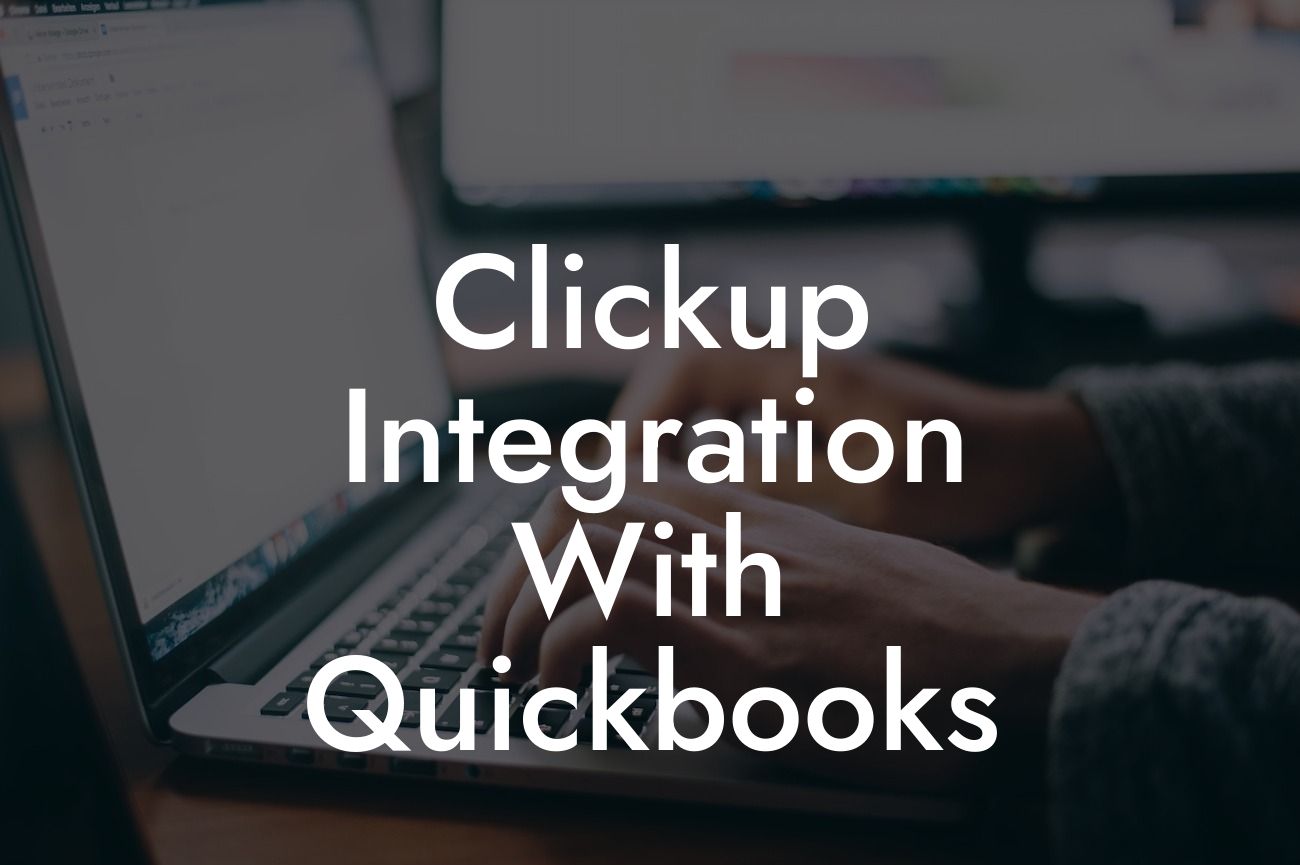Unlocking Efficiency: ClickUp Integration with QuickBooks
As a business owner, you understand the importance of streamlining your operations to maximize productivity and profitability. One way to achieve this is by integrating your project management tool with your accounting software. In this article, we'll explore the benefits and process of integrating ClickUp with QuickBooks, two powerful tools that can revolutionize the way you manage your business.
What is ClickUp?
ClickUp is an all-in-one project management platform designed to help teams achieve their goals. It offers a wide range of features, including task management, time tracking, team collaboration, and reporting. With ClickUp, you can create custom workflows, assign tasks, and track progress in real-time. Its flexibility and scalability make it an ideal choice for businesses of all sizes.
What is QuickBooks?
QuickBooks is a popular accounting software that helps businesses manage their financial operations. It provides a comprehensive platform for tracking income and expenses, creating invoices, and managing payroll. With QuickBooks, you can easily generate financial reports, track cash flow, and make informed business decisions.
Benefits of Integrating ClickUp with QuickBooks
Integrating ClickUp with QuickBooks can have a significant impact on your business operations. Some of the benefits include:
- Automated data synchronization: Eliminate manual data entry and reduce errors by automatically syncing data between ClickUp and QuickBooks.
Looking For a Custom QuickBook Integration?
- Enhanced financial visibility: Get a clear picture of your project expenses and revenue with real-time financial data from QuickBooks.
- Streamlined invoicing: Create accurate invoices quickly and easily by pulling data from ClickUp tasks and projects.
- Improved project profitability: Track project expenses and revenue in real-time to make informed decisions and optimize profitability.
How to Integrate ClickUp with QuickBooks
Integrating ClickUp with QuickBooks is a straightforward process that can be completed in a few steps:
- Step 1: Connect your QuickBooks account to ClickUp by entering your QuickBooks credentials.
- Step 2: Map your ClickUp tasks and projects to corresponding QuickBooks accounts and categories.
- Step 3: Configure your integration settings to determine how data is synced between the two platforms.
- Step 4: Test your integration to ensure data is syncing correctly.
Common Use Cases for ClickUp and QuickBooks Integration
The integration of ClickUp and QuickBooks can be applied to various business scenarios, including:
- Project-based businesses: Track project expenses and revenue to optimize profitability and create accurate invoices.
- E-commerce businesses: Automate order tracking and inventory management by syncing data between ClickUp and QuickBooks.
- Service-based businesses: Streamline time tracking and invoicing by integrating ClickUp tasks with QuickBooks.
Best Practices for ClickUp and QuickBooks Integration
To get the most out of your ClickUp and QuickBooks integration, follow these best practices:
- Regularly review and reconcile your financial data to ensure accuracy.
- Establish clear workflows and processes for data entry and synchronization.
- Provide training and support to team members to ensure a smooth transition.
- Monitor and analyze your financial data to identify areas for improvement.
Troubleshooting Common Issues with ClickUp and QuickBooks Integration
Like any integration, you may encounter issues with your ClickUp and QuickBooks connection. Some common problems and solutions include:
- Data syncing errors: Check your integration settings and ensure that data is being synced correctly.
- Inaccurate financial data: Review your QuickBooks account settings and ensure that data is being entered correctly.
- Connection issues: Check your internet connection and ensure that both platforms are up-to-date.
Integrating ClickUp with QuickBooks can have a transformative impact on your business operations. By automating data synchronization, streamlining invoicing, and enhancing financial visibility, you can optimize profitability, reduce errors, and make informed business decisions. With this guide, you're equipped to unlock the full potential of your ClickUp and QuickBooks integration and take your business to the next level.
Frequently Asked Questions
What is ClickUp integration with QuickBooks?
ClickUp integration with QuickBooks is a seamless connection between ClickUp, a project management tool, and QuickBooks, an accounting software. This integration enables users to automate tasks, streamline workflows, and synchronize data between the two platforms, making it easier to manage projects, track finances, and make informed business decisions.
What are the benefits of integrating ClickUp with QuickBooks?
The integration offers numerous benefits, including automated workflows, reduced manual errors, enhanced collaboration, and improved financial visibility. It also enables users to track project expenses, create invoices, and manage client relationships more efficiently.
How does the ClickUp and QuickBooks integration work?
The integration works by establishing a secure connection between ClickUp and QuickBooks, allowing users to sync data, automate tasks, and access real-time financial information. This enables users to manage projects, track expenses, and make informed decisions without switching between platforms.
What type of data can be synced between ClickUp and QuickBooks?
The integration allows users to sync various types of data, including projects, tasks, customers, invoices, expenses, and payment information. This ensures that data is consistent and up-to-date across both platforms.
Is the integration secure and reliable?
Yes, the integration is secure and reliable. ClickUp and QuickBooks use industry-standard security protocols to ensure that data is encrypted and protected during transmission. Additionally, both platforms have robust security measures in place to prevent unauthorized access and data breaches.
Do I need to have prior experience with QuickBooks to use the integration?
No, you don't need prior experience with QuickBooks to use the integration. ClickUp provides a user-friendly interface that makes it easy to navigate and use the integration, even if you're new to QuickBooks.
Can I customize the integration to fit my business needs?
Yes, the integration can be customized to fit your business needs. ClickUp provides a range of customization options, including the ability to map custom fields, set up workflows, and create custom reports.
How long does it take to set up the integration?
The setup process typically takes around 10-15 minutes, depending on the complexity of your QuickBooks setup and the amount of data you want to sync.
What if I encounter issues during the setup process?
If you encounter issues during the setup process, ClickUp provides comprehensive support resources, including tutorials, guides, and a dedicated support team to help you resolve any issues.
Can I use the integration with multiple QuickBooks accounts?
Yes, you can use the integration with multiple QuickBooks accounts. ClickUp allows you to connect multiple QuickBooks accounts, making it easy to manage multiple businesses or clients.
How does the integration handle currency conversions?
The integration handles currency conversions automatically, using the exchange rates set up in QuickBooks. This ensures that transactions are accurately converted and reflected in your financial reports.
Can I use the integration to track project profitability?
Yes, the integration enables you to track project profitability by syncing project expenses, revenues, and other financial data. This provides a clear picture of project performance and helps you make informed decisions.
How does the integration impact my QuickBooks data?
The integration does not alter or modify your QuickBooks data in any way. It simply syncs data between ClickUp and QuickBooks, ensuring that both platforms have access to the same up-to-date information.
Can I use the integration to automate invoicing?
Yes, the integration enables you to automate invoicing by syncing project data, including tasks, hours worked, and expenses. This makes it easy to generate accurate invoices and get paid faster.
How does the integration handle tax rates and compliance?
The integration handles tax rates and compliance by syncing tax rates and settings from QuickBooks. This ensures that invoices and financial reports are accurate and compliant with relevant tax laws and regulations.
Can I use the integration to track time and expenses?
Yes, the integration enables you to track time and expenses by syncing data from ClickUp's time tracking and expense tracking features with QuickBooks.
How does the integration impact my ClickUp data?
The integration does not alter or modify your ClickUp data in any way. It simply syncs data between ClickUp and QuickBooks, ensuring that both platforms have access to the same up-to-date information.
Can I use the integration with other ClickUp features?
Yes, the integration can be used with other ClickUp features, including Gantt charts, Kanban boards, and custom fields. This enables you to streamline your workflow and get more out of your project management tool.
How does the integration handle multiple currencies?
The integration handles multiple currencies by syncing currency settings from QuickBooks. This ensures that transactions are accurately converted and reflected in your financial reports.
Can I use the integration to generate financial reports?
Yes, the integration enables you to generate financial reports by syncing data from ClickUp and QuickBooks. This provides a clear picture of your financial performance and helps you make informed decisions.
How does the integration handle budgeting and forecasting?
The integration handles budgeting and forecasting by syncing budget and forecast data from ClickUp and QuickBooks. This enables you to track project expenses, revenues, and profits, and make informed decisions about future projects.
Can I use the integration with other QuickBooks features?
Yes, the integration can be used with other QuickBooks features, including accounts payable, accounts receivable, and payroll. This enables you to streamline your financial workflow and get more out of your accounting software.
How does the integration handle data backups and recovery?
The integration handles data backups and recovery by syncing data from ClickUp and QuickBooks. This ensures that your data is safe and can be recovered in case of a disaster or data loss.
Can I use the integration with other project management tools?
No, the integration is currently only available for ClickUp and QuickBooks. However, ClickUp is working on integrating with other project management tools and accounting software in the future.
How do I get started with the ClickUp and QuickBooks integration?
To get started, simply navigate to the ClickUp integrations page, select QuickBooks, and follow the setup instructions. If you need help, ClickUp's support team is available to assist you.