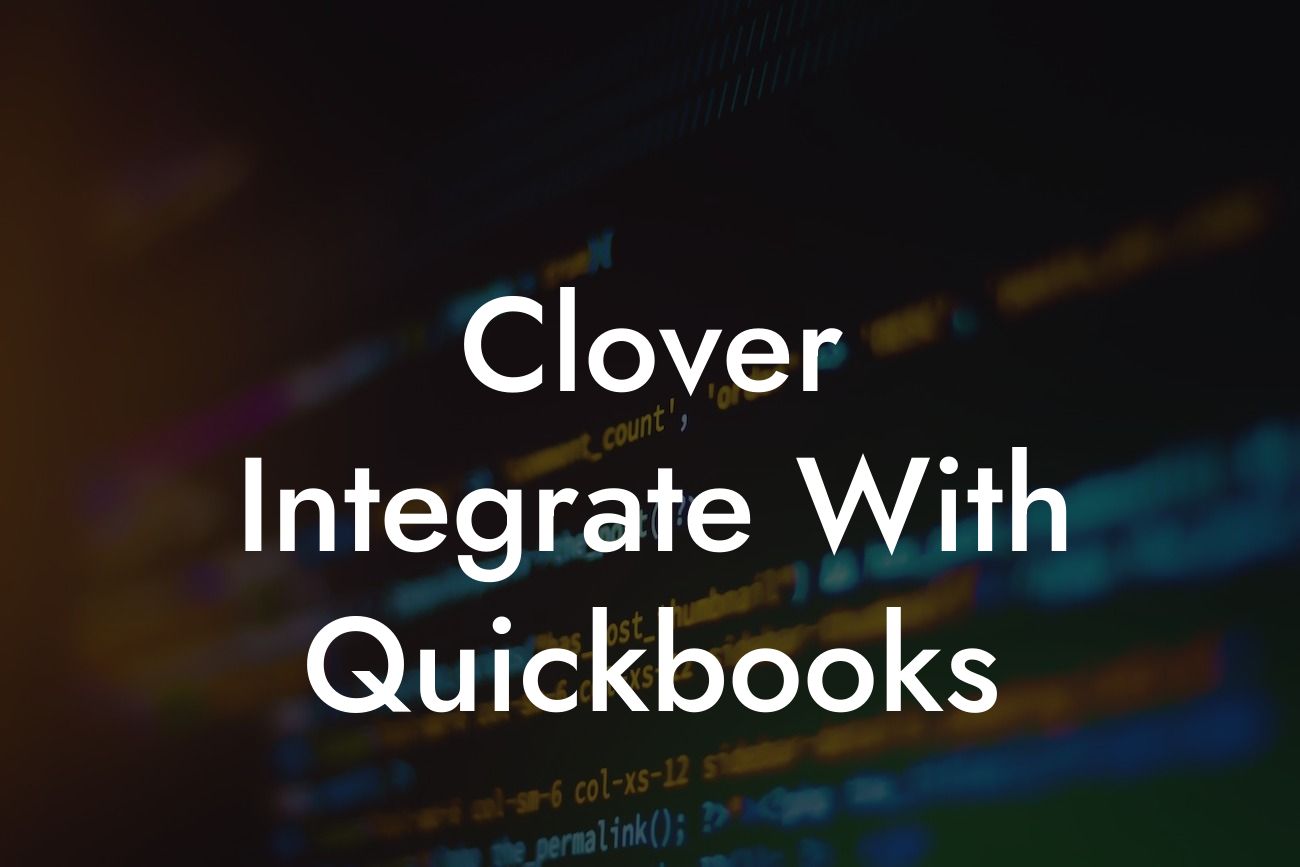Clover Integrate with QuickBooks: Streamlining Your Business Operations
As a business owner, managing multiple systems and platforms can be overwhelming. This is especially true when it comes to handling financial transactions, inventory management, and customer data. However, with the integration of Clover and QuickBooks, you can simplify your business operations and focus on what matters most – growing your business. In this article, we'll explore the benefits of integrating Clover with QuickBooks and provide a step-by-step guide on how to do it.
What is Clover?
Clover is a point-of-sale (POS) system designed for small and medium-sized businesses. It offers a range of features, including payment processing, inventory management, customer management, and reporting. Clover is a popular choice among businesses in the retail, food service, and hospitality industries due to its ease of use, flexibility, and scalability.
What is QuickBooks?
QuickBooks is a popular accounting software designed for small and medium-sized businesses. It offers a range of features, including invoicing, expense tracking, financial reporting, and payroll management. QuickBooks is a powerful tool for managing your business's financial operations and provides real-time insights into your company's performance.
Benefits of Integrating Clover with QuickBooks
Integrating Clover with QuickBooks offers several benefits, including:
- Automated syncing of transactions: With integration, transactions from Clover are automatically synced with QuickBooks, eliminating the need for manual data entry.
Looking For a Custom QuickBook Integration?
- Real-time inventory management: Clover's inventory management system is updated in real-time, ensuring that your QuickBooks inventory levels are always accurate.
- Streamlined financial reporting: Integration provides a seamless flow of data between Clover and QuickBooks, making it easier to generate accurate financial reports.
- Improved customer management: Customer data is synced between Clover and QuickBooks, providing a comprehensive view of your customers' purchasing habits and preferences.
How to Integrate Clover with QuickBooks
Integrating Clover with QuickBooks is a straightforward process that can be completed in a few steps:
- Step 1: Connect your Clover account to QuickBooks: Log in to your Clover account and navigate to the "Apps" section. Search for QuickBooks and click "Install" to connect your accounts.
- Step 2: Configure your integration settings: Once connected, you'll need to configure your integration settings, including selecting the QuickBooks account type and specifying the data you want to sync.
- Step 3: Map your Clover items to QuickBooks: Map your Clover items to the corresponding QuickBooks items, such as inventory, customers, and payment methods.
- Step 4: Test your integration: Test your integration by processing a few transactions in Clover and verifying that they are accurately synced with QuickBooks.
Common Integration Issues and Solutions
While integrating Clover with QuickBooks is generally a smooth process, you may encounter some issues along the way. Here are some common integration issues and their solutions:
- Issue: Transactions not syncing between Clover and QuickBooks
- Solution: Check your internet connection, ensure that your accounts are properly connected, and verify that your integration settings are correct.
- Issue: Inventory discrepancies between Clover and QuickBooks
- Solution: Verify that your inventory settings are correctly configured, and that you are using the correct QuickBooks account type.
Best Practices for Clover and QuickBooks Integration
To get the most out of your Clover and QuickBooks integration, follow these best practices:
- Regularly review and reconcile your transactions to ensure accuracy.
- Use consistent naming conventions for your Clover items and QuickBooks accounts.
- Set up automatic backups for both your Clover and QuickBooks data.
- Take advantage of QuickBooks' reporting features to gain insights into your business's financial performance.
Integrating Clover with QuickBooks is a powerful way to streamline your business operations, reduce errors, and gain valuable insights into your financial performance. By following the steps outlined in this article, you can easily integrate your Clover and QuickBooks accounts and start enjoying the benefits of a seamless integration. Remember to regularly review and reconcile your transactions, use consistent naming conventions, and take advantage of QuickBooks' reporting features to get the most out of your integration.
Get Started with Clover and QuickBooks Integration Today
At [Your Company Name], we specialize in QuickBooks integrations and can help you get started with integrating Clover with QuickBooks. Our team of experts will guide you through the integration process, ensuring a seamless and error-free setup. Contact us today to learn more about our services and take the first step towards streamlining your business operations.
Frequently Asked Questions
What is Clover and how does it integrate with QuickBooks?
Clover is a point-of-sale (POS) system designed for small businesses, allowing them to manage sales, inventory, and customer data. Clover integrates seamlessly with QuickBooks, a popular accounting software, to streamline financial management and eliminate manual data entry.
What are the benefits of integrating Clover with QuickBooks?
Integrating Clover with QuickBooks offers numerous benefits, including automated financial data syncing, reduced errors, and increased efficiency. This integration also provides a comprehensive view of your business's financial performance, enabling informed decision-making.
How do I set up the integration between Clover and QuickBooks?
To set up the integration, you'll need to connect your Clover account to QuickBooks through the Clover dashboard. Follow the prompts to authorize the connection, and then map your Clover accounts to corresponding QuickBooks accounts.
What types of data are synced between Clover and QuickBooks?
The integration syncs various types of data, including sales transactions, invoices, payments, customers, and inventory levels. This ensures that your financial data is accurate and up-to-date in both systems.
How often is data synced between Clover and QuickBooks?
Data is synced in real-time, ensuring that your financial information is always current and accurate. You can also manually sync data at any time through the Clover dashboard.
Can I customize the integration to fit my business needs?
Yes, you can customize the integration by mapping specific Clover accounts to QuickBooks accounts, setting up custom payment types, and configuring sales tax rates.
What if I encounter errors during the integration process?
If you encounter errors, refer to the Clover and QuickBooks support resources or contact their customer support teams for assistance. They'll help you resolve any issues and ensure a smooth integration.
Is my data secure during the integration process?
Yes, both Clover and QuickBooks prioritize data security. The integration uses secure APIs and encryption to protect your sensitive financial information.
Can I integrate multiple Clover accounts with QuickBooks?
Yes, you can integrate multiple Clover accounts with a single QuickBooks account, making it easy to manage multiple locations or businesses.
How does the integration handle sales tax?
The integration automatically applies sales tax rates from QuickBooks to Clover transactions, ensuring accurate tax calculations and compliance.
Can I use the integration for online orders and payments?
Yes, the integration supports online orders and payments, allowing you to manage e-commerce transactions seamlessly.
How does the integration impact my accounting workflow?
The integration automates many accounting tasks, such as reconciliations and journal entries, freeing up time for more strategic activities.
Can I still use Clover's reporting features with the integration?
Yes, you can continue to use Clover's reporting features, which provide valuable insights into sales, customer behavior, and inventory performance.
How does the integration affect my customers' experience?
The integration has no impact on your customers' experience, as it operates behind the scenes to streamline your financial management.
Can I cancel the integration at any time?
Yes, you can cancel the integration at any time through the Clover dashboard. However, this will stop the automatic syncing of data between the two systems.
What kind of customer support is available for the integration?
Both Clover and QuickBooks offer dedicated customer support teams to assist with any questions or issues related to the integration.
Are there any additional fees for the integration?
There are no additional fees for the integration, as it is included with your Clover and QuickBooks subscriptions.
Can I use the integration with other accounting software?
No, the integration is exclusive to QuickBooks. However, Clover does offer integrations with other accounting software, such as Xero and Sage.
How long does it take to set up the integration?
The setup process typically takes around 15-30 minutes, depending on the complexity of your business and the number of accounts to be mapped.
What if I need help with setting up the integration?
You can contact Clover's customer support team for assistance with setting up the integration. They'll guide you through the process and ensure a smooth setup.
Can I integrate Clover with QuickBooks Online or QuickBooks Desktop?
The integration is compatible with both QuickBooks Online and QuickBooks Desktop, allowing you to choose the version that best suits your business needs.
Will the integration affect my Clover subscription?
No, the integration does not impact your Clover subscription or pricing. You'll continue to enjoy the same features and benefits as before.
How does the integration handle refunds and exchanges?
The integration automatically processes refunds and exchanges, ensuring that your financial data is accurate and up-to-date.
Can I customize the integration to fit my industry-specific needs?
Yes, you can customize the integration to fit your industry-specific needs, such as configuring specific payment types or sales tax rates.
What if I have multiple users accessing Clover and QuickBooks?
The integration supports multiple users, ensuring that all authorized users have access to the same financial data and insights.