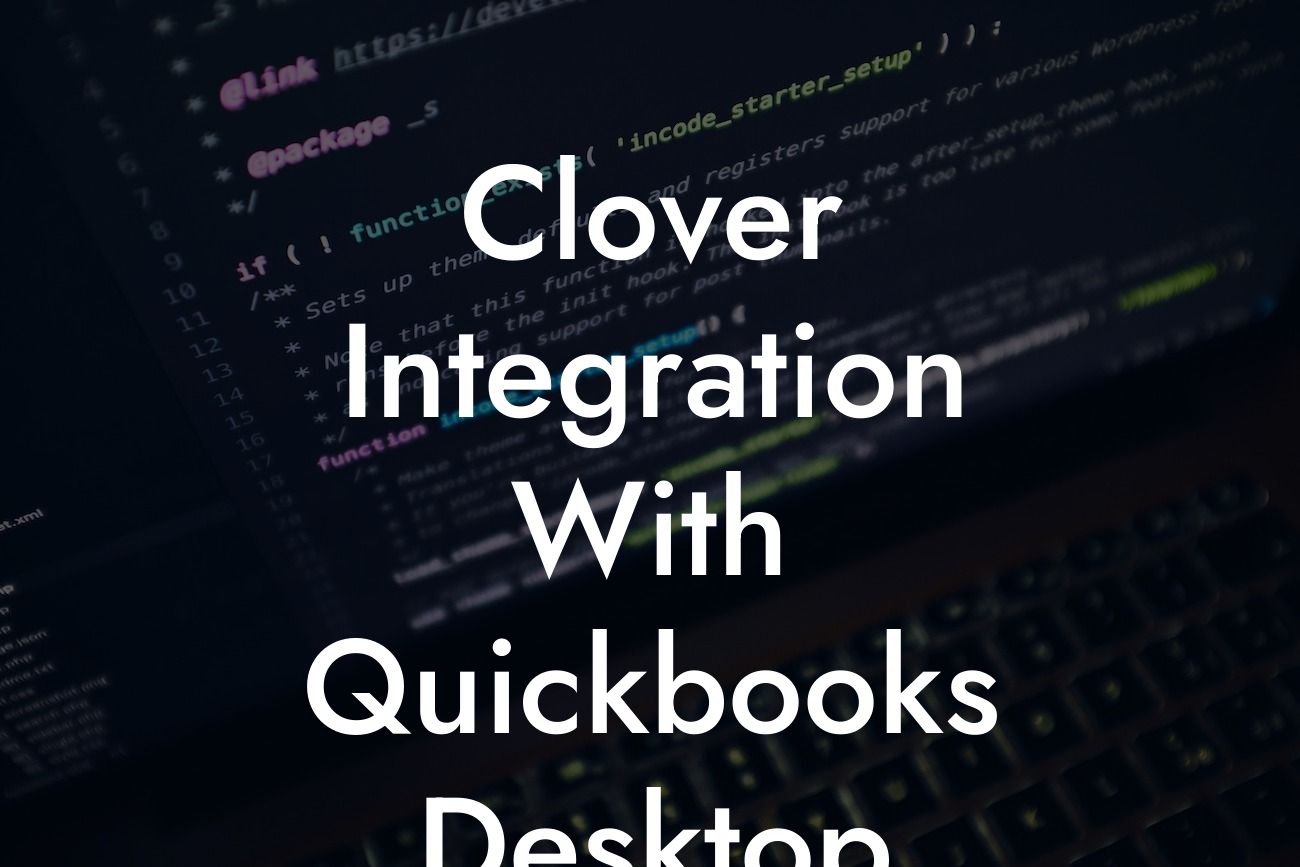Clover Integration with QuickBooks Desktop: A Comprehensive Guide
As a business owner, managing your finances and inventory can be a daunting task, especially when using multiple systems. However, with the Clover integration with QuickBooks Desktop, you can streamline your operations and simplify your accounting processes. In this article, we will delve into the world of Clover and QuickBooks Desktop integration, exploring its benefits, setup process, and best practices.
What is Clover?
Clover is a point-of-sale (POS) system designed for small to medium-sized businesses, offering a range of features to manage sales, inventory, and customer relationships. With Clover, you can process transactions, track inventory, and analyze sales data, making it an essential tool for businesses in the retail and hospitality industries.
What is QuickBooks Desktop?
QuickBooks Desktop is a popular accounting software designed for small to medium-sized businesses. It provides a comprehensive platform for managing finances, including invoicing, expense tracking, and financial reporting. With QuickBooks Desktop, you can easily track your business's financial performance, make informed decisions, and stay on top of your tax obligations.
Benefits of Clover Integration with QuickBooks Desktop
Integrating Clover with QuickBooks Desktop can revolutionize your business operations, offering numerous benefits, including:
- Automated data sync: Eliminate manual data entry and reduce errors by automatically syncing sales data from Clover to QuickBooks Desktop.
Looking For a Custom QuickBook Integration?
- Streamlined accounting: With integrated systems, you can easily track sales, expenses, and inventory, making it easier to manage your finances and make informed decisions.
- Improved inventory management: Clover's inventory tracking features combined with QuickBooks Desktop's accounting capabilities enable you to optimize your inventory levels, reduce stockouts, and minimize waste.
- Enhanced customer insights: By integrating Clover's customer data with QuickBooks Desktop, you can gain a deeper understanding of your customers' purchasing habits and preferences.
Setting Up Clover Integration with QuickBooks Desktop
To set up the integration, follow these steps:
- Ensure you have a Clover account and a QuickBooks Desktop subscription.
- Install the Clover Connector app from the QuickBooks App Store.
- Configure the app by entering your Clover account credentials and selecting the desired integration settings.
- Map your Clover sales data to corresponding QuickBooks Desktop accounts, such as sales, inventory, and expense accounts.
- Schedule the integration to run automatically at a frequency that suits your business needs.
Best Practices for Clover Integration with QuickBooks Desktop
To get the most out of the integration, follow these best practices:
- Regularly review and reconcile your sales data to ensure accuracy and consistency.
- Use Clover's inventory tracking features to optimize your inventory levels and reduce stockouts.
- Take advantage of QuickBooks Desktop's financial reporting features to gain insights into your business's financial performance.
- Use the integration to identify areas for improvement and make data-driven decisions.
Troubleshooting Common Issues
While the integration process is generally smooth, you may encounter some common issues, including:
- Data discrepancies: Check for incorrect mapping or syncing errors, and adjust your integration settings accordingly.
- Connectivity issues: Ensure that your Clover and QuickBooks Desktop accounts are properly connected and configured.
- Performance issues: Optimize your system's performance by closing unnecessary apps and ensuring sufficient memory and processing power.
In conclusion, integrating Clover with QuickBooks Desktop can transform your business operations, providing a seamless and efficient way to manage your finances, inventory, and customer relationships. By following the setup process and best practices outlined in this article, you can unlock the full potential of this powerful integration and take your business to the next level.
At [Your Company Name], we specialize in QuickBooks integrations and are committed to helping businesses like yours succeed. If you need assistance with setting up or troubleshooting your Clover integration with QuickBooks Desktop, don't hesitate to contact us.
Frequently Asked Questions
What is Clover integration with QuickBooks Desktop?
Clover integration with QuickBooks Desktop is a seamless connection that allows businesses to synchronize their sales data, customer information, and inventory levels between Clover, a point-of-sale (POS) system, and QuickBooks Desktop, an accounting software. This integration streamlines bookkeeping, reduces errors, and provides a comprehensive view of business operations.
What are the benefits of integrating Clover with QuickBooks Desktop?
The integration offers numerous benefits, including automated data synchronization, reduced manual data entry, improved accuracy, and enhanced financial visibility. It also enables businesses to make informed decisions, optimize inventory, and provide better customer service.
Is Clover integration with QuickBooks Desktop compatible with all versions of QuickBooks?
The integration is compatible with QuickBooks Pro, Premier, and Enterprise versions 2017 and later. However, it's essential to check the specific compatibility requirements before setting up the integration.
How do I set up the Clover integration with QuickBooks Desktop?
To set up the integration, you'll need to connect your Clover account to QuickBooks Desktop using a secure authorization process. This typically involves logging into your Clover account, selecting the QuickBooks Desktop integration, and following the prompts to authenticate the connection.
What data is synchronized between Clover and QuickBooks Desktop?
The integration synchronizes various data points, including sales transactions, customer information, inventory levels, and payment data. This ensures that your financial records are up-to-date and accurate.
How often is data synchronized between Clover and QuickBooks Desktop?
Data synchronization occurs in real-time, ensuring that your financial records are always up-to-date. However, you can also configure the integration to synchronize data at specific intervals, such as daily or weekly, depending on your business needs.
Can I customize the data that is synchronized between Clover and QuickBooks Desktop?
Yes, you can customize the data that is synchronized between the two systems. This allows you to tailor the integration to your specific business needs and ensure that only relevant data is shared.
Is the Clover integration with QuickBooks Desktop secure?
Absolutely! The integration uses robust security measures, including encryption and secure authentication protocols, to protect your sensitive business data.
What if I encounter errors or discrepancies during the integration process?
If you encounter errors or discrepancies, you can contact Clover or QuickBooks Desktop support for assistance. They'll help you troubleshoot the issue and ensure a smooth integration process.
Can I use the Clover integration with QuickBooks Desktop for multiple locations?
Yes, the integration supports multiple locations. You can set up separate integrations for each location, ensuring that each site's data is accurately synchronized with QuickBooks Desktop.
How does the Clover integration with QuickBooks Desktop handle refunds and exchanges?
The integration can handle refunds and exchanges seamlessly. When a refund or exchange is processed in Clover, the corresponding transaction is updated in QuickBooks Desktop, ensuring that your financial records are accurate and up-to-date.
Can I use the Clover integration with QuickBooks Desktop for online orders?
Yes, the integration supports online orders. You can process online orders through Clover and have the data synchronized with QuickBooks Desktop, ensuring that your financial records are accurate and up-to-date.
How does the Clover integration with QuickBooks Desktop handle tips and gratuities?
The integration can handle tips and gratuities accurately. When a tip or gratuity is added to a transaction in Clover, the corresponding amount is updated in QuickBooks Desktop, ensuring that your financial records are accurate and up-to-date.
Can I use the Clover integration with QuickBooks Desktop for gift cards?
Yes, the integration supports gift cards. You can sell and redeem gift cards through Clover, and the corresponding data will be synchronized with QuickBooks Desktop, ensuring that your financial records are accurate and up-to-date.
How does the Clover integration with QuickBooks Desktop handle inventory management?
The integration can synchronize inventory levels between Clover and QuickBooks Desktop, ensuring that your inventory records are accurate and up-to-date. This helps you optimize inventory levels, reduce stockouts, and improve customer satisfaction.
Can I use the Clover integration with QuickBooks Desktop for employee management?
Yes, the integration supports employee management. You can track employee hours, commissions, and sales data in Clover, and the corresponding data will be synchronized with QuickBooks Desktop, ensuring that your payroll and accounting records are accurate and up-to-date.
How does the Clover integration with QuickBooks Desktop handle customer information?
The integration can synchronize customer information between Clover and QuickBooks Desktop, ensuring that your customer records are accurate and up-to-date. This helps you provide better customer service and personalize marketing efforts.
Can I use the Clover integration with QuickBooks Desktop for reporting and analytics?
Yes, the integration provides detailed reporting and analytics capabilities. You can generate reports on sales, customer behavior, and inventory levels, and use this data to make informed business decisions.
How does the Clover integration with QuickBooks Desktop handle taxes and compliance?
The integration can handle taxes and compliance accurately. You can configure the integration to synchronize tax rates, exemptions, and compliance data between Clover and QuickBooks Desktop, ensuring that your business is compliant with relevant regulations.
Can I use the Clover integration with QuickBooks Desktop for multiple users?
Yes, the integration supports multiple users. You can set up separate user accounts in Clover and QuickBooks Desktop, ensuring that each user has access to the data and features they need.
How does the Clover integration with QuickBooks Desktop handle data backups?
The integration can handle data backups automatically. You can configure the integration to backup your data at regular intervals, ensuring that your business data is secure and protected in case of unexpected events.
Can I cancel the Clover integration with QuickBooks Desktop at any time?
Yes, you can cancel the integration at any time. Simply contact Clover or QuickBooks Desktop support to request cancellation, and they'll guide you through the process.
What kind of support is available for the Clover integration with QuickBooks Desktop?
Both Clover and QuickBooks Desktop offer comprehensive support for the integration, including online resources, phone support, and email support. You can also contact their support teams for assistance with setup, troubleshooting, and optimization.
How do I get started with the Clover integration with QuickBooks Desktop?
To get started, simply sign up for a Clover account and connect it to your QuickBooks Desktop account. You can then configure the integration to meet your specific business needs and start synchronizing data between the two systems.