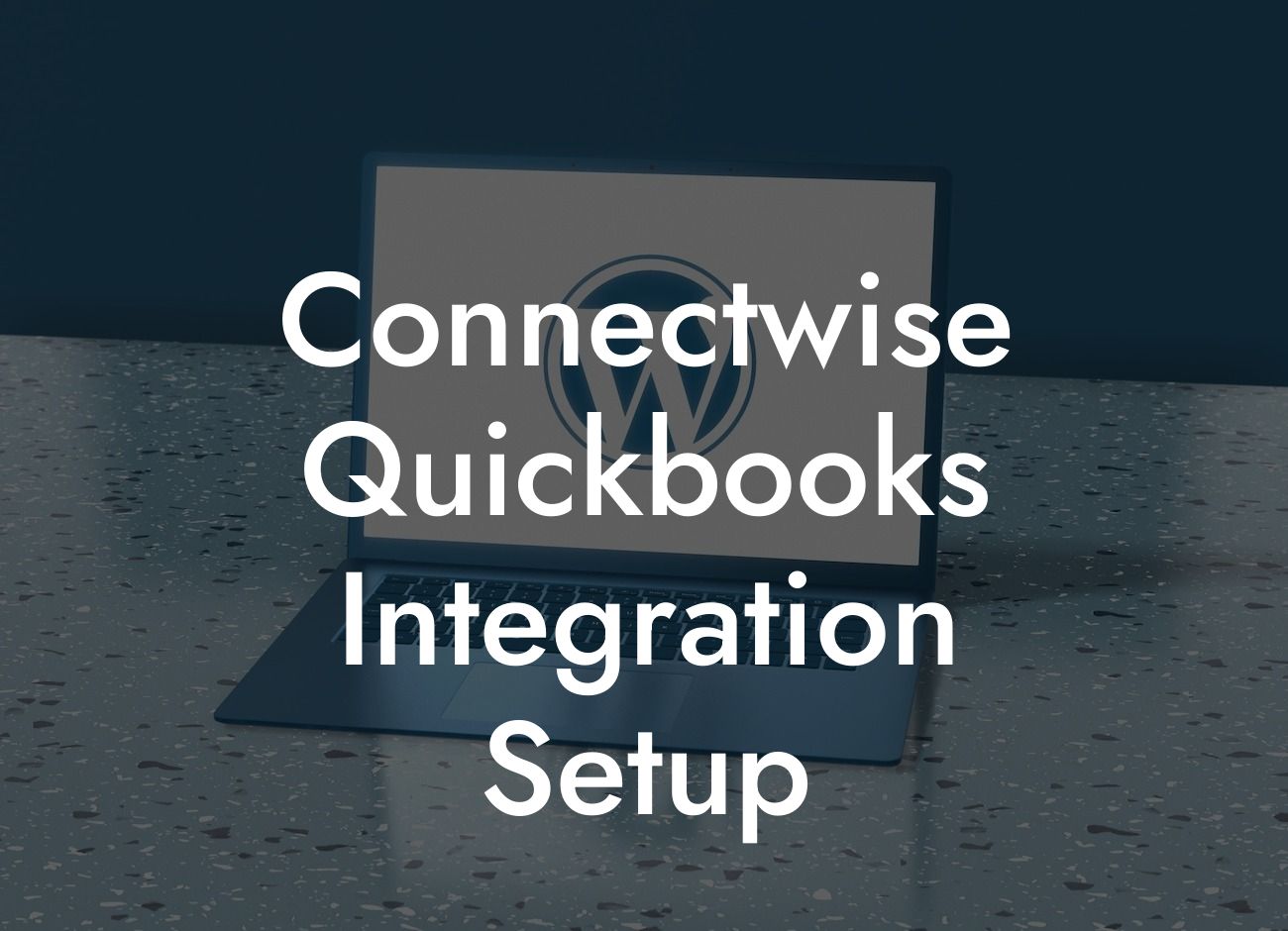Streamlining Your Business Operations: A Step-by-Step Guide to ConnectWise QuickBooks Integration Setup
As a business owner, you understand the importance of efficient operations and accurate financial management. Two popular tools that can help you achieve this are ConnectWise and QuickBooks. While they are both powerful solutions in their own right, integrating them can take your business to the next level. In this article, we'll walk you through the ConnectWise QuickBooks integration setup process, highlighting the benefits, requirements, and best practices to ensure a seamless connection.
Why Integrate ConnectWise and QuickBooks?
Before we dive into the setup process, it's essential to understand the benefits of integrating ConnectWise and QuickBooks. By connecting these two systems, you can:
- Automate data entry and eliminate manual errors
- Get a unified view of your financial and operational data
- Enhance collaboration between teams and departments
Looking For a Custom QuickBook Integration?
- Improve cash flow management and reduce payment delays
- Make informed business decisions with real-time insights
ConnectWise and QuickBooks Integration Requirements
Before setting up the integration, ensure you meet the following requirements:
- ConnectWise version 2019.3 or later
- QuickBooks Online or QuickBooks Desktop (version 2019 or later)
- A ConnectWise API key (available in the ConnectWise University)
- A QuickBooks API token (available in the QuickBooks Developer Portal)
- A stable internet connection
Step 1: Enable API Access in ConnectWise
Log in to your ConnectWise account and follow these steps:
- Navigate to the "System" tab and click on "API Members"
- Click on "New API Member" and enter the required details
- Select the "API Key" option and click "Save"
- Copy the generated API key for later use
Step 2: Enable API Access in QuickBooks
Log in to your QuickBooks account and follow these steps:
- Navigate to the "Gear" icon and click on "Developer"
- Click on "Create an app" and enter the required details
- Select the "API Token" option and click "Save"
- Copy the generated API token for later use
Step 3: Configure the ConnectWise QuickBooks Integration
Log in to your ConnectWise account and follow these steps:
- Navigate to the "System" tab and click on "Setup Tables"
- Click on "QuickBooks" and select the "Connect" option
- Enter the QuickBooks API token and click "Save"
- Map the ConnectWise and QuickBooks accounts, ensuring accurate syncing
Step 4: Map ConnectWise and QuickBooks Entities
To ensure seamless data syncing, map the following entities:
- Customers: ConnectWise companies to QuickBooks customers
- Invoices: ConnectWise invoices to QuickBooks invoices
- Payments: ConnectWise payments to QuickBooks payments
- Products: ConnectWise products to QuickBooks items
Step 5: Test the Integration
Perform a test sync to ensure data is flowing correctly between ConnectWise and QuickBooks:
- Navigate to the "System" tab and click on "Setup Tables"
- Click on "QuickBooks" and select the "Sync" option
- Monitor the sync process and verify the data in both systems
Troubleshooting Common Issues
While setting up the integration, you may encounter some common issues. Here are some troubleshooting tips:
- API key or token errors: Verify the API key and token are correct and up-to-date
- Data mismatch: Check the entity mappings and adjust as necessary
- Sync errors: Check the ConnectWise and QuickBooks logs for errors and adjust the integration settings accordingly
Best Practices for a Successful Integration
To ensure a successful ConnectWise QuickBooks integration, follow these best practices:
- Regularly review and update the integration settings
- Monitor the sync process and address any errors promptly
- Train your team on the integrated system to ensure a smooth transition
- Leverage the integration to automate tasks and improve business efficiency
By following these steps and best practices, you can successfully set up the ConnectWise QuickBooks integration and start streamlining your business operations. Remember to regularly review and update the integration settings to ensure a seamless connection between these two powerful tools.
Frequently Asked Questions
What is ConnectWise and QuickBooks integration?
ConnectWise and QuickBooks integration is a process that connects your ConnectWise account with your QuickBooks account, allowing you to seamlessly sync your financial data, automate bookkeeping tasks, and streamline your business operations.
What are the benefits of integrating ConnectWise with QuickBooks?
Integrating ConnectWise with QuickBooks provides numerous benefits, including automated invoicing, accurate financial reporting, reduced manual errors, and increased efficiency. It also enables you to focus on high-value tasks while minimizing administrative burdens.
What type of data can be synced between ConnectWise and QuickBooks?
The integration syncs various types of data, including invoices, payments, credits, customers, vendors, and accounting codes. This ensures that your financial data is consistent and up-to-date across both platforms.
How do I set up the ConnectWise QuickBooks integration?
To set up the integration, you'll need to obtain a ConnectWise API key, configure your QuickBooks account, and map your ConnectWise and QuickBooks accounts. Our step-by-step guide provides detailed instructions to help you through the process.
What is the ConnectWise API key, and how do I obtain it?
The ConnectWise API key is a unique identifier that allows ConnectWise to communicate with your QuickBooks account. You can obtain the API key by logging into your ConnectWise account, navigating to the API settings, and generating a new key.
Do I need to have QuickBooks Online or QuickBooks Desktop for the integration?
The ConnectWise QuickBooks integration is compatible with both QuickBooks Online and QuickBooks Desktop. However, the setup process and requirements may vary depending on the version you're using.
Can I integrate multiple QuickBooks accounts with ConnectWise?
Yes, you can integrate multiple QuickBooks accounts with ConnectWise. This allows you to manage multiple businesses or entities from a single ConnectWise account.
How often does the integration sync data between ConnectWise and QuickBooks?
The integration syncs data in real-time, ensuring that your financial data is always up-to-date and accurate. You can also schedule syncs to occur at specific intervals, such as daily or weekly, depending on your business needs.
What happens if there's an error during the sync process?
If an error occurs during the sync process, the integration will notify you via email or in-app notifications. You can then review the error logs to identify and resolve the issue.
Can I customize the integration to fit my business needs?
Yes, the ConnectWise QuickBooks integration allows for customization to fit your business needs. You can map specific ConnectWise fields to QuickBooks fields, set up custom workflows, and configure the integration to meet your unique requirements.
Is the integration secure and compliant with accounting standards?
Yes, the integration is secure and compliant with accounting standards, including GAAP and FASB. It uses industry-standard encryption and secure protocols to protect your financial data.
What kind of support is available for the integration?
Our support team is available to assist you with any questions or issues related to the integration. You can contact us via phone, email, or through our online support portal.
How do I troubleshoot common issues with the integration?
We provide a comprehensive troubleshooting guide to help you resolve common issues with the integration. You can also contact our support team for assistance.
Can I use the integration with other ConnectWise modules?
Yes, the ConnectWise QuickBooks integration can be used with other ConnectWise modules, such as ConnectWise Manage and ConnectWise Sell. This allows you to streamline your business operations and improve efficiency.
What are the system requirements for the integration?
The integration requires a compatible version of ConnectWise and QuickBooks, as well as a stable internet connection. You can find detailed system requirements in our documentation.
How do I cancel or remove the integration?
If you need to cancel or remove the integration, you can do so by following the instructions in our documentation. This will disconnect your ConnectWise and QuickBooks accounts, and you'll need to set up the integration again if you want to reconnect.
Can I integrate ConnectWise with other accounting software besides QuickBooks?
Yes, ConnectWise offers integrations with other accounting software, such as Xero and Sage. You can explore these options if QuickBooks is not the best fit for your business.
What is the cost of the ConnectWise QuickBooks integration?
The cost of the integration varies depending on your ConnectWise plan and the number of users. You can contact our sales team for a custom quote and to discuss your specific needs.
Is the integration available for trial or demo?
Yes, we offer a trial or demo of the integration, allowing you to test its features and functionality before committing to a purchase.
How do I get started with the integration?
To get started with the integration, simply follow our step-by-step guide, and our support team will be happy to assist you with any questions or issues that may arise.
What kind of training and resources are available for the integration?
We provide comprehensive training and resources, including documentation, webinars, and video tutorials, to help you get the most out of the integration.
Can I customize the integration to fit my industry-specific needs?
Yes, the ConnectWise QuickBooks integration can be customized to fit your industry-specific needs. Our team will work with you to understand your requirements and configure the integration accordingly.
How does the integration handle complex accounting scenarios?
The integration is designed to handle complex accounting scenarios, including multi-entity accounting, foreign currencies, and custom accounting workflows. You can contact our support team for assistance with specific scenarios.
What kind of reporting and analytics are available with the integration?
The integration provides detailed reporting and analytics, allowing you to gain insights into your business's financial performance and make data-driven decisions.
Can I use the integration with multiple currencies?
Yes, the integration supports multiple currencies, enabling you to manage international transactions and clients with ease.