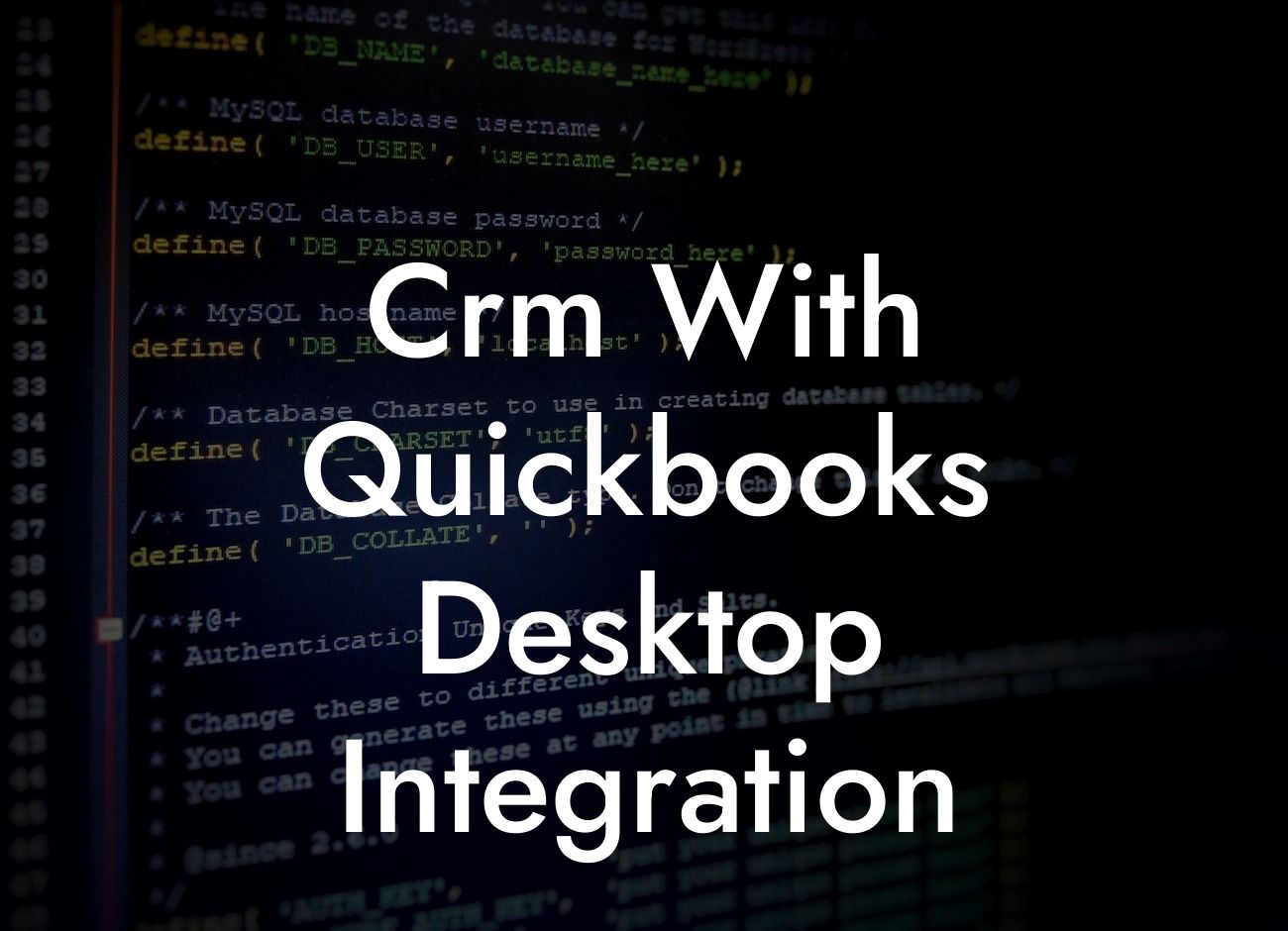Unlocking the Power of CRM with QuickBooks Desktop Integration
As a business owner, you understand the importance of streamlining your operations and maximizing efficiency. One way to achieve this is by integrating your Customer Relationship Management (CRM) system with QuickBooks Desktop, a leading accounting software. In this article, we'll delve into the benefits, features, and implementation process of CRM with QuickBooks Desktop integration, providing you with a comprehensive guide to enhance your business operations.
What is CRM with QuickBooks Desktop Integration?
CRM with QuickBooks Desktop integration is a seamless connection between your CRM system and QuickBooks Desktop, allowing you to synchronize customer data, invoices, and financial information in real-time. This integration enables you to manage your sales, marketing, and customer service activities while keeping your accounting and financial data up-to-date.
Benefits of CRM with QuickBooks Desktop Integration
The integration of CRM with QuickBooks Desktop offers numerous benefits, including:
- Enhanced customer insights: With access to financial data, you can gain a deeper understanding of your customers' purchasing habits, preferences, and behavior.
- Streamlined sales process: Automate the sales process by creating and managing sales orders, invoices, and payments directly within your CRM system.
Looking For a Custom QuickBook Integration?
- Improved accuracy: Eliminate manual data entry and reduce errors by synchronizing customer data and financial information in real-time.
- Increased productivity: Focus on high-value tasks while automating routine administrative tasks, such as data entry and bookkeeping.
- Better decision-making: Make informed decisions with access to real-time financial data and customer insights.
Key Features of CRM with QuickBooks Desktop Integration
A comprehensive CRM with QuickBooks Desktop integration should offer the following features:
- Two-way data synchronization: Ensure that customer data, invoices, and financial information are updated in real-time across both systems.
- Automated workflows: Streamline business processes by automating tasks, such as creating invoices and updating customer records.
- Customizable integration: Tailor the integration to meet your specific business needs and requirements.
- Real-time reporting: Access up-to-date financial reports and customer insights to inform business decisions.
- Security and compliance: Ensure that the integration meets industry standards for data security and compliance.
How to Implement CRM with QuickBooks Desktop Integration
Implementing CRM with QuickBooks Desktop integration requires careful planning and execution. Here's a step-by-step guide to help you get started:
- Identify your integration needs: Determine the specific data and processes you want to integrate between your CRM and QuickBooks Desktop.
- Choose an integration solution: Select a reputable integration provider that offers a pre-built connector for QuickBooks Desktop and your CRM system.
- Configure the integration: Work with your integration provider to configure the integration, mapping fields and setting up workflows.
- Test and refine: Test the integration to ensure data accuracy and refine the process as needed.
- Train and support: Provide training and support to your team to ensure a smooth transition and maximize the benefits of the integration.
Common Challenges and Solutions
While CRM with QuickBooks Desktop integration offers numerous benefits, you may encounter some challenges during implementation. Here are some common challenges and solutions:
- Data inconsistencies: Ensure data accuracy by implementing data validation rules and regular data cleansing processes.
- Integration complexity: Work with an experienced integration provider to simplify the integration process and minimize complexity.
- Security concerns: Implement robust security measures, such as encryption and access controls, to protect sensitive data.
Best Practices for CRM with QuickBooks Desktop Integration
To maximize the benefits of CRM with QuickBooks Desktop integration, follow these best practices:
- Establish clear goals and objectives: Define the specific benefits you want to achieve through integration.
- Choose the right integration solution: Select a reputable integration provider that meets your specific needs and requirements.
- Monitor and analyze data: Regularly review and analyze data to identify trends, opportunities, and areas for improvement.
- Provide ongoing training and support: Ensure that your team is equipped to maximize the benefits of the integration.
CRM with QuickBooks Desktop integration is a powerful tool for businesses looking to streamline operations, improve customer insights, and drive growth. By understanding the benefits, features, and implementation process, you can unlock the full potential of this integration and take your business to the next level. Remember to choose the right integration solution, establish clear goals, and provide ongoing training and support to ensure a successful implementation.
Frequently Asked Questions
What is CRM with QuickBooks Desktop integration?
A CRM (Customer Relationship Management) system with QuickBooks Desktop integration is a powerful tool that combines the features of a CRM with the accounting capabilities of QuickBooks Desktop. This integration allows businesses to manage their customer interactions, sales, and financial data in one place, streamlining their operations and improving efficiency.
What are the benefits of integrating CRM with QuickBooks Desktop?
The integration of CRM with QuickBooks Desktop offers numerous benefits, including improved accuracy, reduced data duplication, enhanced customer insights, and increased productivity. It also enables businesses to make informed decisions, automate workflows, and provide better customer service.
How does CRM with QuickBooks Desktop integration work?
The integration works by syncing data between the CRM system and QuickBooks Desktop, allowing businesses to access and update customer information, sales data, and financial records in real-time. This ensures that all teams, including sales, marketing, and accounting, have access to the same accurate and up-to-date information.
What types of businesses can benefit from CRM with QuickBooks Desktop integration?
Any business that uses QuickBooks Desktop and wants to improve its customer relationships, sales, and financial management can benefit from CRM with QuickBooks Desktop integration. This includes small to medium-sized businesses, entrepreneurs, and accountants who want to streamline their operations and improve their bottom line.
Is CRM with QuickBooks Desktop integration suitable for industries other than accounting?
Yes, CRM with QuickBooks Desktop integration is suitable for various industries, including retail, manufacturing, healthcare, and professional services. The integration is flexible and can be customized to meet the unique needs of different industries and businesses.
What are the key features of CRM with QuickBooks Desktop integration?
The key features of CRM with QuickBooks Desktop integration include contact and customer management, sales pipeline management, invoicing and payment tracking, financial reporting, and data synchronization. These features enable businesses to manage their customer relationships, sales, and financial data in one place.
Can I customize the CRM with QuickBooks Desktop integration to meet my business needs?
Yes, the CRM with QuickBooks Desktop integration can be customized to meet the specific needs of your business. You can tailor the system to fit your workflows, add custom fields and modules, and integrate it with other business applications.
How do I get started with CRM with QuickBooks Desktop integration?
To get started, you'll need to choose a CRM system that integrates with QuickBooks Desktop, set up the integration, and configure the system to meet your business needs. You may also need to provide training to your team to ensure a smooth transition.
What kind of support is available for CRM with QuickBooks Desktop integration?
Most CRM providers offer comprehensive support, including online resources, documentation, and customer support teams. You can also seek assistance from QuickBooks Desktop support teams or certified partners.
Is CRM with QuickBooks Desktop integration secure?
Yes, CRM with QuickBooks Desktop integration is secure. The integration uses robust security protocols, including encryption, firewalls, and access controls, to protect your data and ensure compliance with industry standards.
Can I access CRM with QuickBooks Desktop integration on-the-go?
Yes, many CRM systems that integrate with QuickBooks Desktop offer mobile apps or responsive designs, allowing you to access your data and perform tasks on-the-go.
How does CRM with QuickBooks Desktop integration improve customer relationships?
The integration enables businesses to store and manage customer interactions, preferences, and history in one place, providing a 360-degree view of customers. This helps businesses to personalize their interactions, improve customer service, and build stronger relationships.
Can I use CRM with QuickBooks Desktop integration for sales forecasting?
Yes, the integration provides sales pipeline management and analytics capabilities, enabling businesses to track sales performance, identify trends, and make accurate forecasts.
How does CRM with QuickBooks Desktop integration improve financial management?
The integration automates financial processes, such as invoicing and payment tracking, and provides real-time financial reporting, enabling businesses to make informed decisions and improve their financial management.
Can I integrate CRM with QuickBooks Desktop with other business applications?
Yes, many CRM systems that integrate with QuickBooks Desktop also integrate with other business applications, such as marketing automation tools, email marketing software, and e-commerce platforms.
What are the common challenges of implementing CRM with QuickBooks Desktop integration?
Common challenges include data migration, user adoption, and customization. However, with proper planning, training, and support, businesses can overcome these challenges and achieve a successful implementation.
How long does it take to implement CRM with QuickBooks Desktop integration?
The implementation time varies depending on the complexity of the integration, the size of the business, and the level of customization required. On average, implementation can take anywhere from a few weeks to several months.
What is the cost of CRM with QuickBooks Desktop integration?
The cost of CRM with QuickBooks Desktop integration varies depending on the CRM system, the number of users, and the level of customization required. However, the cost is often offset by the benefits of improved efficiency, productivity, and customer relationships.
Can I try CRM with QuickBooks Desktop integration before committing to a purchase?
Yes, many CRM providers offer free trials or demos, allowing you to test the integration and its features before committing to a purchase.
How do I measure the success of CRM with QuickBooks Desktop integration?
You can measure the success of the integration by tracking key performance indicators (KPIs) such as sales growth, customer satisfaction, and productivity improvements. Regularly reviewing and analyzing these metrics will help you optimize the integration and achieve your business goals.
What are the best practices for using CRM with QuickBooks Desktop integration?
Best practices include regularly updating customer information, using workflows and automation, providing training to users, and regularly reviewing and analyzing KPIs to optimize the integration.
Can I use CRM with QuickBooks Desktop integration for project management?
Yes, many CRM systems that integrate with QuickBooks Desktop also offer project management capabilities, enabling businesses to manage projects, tasks, and resources in one place.
How does CRM with QuickBooks Desktop integration improve collaboration and teamwork?
The integration provides a single platform for all teams to access and share customer information, sales data, and financial records, improving collaboration, communication, and teamwork.