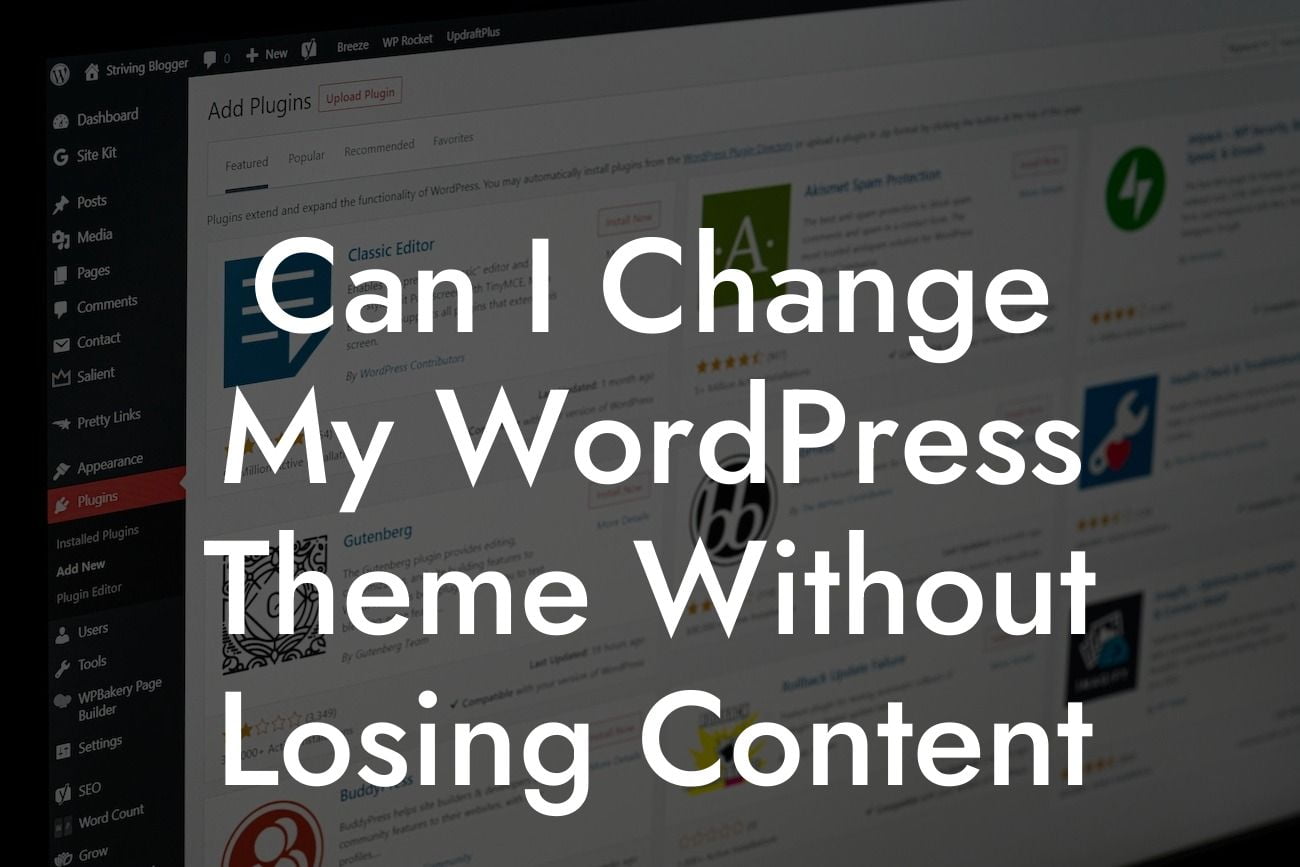Are you tired of the design of your WordPress website and want to give it a fresh look? Changing your WordPress theme might sound daunting, especially if you're worried about losing your valuable content. But worry not, because in this article, we'll guide you through the process of changing your theme without losing any content. With the right approach and DamnWoo's plugins, you can transform your website into an extraordinary online presence.
Changing your WordPress theme requires careful planning and execution. Follow these steps to ensure a seamless transition without losing any content.
1. Evaluate Your Current Theme:
Before making any changes, analyze your current theme and what you love or dislike about it. Take note of customizations, layout, fonts, and plugins used.
2. Set Up a Staging Environment:
Looking For a Custom QuickBook Integration?
To prevent any disruption to your live site, create a staging environment. This will allow you to make all the necessary theme changes and test them thoroughly before applying them to your live site.
3. Choose a New Theme:
Find a new theme that aligns with your business goals and vision. Ensure it is compatible with your WordPress version and has good reviews. Backup your website before installing the new theme.
4. Test the New Theme in Staging:
Install the new theme in your staging environment and replicate any customizations you had in the previous theme. Test every aspect of your website, including different page layouts, plugins, and forms.
5. Export and Import Content:
To retain your content while changing the theme, export your content using a plugin like "All-in-One WP Migration" or "Duplicator". Import it back to your staging environment using the same plugin.
6. Customize the New Theme:
Once your content is successfully imported, customize the new theme to match your branding and preferences. Take advantage of DamnWoo's range of plugins to enhance your website's functionality and aesthetics.
7. Test Responsiveness:
With the increasing use of mobile devices, ensure your new theme is responsive. Test it thoroughly across various screen sizes and resolutions to provide a seamless user experience.
8. SEO Considerations:
Changing your theme can impact your website's SEO. Double-check that all meta titles, descriptions, alt tags, and headings remain intact. Use DamnWoo's SEO plugins to optimize your website for search engines.
Can I Change My Wordpress Theme Without Losing Content Example:
Let's say you have a small business website selling handmade soaps. You want to change your WordPress theme, but you're worried about losing your existing product descriptions and images. By following the steps outlined above, you can smoothly switch to a new theme, retaining all your valuable content. In the end, your website will have a fresh, modern look while still showcasing your unique handmade soap products.
Changing your WordPress theme doesn't have to be a daunting task. By following our step-by-step guide, you can transform your website without losing any content. Explore DamnWoo's range of plugins to add functionality and style to your website. Don't forget to share this article with others who may find it helpful and check out our other guides on DamnWoo. Start your journey to an extraordinary online presence today!