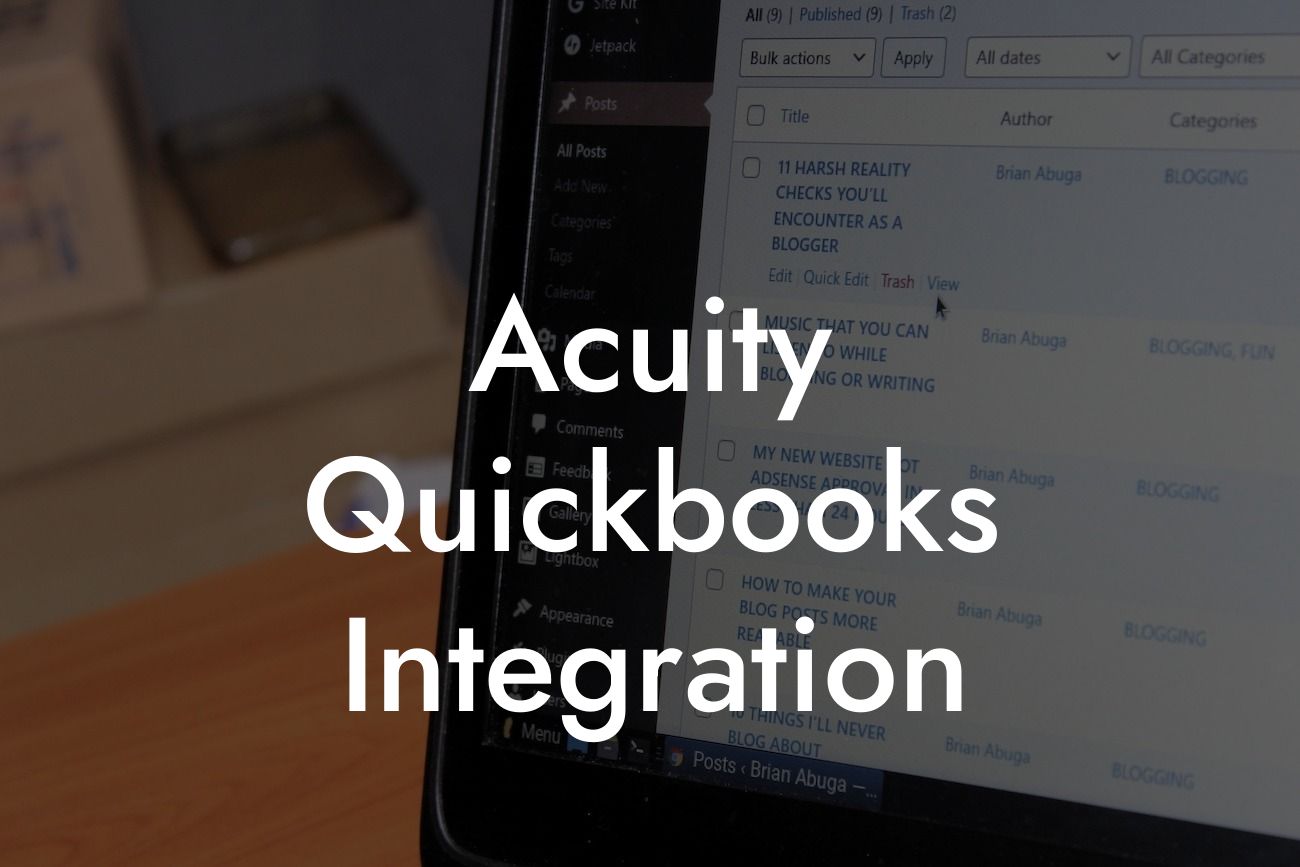What is Acuity QuickBooks Integration?
Acuity QuickBooks integration is a powerful tool that combines the scheduling and client management capabilities of Acuity with the accounting and financial management features of QuickBooks. This integration allows businesses to streamline their operations, reduce errors, and increase efficiency by automating the exchange of data between the two systems.
Benefits of Acuity QuickBooks Integration
The integration of Acuity and QuickBooks offers a range of benefits for businesses, including:
- Automated invoicing and payment processing: With Acuity QuickBooks integration, invoices are automatically generated and sent to clients, and payments are processed seamlessly, reducing the risk of errors and late payments.
- Real-time financial data: The integration provides real-time financial data, enabling businesses to make informed decisions and track their financial performance with ease.
- Reduced administrative tasks: By automating tasks such as data entry and invoicing, businesses can reduce the time and resources spent on administrative tasks, freeing up more time to focus on core activities.
Looking For a Custom QuickBook Integration?
- Improved client management: The integration enables businesses to manage client information and scheduling in one place, improving communication and reducing the risk of errors or miscommunication.
How Does Acuity QuickBooks Integration Work?
The integration process involves connecting Acuity and QuickBooks through an API (Application Programming Interface) or a third-party integration platform. Once connected, the two systems can exchange data seamlessly, enabling businesses to:
- Sync client information: Client data is synced between Acuity and QuickBooks, ensuring that information is up-to-date and accurate.
- Automate invoicing: Invoices are automatically generated in QuickBooks based on scheduling data from Acuity.
- Process payments: Payments are processed through QuickBooks, and payment status is updated in Acuity.
- Track financial data: Financial data is synced between the two systems, providing a real-time view of business performance.
Setting Up Acuity QuickBooks Integration
Setting up Acuity QuickBooks integration is a straightforward process that can be completed in a few steps:
- Connect Acuity and QuickBooks: Connect the two systems through an API or a third-party integration platform.
- Map fields: Map fields between Acuity and QuickBooks to ensure that data is synced correctly.
- Configure settings: Configure settings in both systems to enable seamless data exchange.
- Test the integration: Test the integration to ensure that data is syncing correctly and that there are no errors.
Common Use Cases for Acuity QuickBooks Integration
Acuity QuickBooks integration is particularly useful for businesses that:
- Offer services-based appointments: Businesses that offer services-based appointments, such as consulting, coaching, or tutoring, can benefit from the automated invoicing and payment processing features of the integration.
- Manage client information: Businesses that manage client information, such as salons, spas, or medical practices, can benefit from the centralized client management features of the integration.
- Need real-time financial data: Businesses that require real-time financial data to make informed decisions can benefit from the financial data syncing features of the integration.
Challenges and Limitations of Acuity QuickBooks Integration
While Acuity QuickBooks integration offers a range of benefits, there are also some challenges and limitations to consider:
- Technical difficulties: Technical difficulties can arise during the integration process, requiring technical support to resolve.
- Data syncing issues: Data syncing issues can occur if fields are not mapped correctly or if there are errors in the integration setup.
- Limited customization: The integration may not offer the level of customization required by some businesses, limiting its flexibility.
Best Practices for Acuity QuickBooks Integration
To get the most out of Acuity QuickBooks integration, businesses should:
- Ensure accurate data: Ensure that data is accurate and up-to-date in both systems to avoid errors and discrepancies.
- Regularly review and reconcile: Regularly review and reconcile data between the two systems to ensure that it is accurate and up-to-date.
- Provide training: Provide training to staff on the use of the integration to ensure that they are comfortable using the system.
- Monitor and troubleshoot: Monitor the integration regularly and troubleshoot any issues that arise to ensure that the system is running smoothly.
Acuity QuickBooks integration is a powerful tool that can help businesses streamline their operations, reduce errors, and increase efficiency. By understanding the benefits, how it works, and best practices for implementation, businesses can get the most out of this integration and improve their overall performance.
Frequently Asked Questions
What is Acuity QuickBooks integration?
Acuity QuickBooks integration is a seamless connection between Acuity's scheduling software and QuickBooks' accounting platform. This integration allows businesses to automate their financial data exchange, eliminating manual errors and saving time.
What are the benefits of integrating Acuity with QuickBooks?
By integrating Acuity with QuickBooks, businesses can streamline their financial operations, reduce errors, and increase efficiency. This integration also enables real-time tracking of income and expenses, providing a clearer picture of the company's financial health.
How does the Acuity QuickBooks integration work?
The integration works by syncing data between Acuity's scheduling platform and QuickBooks' accounting software. When a payment is made or an appointment is booked in Acuity, the data is automatically updated in QuickBooks, ensuring accurate and up-to-date financial records.
Is the Acuity QuickBooks integration secure?
Yes, the integration is secure and follows industry-standard security protocols to protect sensitive financial data. Both Acuity and QuickBooks have robust security measures in place to ensure the integrity of the data exchanged between the two platforms.
Do I need to have an existing QuickBooks account to integrate with Acuity?
Yes, you need to have an existing QuickBooks account to integrate with Acuity. If you don't have a QuickBooks account, you can sign up for one and then connect it to Acuity.
Can I integrate Acuity with multiple QuickBooks accounts?
No, currently, the integration only supports connecting one QuickBooks account to one Acuity account. However, you can have multiple users with access to both platforms.
What types of data are synced between Acuity and QuickBooks?
The integration syncs payment information, including invoices, payments, and refunds, as well as customer data, such as names, addresses, and contact information.
Can I customize the data that is synced between Acuity and QuickBooks?
Yes, you can customize the data that is synced between the two platforms to fit your specific business needs. You can choose which data fields are synced and which are not.
How often is data synced between Acuity and QuickBooks?
Data is synced in real-time, ensuring that both platforms have the most up-to-date information. This eliminates the need for manual data entry and reduces errors.
What happens if I make a change to a customer's information in Acuity?
If you make a change to a customer's information in Acuity, it will be automatically updated in QuickBooks, ensuring that both platforms have the same information.
Can I use the Acuity QuickBooks integration for multiple businesses?
No, the integration is designed for single businesses. If you have multiple businesses, you will need to set up separate Acuity and QuickBooks accounts for each business.
Is the Acuity QuickBooks integration compatible with all versions of QuickBooks?
The integration is compatible with QuickBooks Online and QuickBooks Desktop versions. However, it's essential to check the compatibility of your specific QuickBooks version before integrating with Acuity.
How do I set up the Acuity QuickBooks integration?
To set up the integration, you'll need to connect your QuickBooks account to Acuity through the Acuity dashboard. Follow the prompts to authenticate your QuickBooks account and configure the integration settings.
What if I encounter an error during the integration setup process?
If you encounter an error during the setup process, you can contact Acuity's support team for assistance. They will help you troubleshoot the issue and complete the integration setup.
Can I disconnect the Acuity QuickBooks integration if needed?
Yes, you can disconnect the integration at any time. However, please note that disconnecting the integration will not delete any data that has already been synced between the two platforms.
How do I troubleshoot issues with the Acuity QuickBooks integration?
If you encounter issues with the integration, you can contact Acuity's support team for assistance. They will help you troubleshoot the issue and resolve it as quickly as possible.
Is the Acuity QuickBooks integration available for all Acuity users?
The integration is available for all Acuity users who have a paid subscription and a compatible QuickBooks account.
Can I use the Acuity QuickBooks integration with other accounting software?
No, the integration is specifically designed for QuickBooks and is not compatible with other accounting software.
How does the Acuity QuickBooks integration handle refunds and credits?
The integration handles refunds and credits by automatically updating the customer's account in QuickBooks, ensuring that the financial records are accurate and up-to-date.
Can I use the Acuity QuickBooks integration for international businesses?
Yes, the integration is available for international businesses, but it's essential to check the compatibility of your specific QuickBooks version and currency settings before integrating with Acuity.
What kind of support is available for the Acuity QuickBooks integration?
Acuity offers comprehensive support for the integration, including online resources, email support, and phone support. You can also contact QuickBooks' support team for assistance with their platform.
How do I get started with the Acuity QuickBooks integration?
To get started, log in to your Acuity account and navigate to the integrations section. Follow the prompts to connect your QuickBooks account and configure the integration settings.
What are the system requirements for the Acuity QuickBooks integration?
The integration requires a compatible QuickBooks version, a stable internet connection, and a modern web browser. Please check the Acuity website for specific system requirements.
Can I cancel my Acuity subscription if I'm not satisfied with the QuickBooks integration?
Yes, you can cancel your Acuity subscription at any time. However, please note that canceling your subscription will not affect the data that has already been synced between Acuity and QuickBooks.