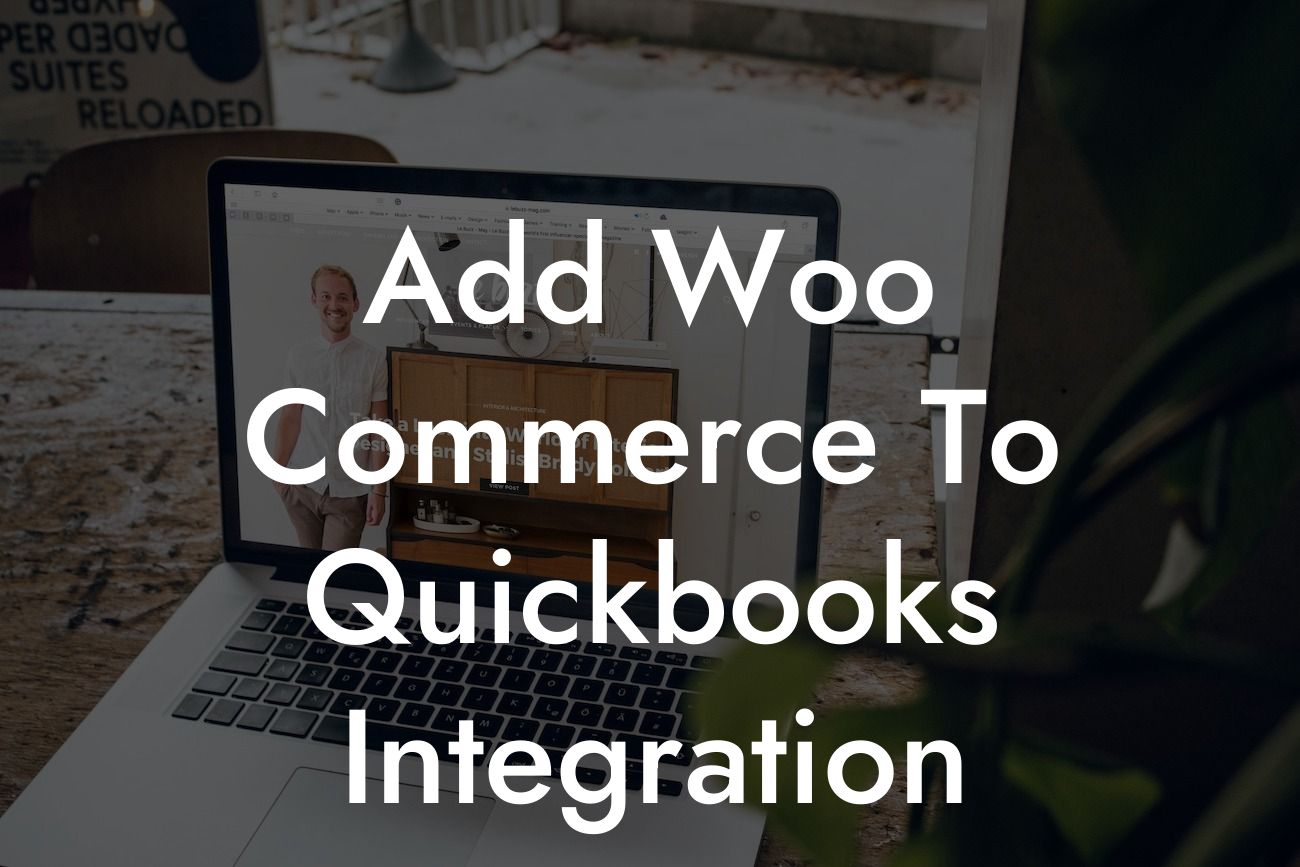Streamlining Your E-commerce Operations: A Guide to Adding WooCommerce to QuickBooks Integration
As an e-commerce business owner, managing your online store's finances can be a daunting task. Between tracking orders, managing inventory, and reconciling accounts, it's easy to get bogged down in administrative tasks. However, with the right tools, you can streamline your operations and focus on what matters most: growing your business. One such tool is the integration of WooCommerce with QuickBooks, two powerful platforms that can revolutionize the way you manage your finances. In this article, we'll explore the benefits of integrating WooCommerce with QuickBooks and provide a step-by-step guide on how to do it.
What is WooCommerce?
WooCommerce is a popular e-commerce plugin for WordPress, allowing users to create an online store and sell products to customers worldwide. With over 30 million downloads, WooCommerce is one of the most widely used e-commerce platforms on the market. Its flexibility, customization options, and seamless integration with WordPress make it an ideal choice for entrepreneurs and small business owners.
What is QuickBooks?
QuickBooks is a leading accounting software designed to help small businesses manage their finances efficiently. With features like invoicing, expense tracking, and financial reporting, QuickBooks provides a comprehensive solution for businesses to track their financial performance. Its user-friendly interface and scalability make it an ideal choice for businesses of all sizes.
Benefits of Integrating WooCommerce with QuickBooks
Integrating WooCommerce with QuickBooks offers a range of benefits, including:
- Automated syncing of orders, customers, and products between WooCommerce and QuickBooks, eliminating manual data entry and reducing errors.
Looking For a Custom QuickBook Integration?
- Real-time financial reporting, allowing you to track your business's performance and make informed decisions.
- Streamlined inventory management, ensuring that your online store's inventory levels are always up-to-date.
- Simplified tax compliance, with automatic calculation of sales tax and VAT.
- Enhanced customer management, with automatic creation of customer profiles in QuickBooks.
How to Integrate WooCommerce with QuickBooks
Integrating WooCommerce with QuickBooks is a relatively straightforward process. Here's a step-by-step guide to get you started:
- Step 1: Install the WooCommerce QuickBooks Integration plugin from the WordPress plugin directory or a third-party provider.
- Step 2: Configure the plugin by entering your QuickBooks credentials and selecting the desired integration settings.
- Step 3: Map your WooCommerce products to QuickBooks items, ensuring that your product information is accurately synced between the two platforms.
- Step 4: Configure your payment gateways and shipping options in WooCommerce to ensure seamless integration with QuickBooks.
- Step 5: Test the integration by placing a test order and verifying that the data is accurately synced between WooCommerce and QuickBooks.
Common Integration Scenarios
When integrating WooCommerce with QuickBooks, you may encounter various scenarios that require special attention. Here are a few common ones:
- Handling refunds and returns: Ensure that your integration is configured to automatically process refunds and returns in QuickBooks.
- Managing multiple currencies: If you operate in multiple currencies, ensure that your integration is configured to handle currency conversions accurately.
- Tracking inventory levels: Use WooCommerce's inventory management features to track your stock levels and ensure that your QuickBooks inventory levels are always up-to-date.
Troubleshooting Common Integration Issues
Like any integration, connecting WooCommerce with QuickBooks can sometimes result in errors or issues. Here are a few common problems and their solutions:
- Error messages during syncing: Check your plugin configuration and QuickBooks credentials to ensure that they are accurate and up-to-date.
- Discrepancies in order totals: Verify that your payment gateways and shipping options are correctly configured in WooCommerce.
- Missing or duplicate data: Check your mapping settings to ensure that your WooCommerce products are correctly mapped to QuickBooks items.
Best Practices for Maintaining a Healthy Integration
To ensure that your WooCommerce-QuickBooks integration runs smoothly, follow these best practices:
- Regularly update your plugin and QuickBooks software to ensure that you have the latest features and security patches.
- Monitor your integration regularly, checking for errors or discrepancies in your data.
- Maintain accurate and consistent product information in both WooCommerce and QuickBooks.
- Use QuickBooks' built-in reporting features to track your business's financial performance and identify areas for improvement.
Integrating WooCommerce with QuickBooks can revolutionize the way you manage your e-commerce business's finances. By automating tasks, streamlining operations, and providing real-time financial insights, this integration can help you grow your business and increase profitability. By following the steps outlined in this guide, you can successfully integrate WooCommerce with QuickBooks and start reaping the benefits of this powerful combination.
Frequently Asked Questions
What is WooCommerce to QuickBooks integration?
WooCommerce to QuickBooks integration is a process that connects your WooCommerce online store with QuickBooks accounting software, allowing you to automatically sync your sales data, customer information, and inventory levels between the two platforms. This integration eliminates manual data entry, reduces errors, and saves time.
Why do I need to integrate WooCommerce with QuickBooks?
Integrating WooCommerce with QuickBooks provides a seamless and efficient way to manage your online store's finances, inventory, and customer data. It helps you to make informed business decisions, track your cash flow, and stay compliant with accounting regulations.
What are the benefits of integrating WooCommerce with QuickBooks?
The benefits of integrating WooCommerce with QuickBooks include automated data syncing, reduced errors, increased efficiency, improved cash flow management, and enhanced business insights. It also helps you to save time, reduce manual labor, and focus on growing your business.
How does the WooCommerce to QuickBooks integration work?
The integration works by connecting your WooCommerce store to QuickBooks through an API key or a third-party connector. Once connected, the integration syncs your sales data, customer information, and inventory levels in real-time, ensuring that your financial records are always up-to-date and accurate.
What data is synced between WooCommerce and QuickBooks?
The integration syncs various data points, including sales orders, customer information, inventory levels, product data, payment information, and shipping details. This ensures that your financial records, customer database, and inventory management are always in sync.
Can I customize the data that is synced between WooCommerce and QuickBooks?
Yes, you can customize the data that is synced between WooCommerce and QuickBooks based on your business needs. You can choose which data points to sync, how often to sync, and what triggers the sync process.
Is the WooCommerce to QuickBooks integration secure?
Yes, the integration is secure and follows industry-standard security protocols to protect your data. The integration uses encryption, secure authentication, and authorization mechanisms to ensure that your data is safe and protected.
Do I need to have technical expertise to set up the integration?
No, you don't need to have technical expertise to set up the integration. The setup process is user-friendly, and most integrations come with step-by-step instructions and customer support. However, if you're not comfortable with the setup process, you can always hire a developer or a consultant to assist you.
How long does it take to set up the integration?
The setup time varies depending on the complexity of your business and the integration method you choose. On average, it can take anywhere from 30 minutes to a few hours to set up the integration.
What if I encounter issues during the setup process?
If you encounter issues during the setup process, you can contact the integration provider's customer support team for assistance. They will help you troubleshoot the issue and get the integration up and running smoothly.
Can I use the integration with multiple WooCommerce stores?
Yes, you can use the integration with multiple WooCommerce stores. However, you may need to purchase additional licenses or subscriptions depending on the integration provider's policies.
Can I use the integration with different versions of QuickBooks?
Yes, the integration is compatible with different versions of QuickBooks, including QuickBooks Online, QuickBooks Desktop, and QuickBooks Enterprise. However, you should check the integration provider's compatibility list to ensure that the integration supports your version of QuickBooks.
How often does the integration sync data between WooCommerce and QuickBooks?
The integration can sync data in real-time, or you can schedule the sync to occur at specific intervals, such as hourly, daily, or weekly, depending on your business needs.
What if I make changes to my WooCommerce store or QuickBooks account?
If you make changes to your WooCommerce store or QuickBooks account, the integration will automatically sync the changes, ensuring that your financial records and customer data are always up-to-date.
Can I cancel the integration at any time?
Yes, you can cancel the integration at any time. However, you should check the integration provider's cancellation policies and any potential fees associated with cancelling the integration.
How much does the WooCommerce to QuickBooks integration cost?
The cost of the integration varies depending on the provider, the features you need, and the number of licenses or subscriptions you require. You can expect to pay a one-time setup fee, a monthly or annual subscription fee, or a per-transaction fee.
Is the integration compatible with other WooCommerce plugins and extensions?
The integration is compatible with most WooCommerce plugins and extensions. However, you should check the integration provider's compatibility list to ensure that the integration supports your specific plugins and extensions.
Can I use the integration with other e-commerce platforms?
No, the integration is specifically designed for WooCommerce and QuickBooks. If you're using a different e-commerce platform, you may need to find a different integration solution.
How do I troubleshoot issues with the integration?
If you encounter issues with the integration, you can contact the integration provider's customer support team for assistance. They will help you troubleshoot the issue and resolve it as quickly as possible.
Can I get a refund if I'm not satisfied with the integration?
Yes, most integration providers offer a refund policy. You can request a refund within a certain timeframe, usually 30 days, if you're not satisfied with the integration.
Is the integration compliant with accounting regulations?
Yes, the integration is designed to be compliant with accounting regulations, such as GAAP and IFRS. However, you should consult with an accountant or financial advisor to ensure that the integration meets your specific accounting needs.
Can I customize the integration to meet my specific business needs?
Yes, you can customize the integration to meet your specific business needs. You can work with the integration provider or a developer to tailor the integration to your unique requirements.
How do I get support for the integration?
You can get support for the integration through the integration provider's customer support team, online documentation, and community forums. You can also hire a developer or consultant for customized support.
Can I upgrade or downgrade my integration plan?
Yes, you can upgrade or downgrade your integration plan as needed. You should contact the integration provider's customer support team to discuss your options and any potential fees associated with changing your plan.