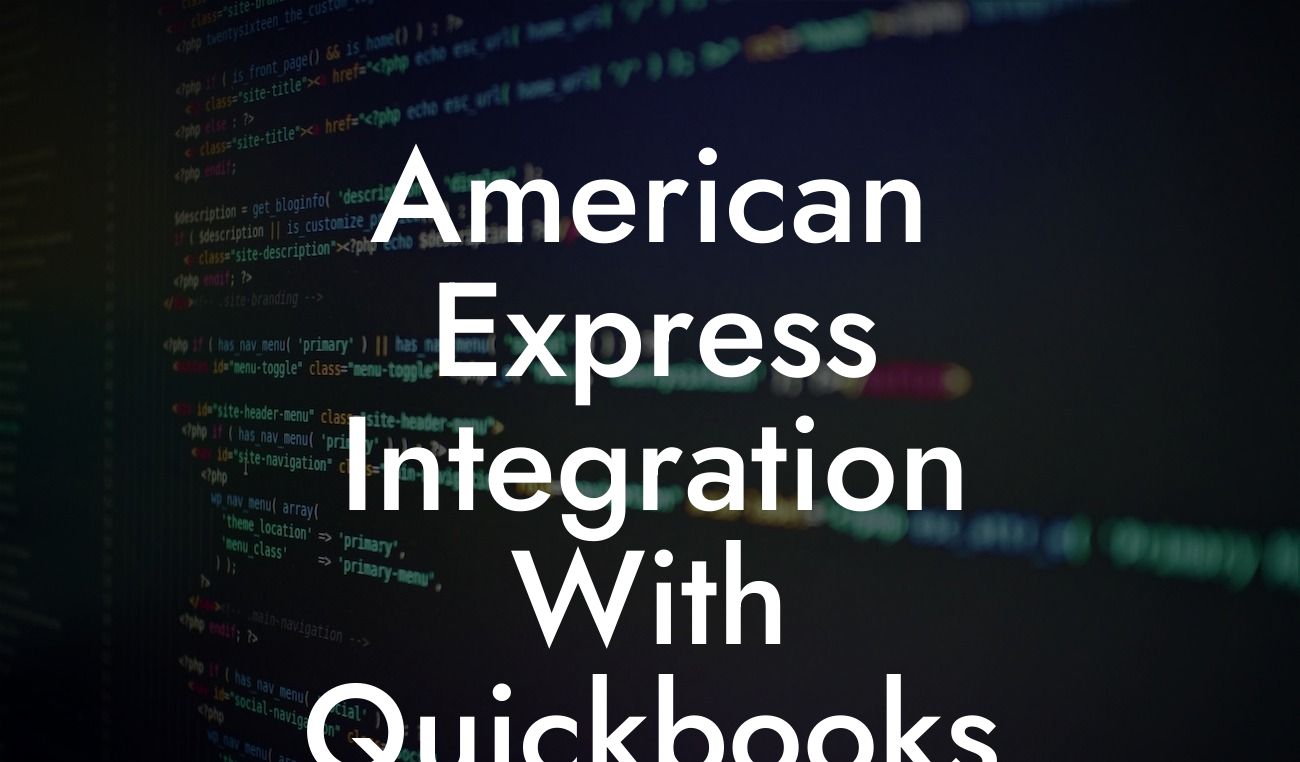American Express Integration with QuickBooks: A Comprehensive Guide
As a business owner, managing your finances efficiently is crucial to the success of your organization. One way to achieve this is by integrating your American Express account with QuickBooks, a popular accounting software. In this article, we will delve into the benefits, process, and best practices of American Express integration with QuickBooks, providing you with a comprehensive guide to streamline your financial management.
Benefits of American Express Integration with QuickBooks
Integrating your American Express account with QuickBooks offers numerous benefits, including:
- Automated expense tracking: With integration, you can automatically track and record your American Express transactions, eliminating the need for manual data entry.
- Enhanced financial visibility: Integration provides a unified view of your financial data, enabling you to make informed business decisions.
- Reduced errors: Automated data transfer minimizes the risk of human error, ensuring accuracy and reliability.
Looking For a Custom QuickBook Integration?
- Increased efficiency: Integration saves time and effort, allowing you to focus on core business activities.
- Improved compliance: With accurate and up-to-date financial records, you can ensure compliance with regulatory requirements.
How to Integrate American Express with QuickBooks
The integration process involves the following steps:
- Step 1: Enable American Express in QuickBooks - Log in to your QuickBooks account and navigate to the "Gear" icon. Click on "Reconcile" and then "Connect to American Express."
- Step 2: Authenticate Your American Express Account - Enter your American Express login credentials to authenticate your account.
- Step 3: Select the Account to Connect - Choose the American Express account you want to connect to QuickBooks.
- Step 4: Set Up Your Connection - Configure your connection settings, including the account type, currency, and transaction date range.
- Step 5: Review and Confirm - Review the connection settings and confirm the integration.
Types of American Express Integrations with QuickBooks
There are two types of American Express integrations with QuickBooks:
- Direct Integration: This type of integration connects your American Express account directly to QuickBooks, allowing for seamless data transfer.
- Indirect Integration: This type of integration involves using a third-party connector or bridge to connect your American Express account to QuickBooks.
Best Practices for American Express Integration with QuickBooks
To ensure a smooth and efficient integration, follow these best practices:
- Regularly reconcile your American Express account to ensure accuracy and consistency.
- Set up automatic transaction downloads to reduce manual data entry.
- Use QuickBooks' built-in expense tracking features to categorize and track your American Express transactions.
- Establish a clear and consistent accounting policy for American Express transactions.
- Regularly review and update your integration settings to ensure optimal performance.
Troubleshooting Common Issues with American Express Integration
Despite the benefits of integration, you may encounter some common issues, including:
- Connection errors: Check your American Express login credentials and ensure that your account is active.
- Transaction errors: Verify that your transaction dates and amounts are correct, and that you have sufficient funds in your American Express account.
- Data inconsistencies: Regularly reconcile your American Express account and review your QuickBooks data for accuracy.
- Integration delays: Check your internet connection and ensure that your QuickBooks and American Express accounts are up-to-date.
Security and Compliance Considerations
When integrating your American Express account with QuickBooks, it's essential to consider security and compliance:
- Data encryption: Ensure that your data is encrypted during transmission and storage.
- Access controls: Establish strict access controls to prevent unauthorized access to your financial data.
- Compliance with regulatory requirements: Ensure that your integration complies with relevant regulatory requirements, such as PCI-DSS and GDPR.
American Express integration with QuickBooks is a powerful tool for streamlining your financial management. By following the steps outlined in this guide, you can ensure a seamless integration that provides accurate and reliable financial data. Remember to regularly review and update your integration settings, troubleshoot common issues, and prioritize security and compliance to get the most out of your integration.
Getting Started with American Express Integration
If you're ready to integrate your American Express account with QuickBooks, our team of experts can guide you through the process. With our expertise in QuickBooks integrations, we can help you set up a seamless and efficient integration that meets your business needs. Contact us today to learn more and take the first step towards streamlining your financial management.
Frequently Asked Questions
What is American Express integration with QuickBooks?
American Express integration with QuickBooks is a feature that allows business owners to connect their American Express account with their QuickBooks accounting software. This integration enables seamless synchronization of transactions, eliminating the need for manual data entry and providing a more accurate and up-to-date financial picture.
What are the benefits of integrating American Express with QuickBooks?
The integration offers several benefits, including automated transaction tracking, reduced errors, and increased efficiency. It also provides a more comprehensive view of business finances, enabling better decision-making and improved cash flow management.
How do I set up American Express integration with QuickBooks?
To set up the integration, log in to your QuickBooks account, navigate to the "Gear" icon, and select "Reconcile" under the "Banking" tab. Then, click "Connect" next to American Express, and follow the prompts to authenticate your American Express account.
What types of American Express accounts can be integrated with QuickBooks?
Most American Express business credit cards and charge cards are eligible for integration with QuickBooks, including the American Express Business Gold Card, American Express Business Platinum Card, and American Express Corporate Card.
Can I integrate multiple American Express accounts with QuickBooks?
Yes, you can integrate multiple American Express accounts with QuickBooks, making it easy to manage multiple business credit cards or charge cards from a single platform.
How long does it take for transactions to sync from American Express to QuickBooks?
Transactions typically sync from American Express to QuickBooks within 24-48 hours, depending on the timing of the transaction and the frequency of your sync settings.
Can I customize the sync settings for my American Express integration with QuickBooks?
Yes, you can customize the sync settings to control the frequency and timing of transaction imports, as well as specify which accounts and transactions are synced.
How do I reconcile my American Express statement with QuickBooks?
To reconcile your American Express statement with QuickBooks, navigate to the "Reconcile" page, select the American Express account, and follow the prompts to match transactions and reconcile any discrepancies.
What if I encounter errors or discrepancies during reconciliation?
If you encounter errors or discrepancies during reconciliation, you can contact American Express or QuickBooks support for assistance, or review the transaction history to identify and correct any issues.
Can I use American Express integration with QuickBooks for personal accounts?
No, the American Express integration with QuickBooks is designed for business use only and is not compatible with personal American Express accounts.
Is my American Express data secure when integrated with QuickBooks?
Yes, American Express and QuickBooks take data security seriously, and your account information is protected by robust security measures, including encryption and secure authentication protocols.
Can I cancel my American Express integration with QuickBooks?
Yes, you can cancel your American Express integration with QuickBooks at any time by navigating to the "Gear" icon, selecting "Reconcile" under the "Banking" tab, and clicking "Disconnect" next to American Express.
Will canceling my integration affect my American Express account?
No, canceling your American Express integration with QuickBooks will not affect your American Express account or any existing transactions.
Can I re-establish my American Express integration with QuickBooks after canceling?
Yes, you can re-establish your American Express integration with QuickBooks at any time by following the same setup process as before.
How do I troubleshoot issues with my American Express integration with QuickBooks?
If you encounter issues with your American Express integration, try restarting the sync process, checking your account credentials, or contacting American Express or QuickBooks support for assistance.
Can I use American Express integration with QuickBooks for international transactions?
Yes, the American Express integration with QuickBooks supports international transactions, allowing you to track and manage global business expenses and revenue.
How does American Express integration with QuickBooks handle foreign currency transactions?
The integration automatically converts foreign currency transactions to your default currency, using the exchange rate provided by American Express.
Can I generate reports and insights from my American Express transactions in QuickBooks?
Yes, you can generate reports and insights from your American Express transactions in QuickBooks, providing valuable insights into your business spending and cash flow.
How does American Express integration with QuickBooks support accounting and bookkeeping?
The integration provides accurate and up-to-date financial data, automates transaction tracking, and streamlines reconciliation, making it easier to manage accounting and bookkeeping tasks.
Can I use American Express integration with QuickBooks for expense tracking and management?
Yes, the integration enables you to track and manage business expenses, including categorization, tagging, and reporting, making it easier to stay on top of expenses and optimize business spending.
How does American Express integration with QuickBooks support budgeting and forecasting?
The integration provides a comprehensive view of business finances, enabling you to create accurate budgets and forecasts, and make informed decisions about business growth and strategy.
Can I use American Express integration with QuickBooks for audit and compliance purposes?
Yes, the integration provides a clear and transparent record of transactions, making it easier to meet audit and compliance requirements, and reducing the risk of errors or discrepancies.
How does American Express integration with QuickBooks support business growth and scalability?
The integration provides a scalable solution for managing business finances, enabling you to focus on growth and strategy, while streamlining accounting and bookkeeping tasks.