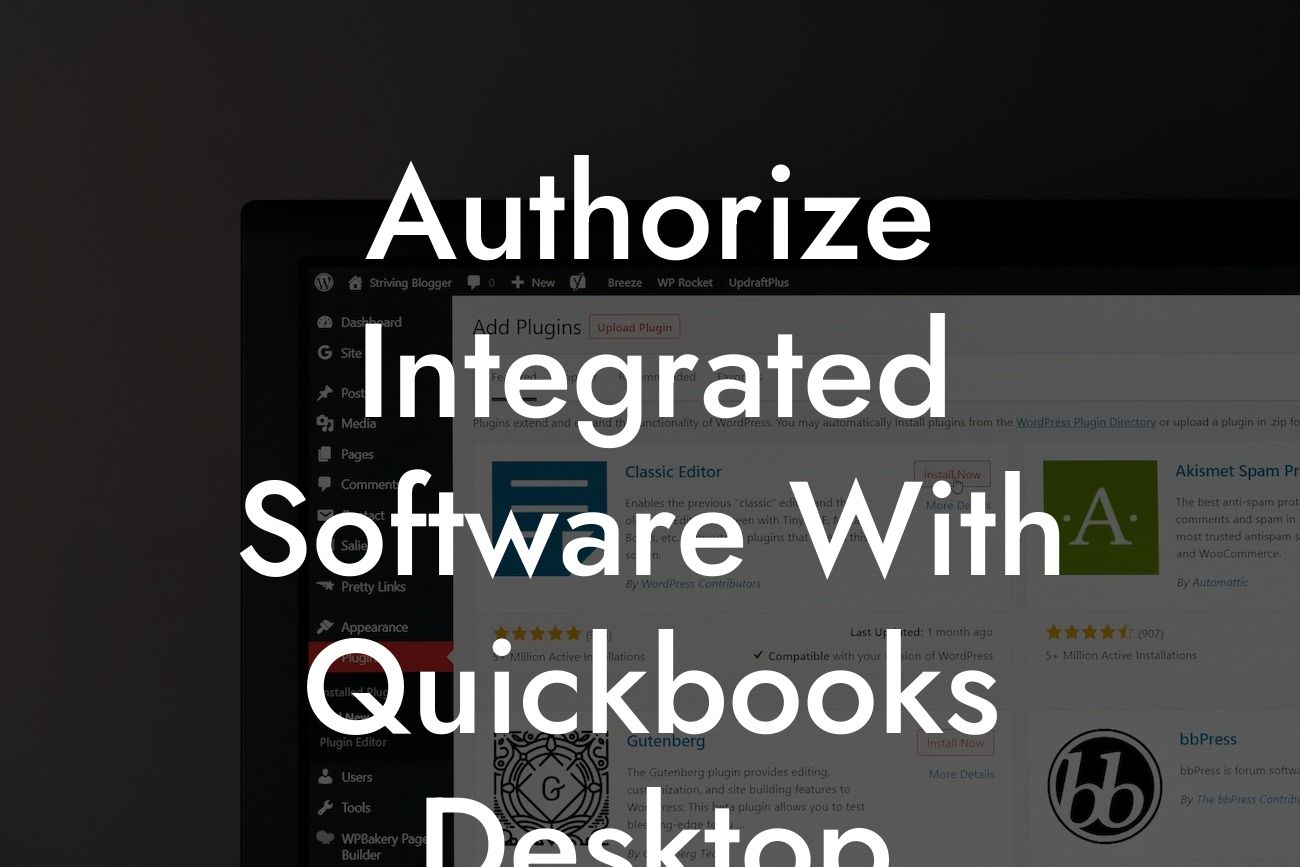What is QuickBooks Desktop Integration?
As a business owner, you understand the importance of streamlining your accounting processes to save time and increase efficiency. One way to achieve this is by integrating your existing software with QuickBooks Desktop, a popular accounting software used by millions of businesses worldwide. Integration allows you to automate data exchange between your software and QuickBooks, eliminating manual data entry and reducing errors. In this article, we will guide you through the process of authorizing integrated software with QuickBooks Desktop, ensuring a seamless and efficient accounting experience.
Benefits of Integrating with QuickBooks Desktop
Integrating your software with QuickBooks Desktop offers numerous benefits, including:
- Automated data exchange: Eliminate manual data entry and reduce errors by automating the exchange of data between your software and QuickBooks.
- Increased efficiency: Focus on core business activities while the integration takes care of data synchronization, saving you time and resources.
- Improved accuracy: Reduce errors and discrepancies by ensuring that data is accurate and up-to-date across all systems.
Looking For a Custom QuickBook Integration?
- Enhanced decision-making: With access to real-time data, make informed business decisions and stay ahead of the competition.
Types of Integrations with QuickBooks Desktop
There are several types of integrations that can be authorized with QuickBooks Desktop, including:
- One-way integration: Data is pushed from your software to QuickBooks, but not vice versa.
- Two-way integration: Data is exchanged bi-directionally between your software and QuickBooks, ensuring that both systems are always up-to-date.
- Real-time integration: Data is synchronized in real-time, providing instant access to updated information.
- Batch integration: Data is synchronized in batches, typically at scheduled intervals, to reduce the load on your systems.
Authorization Process for QuickBooks Desktop Integration
To authorize integrated software with QuickBooks Desktop, follow these steps:
- Ensure you have the necessary permissions: You must have administrator access to both your software and QuickBooks Desktop to authorize the integration.
- Install the QuickBooks Desktop SDK: The Software Development Kit (SDK) provides the necessary tools and libraries to develop custom integrations with QuickBooks.
- Configure the integration: Set up the integration by specifying the data to be exchanged, the frequency of synchronization, and other relevant settings.
- Authenticate with QuickBooks: Use your QuickBooks login credentials to authenticate the integration and authorize data exchange.
- Test the integration: Verify that the integration is working as expected by testing data exchange and synchronization.
Common Integration Scenarios with QuickBooks Desktop
Some common integration scenarios with QuickBooks Desktop include:
- Inventory management: Integrate your inventory management software with QuickBooks to automate inventory tracking and updating.
- Point of Sale (POS): Integrate your POS system with QuickBooks to synchronize sales data and reduce manual entry.
- E-commerce: Integrate your e-commerce platform with QuickBooks to automate order processing and inventory management.
- CRM: Integrate your Customer Relationship Management (CRM) system with QuickBooks to synchronize customer data and improve sales insights.
Best Practices for QuickBooks Desktop Integration
To ensure a successful integration with QuickBooks Desktop, follow these best practices:
- Plan carefully: Define your integration requirements and ensure that both systems are compatible.
- Test thoroughly: Test the integration extensively to identify and resolve any issues.
- Monitor performance: Regularly monitor the integration's performance to ensure it meets your business needs.
- Provide training: Educate users on the integration's functionality and benefits to ensure a smooth transition.
Common Challenges and Solutions
When integrating with QuickBooks Desktop, you may encounter some common challenges, including:
- Data inconsistencies: Resolve data inconsistencies by ensuring that both systems are using the same data formats and standards.
- Integration errors: Troubleshoot integration errors by reviewing error logs and debugging the integration code.
- Performance issues: Optimize the integration's performance by optimizing database queries and reducing data transfer volumes.
- Security concerns: Ensure the integration is secure by implementing encryption, authentication, and authorization mechanisms.
Authorizing integrated software with QuickBooks Desktop can revolutionize your accounting processes, saving you time and increasing efficiency. By understanding the benefits, types, and authorization process of integration, you can make informed decisions about your business's accounting needs. Remember to follow best practices, plan carefully, and test thoroughly to ensure a successful integration. If you encounter any challenges, don't hesitate to seek professional help. With the right integration, you can take your business to the next level and achieve greater success.
Frequently Asked Questions
What is QuickBooks Desktop and how does it relate to integrated software?
QuickBooks Desktop is a popular accounting software that helps businesses manage their finances, track expenses, and generate reports. Integrated software, on the other hand, refers to third-party applications that connect with QuickBooks Desktop to provide additional functionality and features. By authorizing integrated software with QuickBooks Desktop, businesses can streamline their workflows, automate tasks, and gain more insights into their financial data.
Why do I need to authorize integrated software with QuickBooks Desktop?
Authorizing integrated software with QuickBooks Desktop allows the software to access your financial data, automate tasks, and provide a seamless user experience. Without authorization, the integrated software may not be able to function properly, or at all, which can lead to errors, data inconsistencies, and security breaches.
What are the benefits of authorizing integrated software with QuickBooks Desktop?
Authorizing integrated software with QuickBooks Desktop offers several benefits, including increased efficiency, improved accuracy, enhanced security, and better decision-making. It also enables real-time data synchronization, automated workflows, and access to advanced features and functionalities.
How do I authorize integrated software with QuickBooks Desktop?
To authorize integrated software with QuickBooks Desktop, you typically need to follow these steps: log in to your QuickBooks Desktop account, navigate to the "Company" or "Gear" icon, select "Manage Users" or "Integrations," and then follow the prompts to connect the integrated software. You may need to enter your login credentials, agree to terms and conditions, and configure settings as required.
What types of integrated software can I authorize with QuickBooks Desktop?
You can authorize a wide range of integrated software with QuickBooks Desktop, including accounting, invoicing, payment processing, inventory management, time tracking, and project management tools. The specific types of software that can be authorized may vary depending on your QuickBooks Desktop version and subscription plan.
Is it safe to authorize integrated software with QuickBooks Desktop?
Yes, authorizing integrated software with QuickBooks Desktop is safe and secure. QuickBooks Desktop has robust security measures in place to protect your financial data, including encryption, secure servers, and access controls. Additionally, reputable integrated software providers must meet QuickBooks Desktop's security and compliance standards before they can be authorized.
Can I revoke authorization for integrated software with QuickBooks Desktop?
Yes, you can revoke authorization for integrated software with QuickBooks Desktop at any time. To do so, navigate to the "Company" or "Gear" icon, select "Manage Users" or "Integrations," and then find the integrated software you want to revoke access for. Click the "Revoke" or "Disconnect" button, and follow the prompts to complete the process.
What happens if I revoke authorization for integrated software with QuickBooks Desktop?
If you revoke authorization for integrated software with QuickBooks Desktop, the software will no longer have access to your financial data, and any automated workflows or synchronization will cease. You may need to re-enter data manually or find alternative solutions to replace the revoked software.
Can I authorize multiple integrated software applications with QuickBooks Desktop?
Yes, you can authorize multiple integrated software applications with QuickBooks Desktop. However, you should ensure that each application is compatible with your QuickBooks Desktop version and subscription plan, and that you have the necessary permissions and access controls in place.
How do I troubleshoot issues with authorized integrated software and QuickBooks Desktop?
If you encounter issues with authorized integrated software and QuickBooks Desktop, try the following troubleshooting steps: check the software's system requirements, ensure you have the latest updates, review your authorization settings, and contact the software provider's support team or QuickBooks Desktop's customer support.
What are the system requirements for authorizing integrated software with QuickBooks Desktop?
The system requirements for authorizing integrated software with QuickBooks Desktop may vary depending on the software and your QuickBooks Desktop version. Typically, you'll need a compatible operating system, sufficient memory and storage, and a stable internet connection. Check the software provider's documentation and QuickBooks Desktop's system requirements for more information.
Can I authorize integrated software with QuickBooks Desktop for multiple companies?
Yes, you can authorize integrated software with QuickBooks Desktop for multiple companies. However, you may need to set up separate connections or accounts for each company, and ensure that you have the necessary permissions and access controls in place.
How do I manage user access and permissions for authorized integrated software with QuickBooks Desktop?
To manage user access and permissions for authorized integrated software with QuickBooks Desktop, navigate to the "Company" or "Gear" icon, select "Manage Users" or "Integrations," and then configure the settings as required. You can assign different roles, set access levels, and restrict features to ensure that users only have access to the data and functionality they need.
What are the best practices for authorizing integrated software with QuickBooks Desktop?
Best practices for authorizing integrated software with QuickBooks Desktop include: carefully reviewing the software's terms and conditions, ensuring you have the necessary permissions and access controls, regularly reviewing and updating your authorization settings, and staying informed about software updates and security patches.
Can I use authorized integrated software with QuickBooks Desktop on multiple devices?
Yes, you can use authorized integrated software with QuickBooks Desktop on multiple devices, such as computers, laptops, or mobile devices. However, you may need to ensure that each device meets the software's system requirements, and that you have the necessary licenses and subscriptions.
How do I ensure data consistency and accuracy when using authorized integrated software with QuickBooks Desktop?
To ensure data consistency and accuracy when using authorized integrated software with QuickBooks Desktop, regularly review and reconcile your data, use automated workflows and synchronization, and implement data validation and error-checking processes.
What are the potential drawbacks of authorizing integrated software with QuickBooks Desktop?
Potential drawbacks of authorizing integrated software with QuickBooks Desktop include: increased complexity, potential security risks, dependence on third-party providers, and compatibility issues. However, by following best practices and carefully evaluating software providers, you can minimize these risks and maximize the benefits.
Can I customize the integration between authorized integrated software and QuickBooks Desktop?
Yes, you may be able to customize the integration between authorized integrated software and QuickBooks Desktop, depending on the software provider and your QuickBooks Desktop version. This can include configuring workflows, mapping fields, and setting up custom APIs or integrations.
How do I get support for authorized integrated software with QuickBooks Desktop?
For support with authorized integrated software with QuickBooks Desktop, contact the software provider's support team or QuickBooks Desktop's customer support. You can also refer to the software's documentation, online resources, and community forums for assistance.
What are the costs associated with authorizing integrated software with QuickBooks Desktop?
The costs associated with authorizing integrated software with QuickBooks Desktop may vary depending on the software provider, your QuickBooks Desktop version, and your subscription plan. You may need to pay additional fees for software licenses, subscriptions, or support services.
Can I authorize integrated software with QuickBooks Desktop for a trial period?
Yes, you may be able to authorize integrated software with QuickBooks Desktop for a trial period, depending on the software provider's terms and conditions. This can be a useful way to test the software and evaluate its features and functionality before committing to a purchase or subscription.
How do I ensure compliance with accounting standards and regulations when using authorized integrated software with QuickBooks Desktop?
To ensure compliance with accounting standards and regulations when using authorized integrated software with QuickBooks Desktop, regularly review and update your accounting practices, implement internal controls and audits, and stay informed about changes to regulatory requirements.