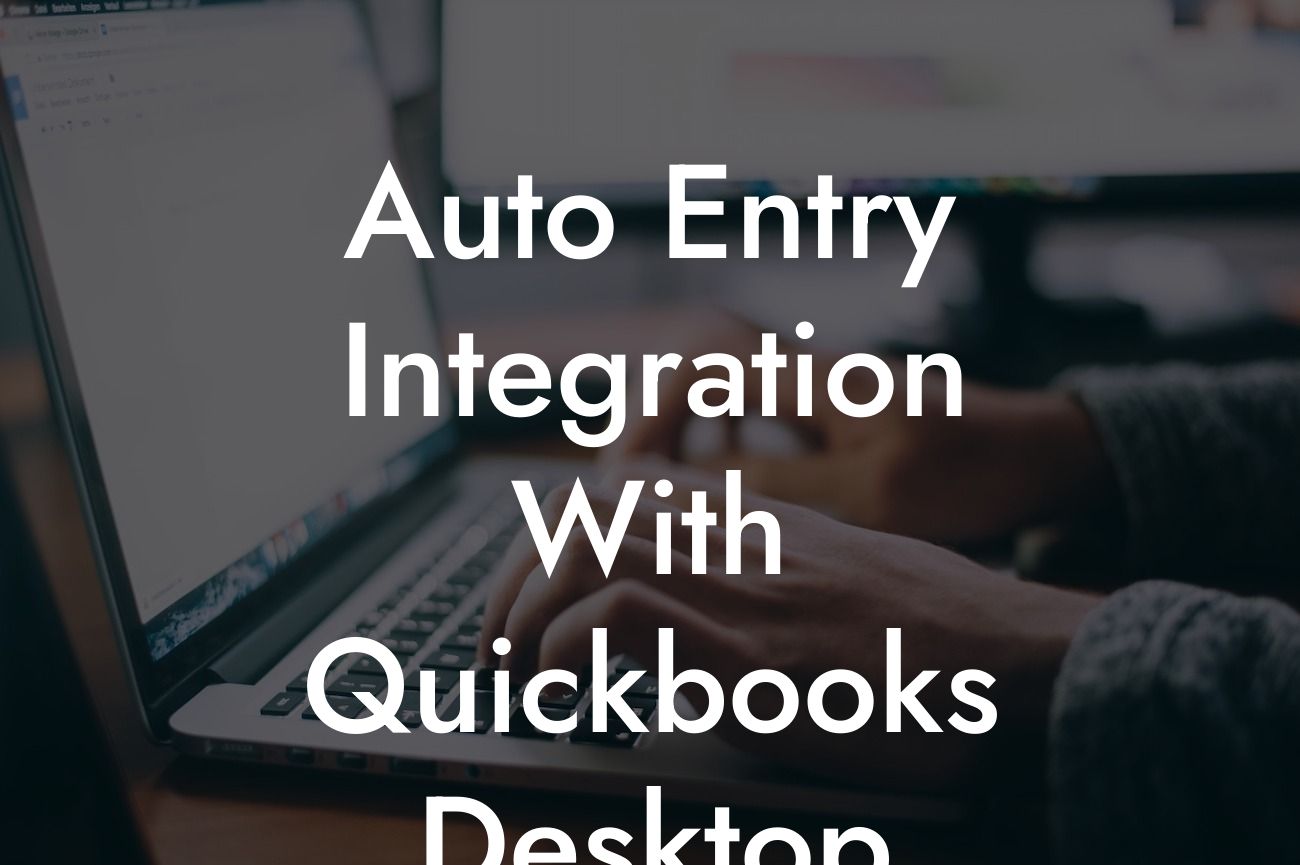Streamlining Your Accounting Process: Auto Entry Integration with QuickBooks Desktop
As a business owner, you understand the importance of efficient accounting processes. Manual data entry can be time-consuming, prone to errors, and take away from more critical tasks. That's where auto entry integration with QuickBooks Desktop comes in – a game-changer for businesses looking to streamline their accounting operations. In this article, we'll delve into the world of auto entry integration, exploring its benefits, how it works, and what you need to know to get started.
What is Auto Entry Integration?
Auto entry integration is a process that allows you to automatically import transactions, invoices, and other financial data from various sources into your QuickBooks Desktop account. This eliminates the need for manual data entry, reducing errors, and freeing up more time for you to focus on growing your business.
Benefits of Auto Entry Integration with QuickBooks Desktop
Integrating auto entry with QuickBooks Desktop offers a multitude of benefits, including:
- Increased accuracy: Automatic data entry reduces the risk of human error, ensuring your financial records are accurate and reliable.
- Time savings: Auto entry integration saves you hours of manual data entry, allowing you to focus on more critical tasks.
Looking For a Custom QuickBook Integration?
- Improved efficiency: With automated data entry, you can process transactions faster, reducing the time spent on accounting tasks.
- Enhanced visibility: Auto entry integration provides a clear and up-to-date view of your financial situation, enabling better decision-making.
How Does Auto Entry Integration Work with QuickBooks Desktop?
The auto entry integration process with QuickBooks Desktop typically involves the following steps:
- Connection setup: You connect your QuickBooks Desktop account to the auto entry integration platform, granting permission for data exchange.
- Data extraction: The integration platform extracts relevant financial data from various sources, such as banks, credit card companies, or other accounting systems.
- Data processing: The extracted data is then processed, formatted, and matched to your QuickBooks Desktop account.
- Automatic entry: The processed data is automatically entered into your QuickBooks Desktop account, eliminating manual data entry.
Common Sources for Auto Entry Integration with QuickBooks Desktop
Auto entry integration can be set up with various sources, including:
- Banks and credit card companies: Automatically import transactions, deposits, and payments from your financial institutions.
- Online marketplaces: Integrate with platforms like Amazon, eBay, or PayPal to import sales data, invoices, and payments.
- Point-of-Sale (POS) systems: Connect your POS system to automatically import sales data, invoices, and payments.
- Other accounting systems: Integrate with other accounting systems, such as Xero or Sage, to import data and eliminate manual entry.
Setting Up Auto Entry Integration with QuickBooks Desktop
To set up auto entry integration with QuickBooks Desktop, you'll need to:
- Choose an integration platform: Select a reputable integration platform that supports QuickBooks Desktop and your desired data sources.
- Connect your accounts: Connect your QuickBooks Desktop account and data sources to the integration platform.
- Configure settings: Set up the integration platform to extract, process, and enter data into your QuickBooks Desktop account.
- Test and verify: Test the integration to ensure data is being accurately imported and verify the setup.
Best Practices for Auto Entry Integration with QuickBooks Desktop
To get the most out of auto entry integration with QuickBooks Desktop, follow these best practices:
- Regularly review and reconcile: Regularly review and reconcile imported data to ensure accuracy and detect any potential issues.
- Set up notifications: Set up notifications to alert you of any errors, discrepancies, or changes to your financial data.
- Maintain data organization: Organize your data in a logical and consistent manner to ensure seamless integration and accurate reporting.
- Stay up-to-date: Stay current with QuickBooks Desktop updates and integration platform releases to ensure compatibility and optimal performance.
Common Challenges and Solutions
While auto entry integration with QuickBooks Desktop is a powerful tool, you may encounter some challenges. Here are some common issues and their solutions:
- Data formatting issues: Ensure that data is formatted correctly and consistently to avoid errors during import.
- Connectivity problems: Check connectivity and permissions to ensure seamless data exchange between sources and QuickBooks Desktop.
- Error handling: Set up error handling protocols to detect and resolve issues quickly, minimizing disruption to your accounting process.
Auto entry integration with QuickBooks Desktop is a powerful tool that can revolutionize your accounting process. By automating data entry, you can reduce errors, save time, and gain greater visibility into your financial situation. With the right integration platform and setup, you can streamline your accounting operations and focus on growing your business. Remember to follow best practices, stay up-to-date, and be prepared to address any challenges that may arise.
Frequently Asked Questions
What is Auto Entry Integration with QuickBooks Desktop?
Auto Entry Integration with QuickBooks Desktop is a seamless connection between Auto Entry, an automated data extraction and document processing tool, and QuickBooks Desktop, a popular accounting software. This integration enables users to automatically extract data from invoices, receipts, and other documents and sync it with their QuickBooks Desktop account, eliminating manual data entry and reducing errors.
What are the benefits of integrating Auto Entry with QuickBooks Desktop?
The integration offers numerous benefits, including increased efficiency, reduced errors, and improved accuracy. It also saves time by automating the data entry process, allowing users to focus on more critical tasks. Additionally, the integration provides a seamless and organized way to manage financial documents and data.
How does the Auto Entry Integration with QuickBooks Desktop work?
The integration works by connecting Auto Entry's automated data extraction capabilities with QuickBooks Desktop's accounting features. Once connected, Auto Entry extracts data from uploaded documents, such as invoices and receipts, and syncs it with the corresponding QuickBooks Desktop account, ensuring accurate and up-to-date financial records.
What types of documents can be uploaded to Auto Entry for integration with QuickBooks Desktop?
Auto Entry supports the upload of various document types, including invoices, receipts, bills, credit notes, and bank statements. The system can extract data from paper documents, digital files, and even emails, making it a versatile solution for businesses with diverse document management needs.
Is the Auto Entry Integration with QuickBooks Desktop secure?
Absolutely! The integration is built with security in mind, using industry-standard encryption and secure servers to protect sensitive financial data. Auto Entry and QuickBooks Desktop both adhere to strict security protocols, ensuring that user data remains confidential and protected.
Do I need to install any software to use the Auto Entry Integration with QuickBooks Desktop?
No, the integration is cloud-based, which means you don't need to install any software or updates. Simply connect your Auto Entry and QuickBooks Desktop accounts, and you're ready to start automating your data entry process.
Can I customize the integration to fit my business needs?
Yes, the Auto Entry Integration with QuickBooks Desktop offers customization options to accommodate specific business requirements. Users can configure the integration to extract specific data fields, set up custom workflows, and even create custom templates for unique document types.
How long does it take to set up the Auto Entry Integration with QuickBooks Desktop?
The setup process is relatively quick and easy, typically taking around 10-15 minutes to complete. Auto Entry provides step-by-step guides and support resources to ensure a smooth and hassle-free setup experience.
Can I use the Auto Entry Integration with QuickBooks Desktop for multiple companies?
Yes, the integration supports multiple company files, allowing users to manage multiple businesses or entities from a single Auto Entry account. This feature is particularly useful for accountants, bookkeepers, and businesses with multiple subsidiaries or locations.
What if I encounter errors or issues during the integration process?
Auto Entry offers comprehensive support resources, including online guides, tutorials, and a dedicated customer support team. If you encounter any errors or issues, simply contact the support team, and they'll be happy to assist you in resolving the problem.
Can I integrate Auto Entry with other accounting software besides QuickBooks Desktop?
Yes, Auto Entry integrates with various accounting software, including QuickBooks Online, Xero, Sage, and more. This flexibility allows users to choose the accounting software that best suits their business needs while still benefiting from Auto Entry's automated data extraction capabilities.
How does the Auto Entry Integration with QuickBooks Desktop handle duplicate transactions?
The integration is designed to detect and prevent duplicate transactions, ensuring that your financial records remain accurate and up-to-date. If a duplicate transaction is detected, the system will alert you, allowing you to review and correct the issue before it affects your financial records.
Can I use the Auto Entry Integration with QuickBooks Desktop for international businesses?
Yes, the integration supports international businesses, accommodating various currencies, languages, and date formats. This feature enables businesses to operate globally while maintaining accurate and organized financial records.
How does the Auto Entry Integration with QuickBooks Desktop handle VAT or sales tax?
The integration can handle VAT or sales tax calculations, ensuring that your financial records accurately reflect these critical tax components. Auto Entry's advanced algorithms and machine learning capabilities enable the system to extract and calculate VAT or sales tax with precision.
Can I use the Auto Entry Integration with QuickBooks Desktop for budgeting and forecasting?
Yes, the integration provides a solid foundation for budgeting and forecasting by ensuring accurate and up-to-date financial data. With Auto Entry, you can create more reliable budgets and forecasts, enabling informed business decisions and strategic planning.
How does the Auto Entry Integration with QuickBooks Desktop handle document storage?
The integration provides secure and organized document storage, allowing users to access and manage their financial documents from a single platform. This feature ensures that all documents are stored in a centralized location, reducing the risk of lost or misplaced documents.
Can I use the Auto Entry Integration with QuickBooks Desktop for auditing and compliance?
Yes, the integration provides a clear and transparent audit trail, enabling businesses to meet auditing and compliance requirements with ease. Auto Entry's automated data extraction and syncing capabilities ensure that financial records are accurate, complete, and up-to-date.
How does the Auto Entry Integration with QuickBooks Desktop handle multi-user access?
The integration supports multi-user access, allowing multiple users to access and manage financial data from a single platform. This feature is particularly useful for businesses with multiple team members or departments, ensuring that everyone has access to the information they need.
Can I customize the Auto Entry Integration with QuickBooks Desktop for my specific industry?
Yes, the integration can be customized to accommodate specific industry requirements. Auto Entry's advanced algorithms and machine learning capabilities enable the system to adapt to unique industry needs, ensuring accurate and efficient data extraction and syncing.
How does the Auto Entry Integration with QuickBooks Desktop handle document approval workflows?
The integration supports customizable document approval workflows, enabling businesses to establish a clear and efficient approval process for financial documents. This feature ensures that documents are reviewed and approved by the right people, reducing errors and increasing accountability.
Can I use the Auto Entry Integration with QuickBooks Desktop for cash flow management?
Yes, the integration provides real-time cash flow insights, enabling businesses to make informed decisions about their financial resources. With Auto Entry, you can track cash inflows and outflows, identify trends, and optimize your cash flow management strategy.
How does the Auto Entry Integration with QuickBooks Desktop handle foreign currency transactions?
The integration supports foreign currency transactions, accurately converting and recording exchange rates to ensure accurate financial records. This feature is particularly useful for businesses that operate internationally or have global suppliers.
Can I use the Auto Entry Integration with QuickBooks Desktop for financial reporting?
Yes, the integration provides a solid foundation for financial reporting, enabling businesses to generate accurate and comprehensive reports. With Auto Entry, you can create customized reports, track key performance indicators, and make data-driven decisions.
How does the Auto Entry Integration with QuickBooks Desktop handle document retention and archiving?
The integration provides secure and organized document retention and archiving, ensuring that financial documents are stored and maintained in accordance with regulatory requirements. This feature reduces the risk of lost or misplaced documents, ensuring compliance and peace of mind.