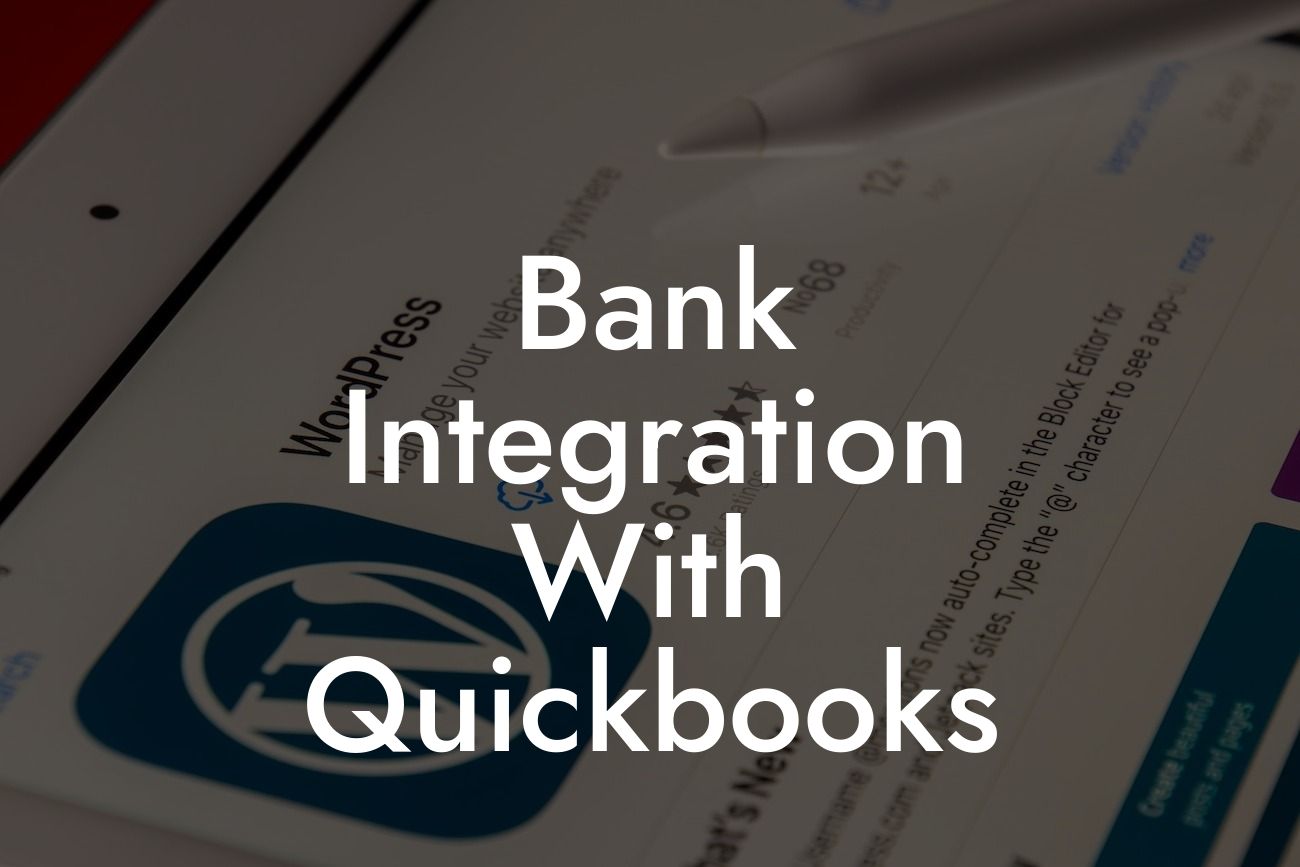What is Bank Integration with QuickBooks?
Bank integration with QuickBooks is a feature that allows businesses to connect their bank accounts directly to their QuickBooks accounting software. This integration enables the automatic import of bank transactions, reconciliation of accounts, and synchronization of financial data in real-time. By linking their bank accounts to QuickBooks, businesses can streamline their financial management, reduce errors, and increase efficiency.
Benefits of Bank Integration with QuickBooks
There are several benefits to integrating your bank accounts with QuickBooks. Some of the most significant advantages include:
- Automated transaction import: With bank integration, transactions are automatically imported into QuickBooks, eliminating the need for manual data entry and reducing the risk of errors.
- Real-time financial data: Bank integration provides up-to-date financial information, enabling businesses to make informed decisions and stay on top of their financial situation.
- Reconciliation made easy: QuickBooks automatically reconciles bank statements, making it easier to identify and correct discrepancies.
Looking For a Custom QuickBook Integration?
- Improved cash flow management: By having a clear picture of their financial situation, businesses can better manage their cash flow, make informed decisions, and avoid cash flow crises.
- Enhanced security: Bank integration with QuickBooks provides an additional layer of security, as sensitive financial information is protected by robust security measures.
How Does Bank Integration with QuickBooks Work?
The process of integrating your bank accounts with QuickBooks is relatively straightforward. Here's a step-by-step guide:
- Set up your bank account: You'll need to set up your bank account in QuickBooks, which typically involves entering your bank's name, account number, and routing number.
- Enable bank integration: Once your bank account is set up, you'll need to enable bank integration in QuickBooks. This may involve logging into your bank's website and authorizing the connection.
- Connect your bank account: QuickBooks will then connect to your bank account and import transactions, which will be matched against your existing accounting data.
- Review and reconcile: You'll need to review and reconcile the imported transactions to ensure accuracy and identify any discrepancies.
Types of Bank Integration with QuickBooks
There are two primary types of bank integration with QuickBooks:
- Direct Connect: This type of integration allows QuickBooks to connect directly to your bank's website, enabling the automatic import of transactions and reconciliation of accounts.
- Web Connect: This type of integration requires you to log into your bank's website and download transactions, which are then imported into QuickBooks.
Common Issues with Bank Integration and How to Resolve Them
While bank integration with QuickBooks is generally reliable, issues can arise. Some common problems include:
- Connection errors: If you're experiencing connection errors, try checking your internet connection, ensuring that your bank account information is correct, and restarting the integration process.
- Transaction errors: If transactions are not importing correctly, check that your bank account is set up correctly, and that the transactions are not already recorded in QuickBooks.
- Reconciliation issues: If you're experiencing reconciliation issues, review your transactions, ensure that they're accurately matched, and contact your bank or QuickBooks support if necessary.
Security and Compliance with Bank Integration
Bank integration with QuickBooks is designed to be secure and compliant with industry standards. QuickBooks uses:
- Encryption: Data is encrypted to protect sensitive financial information.
- Secure connections: Connections to banks are secure and protected by robust security measures.
- Compliance with industry standards: QuickBooks complies with industry standards, such as the Payment Card Industry Data Security Standard (PCI-DSS), to ensure the secure handling of financial data.
Best Practices for Bank Integration with QuickBooks
To get the most out of bank integration with QuickBooks, follow these best practices:
- Regularly review and reconcile transactions: Ensure that transactions are accurate and up-to-date to maintain a clear picture of your financial situation.
- Set up bank rules: Establish bank rules to automate the categorization and recording of transactions.
- Monitor for errors: Regularly check for errors and discrepancies, and address them promptly to avoid financial misstatements.
Bank integration with QuickBooks is a powerful tool that can streamline financial management, reduce errors, and increase efficiency. By understanding how bank integration works, the benefits it provides, and how to resolve common issues, businesses can maximize the value of this feature and improve their financial management capabilities.
Frequently Asked Questions
What is bank integration with QuickBooks?
Bank integration with QuickBooks is a feature that allows you to connect your bank accounts directly to your QuickBooks accounting software. This integration enables you to automatically download and reconcile your bank transactions, eliminating the need for manual data entry and reducing errors.
What are the benefits of integrating my bank with QuickBooks?
Integrating your bank with QuickBooks offers several benefits, including automated transaction downloading, improved accuracy, reduced manual data entry, and enhanced financial visibility. It also saves time and reduces the risk of errors, allowing you to focus on other important aspects of your business.
Which banks are compatible with QuickBooks?
QuickBooks is compatible with thousands of banks and financial institutions worldwide. You can check the QuickBooks website for a list of supported banks or contact your bank directly to confirm compatibility.
How do I set up bank integration with QuickBooks?
To set up bank integration with QuickBooks, you'll need to log in to your QuickBooks account, navigate to the "Banking" tab, and select "Add Bank Account." Follow the prompts to enter your bank's login credentials and authorize the connection. Once connected, you can set up automatic transaction downloads and reconcile your accounts.
Is my banking information secure with QuickBooks?
Yes, QuickBooks takes the security of your banking information very seriously. The company uses robust encryption and secure servers to protect your data, and it's also compliant with industry-standard security protocols, such as SSL and TLS.
What types of bank accounts can I integrate with QuickBooks?
You can integrate various types of bank accounts with QuickBooks, including checking, savings, credit card, and loan accounts. This allows you to track and manage all your financial activities in one place.
Can I integrate multiple bank accounts with QuickBooks?
Yes, you can integrate multiple bank accounts with QuickBooks, making it easy to manage all your financial activities from a single dashboard.
How often are bank transactions updated in QuickBooks?
Bank transactions are typically updated in QuickBooks daily, but this may vary depending on your bank's processing schedule and the type of account you have. You can also manually update your transactions at any time.
Can I set up automatic transaction categorization?
Yes, QuickBooks offers automatic transaction categorization, which uses machine learning algorithms to categorize your transactions based on your business's specific needs. You can also customize the categorization rules to fit your business's unique requirements.
How do I reconcile my bank statements in QuickBooks?
To reconcile your bank statements in QuickBooks, navigate to the "Banking" tab, select the account you want to reconcile, and click "Reconcile." Follow the prompts to enter the statement date, beginning and ending balances, and any necessary adjustments. QuickBooks will then guide you through the reconciliation process.
What if I encounter errors during the reconciliation process?
If you encounter errors during the reconciliation process, QuickBooks provides tools and resources to help you identify and resolve the issues. You can also contact QuickBooks support for assistance.
Can I use bank integration with QuickBooks for multiple businesses?
Yes, you can use bank integration with QuickBooks for multiple businesses, making it easy to manage all your financial activities from a single dashboard.
Is bank integration with QuickBooks available on mobile devices?
Yes, bank integration with QuickBooks is available on mobile devices, allowing you to access your financial data and manage your business on-the-go.
How do I troubleshoot bank integration issues in QuickBooks?
If you encounter issues with bank integration in QuickBooks, try troubleshooting steps such as checking your internet connection, verifying your bank login credentials, and restarting the QuickBooks application. If the issue persists, contact QuickBooks support for assistance.
Can I disconnect my bank account from QuickBooks?
Yes, you can disconnect your bank account from QuickBooks at any time. To do so, navigate to the "Banking" tab, select the account you want to disconnect, and click "Edit" or "Delete."
What happens to my bank data if I cancel my QuickBooks subscription?
If you cancel your QuickBooks subscription, your bank data will no longer be updated, but you can still access your historical data and transactions. However, it's recommended to export your data before canceling your subscription to ensure you have a copy of your financial records.
Can I use bank integration with QuickBooks for international transactions?
Yes, bank integration with QuickBooks supports international transactions, allowing you to manage your global financial activities from a single dashboard.
How does bank integration with QuickBooks handle foreign currency transactions?
Bank integration with QuickBooks can handle foreign currency transactions, automatically converting the transactions to your home currency based on the current exchange rate.
Can I customize my bank integration settings in QuickBooks?
Yes, you can customize your bank integration settings in QuickBooks, including setting up automatic transaction downloads, specifying the accounts you want to integrate, and customizing the categorization rules.
Is bank integration with QuickBooks compliant with accounting standards?
Yes, bank integration with QuickBooks is compliant with accounting standards, such as GAAP and IFRS, ensuring that your financial data is accurate and reliable.
How does bank integration with QuickBooks handle bank errors or corrections?
Bank integration with QuickBooks can handle bank errors or corrections, automatically updating your financial records and ensuring that your data is accurate and up-to-date.
Can I use bank integration with QuickBooks for budgeting and forecasting?
Yes, you can use bank integration with QuickBooks for budgeting and forecasting, allowing you to create accurate financial plans and projections based on your historical data and current trends.
Is bank integration with QuickBooks available for QuickBooks Online or QuickBooks Desktop?
Bank integration with QuickBooks is available for both QuickBooks Online and QuickBooks Desktop, allowing you to choose the version that best suits your business needs.
Can I get support for bank integration issues in QuickBooks?
Yes, QuickBooks offers support for bank integration issues, including online resources, phone support, and live chat. You can also contact your bank's support team for assistance with bank-related issues.