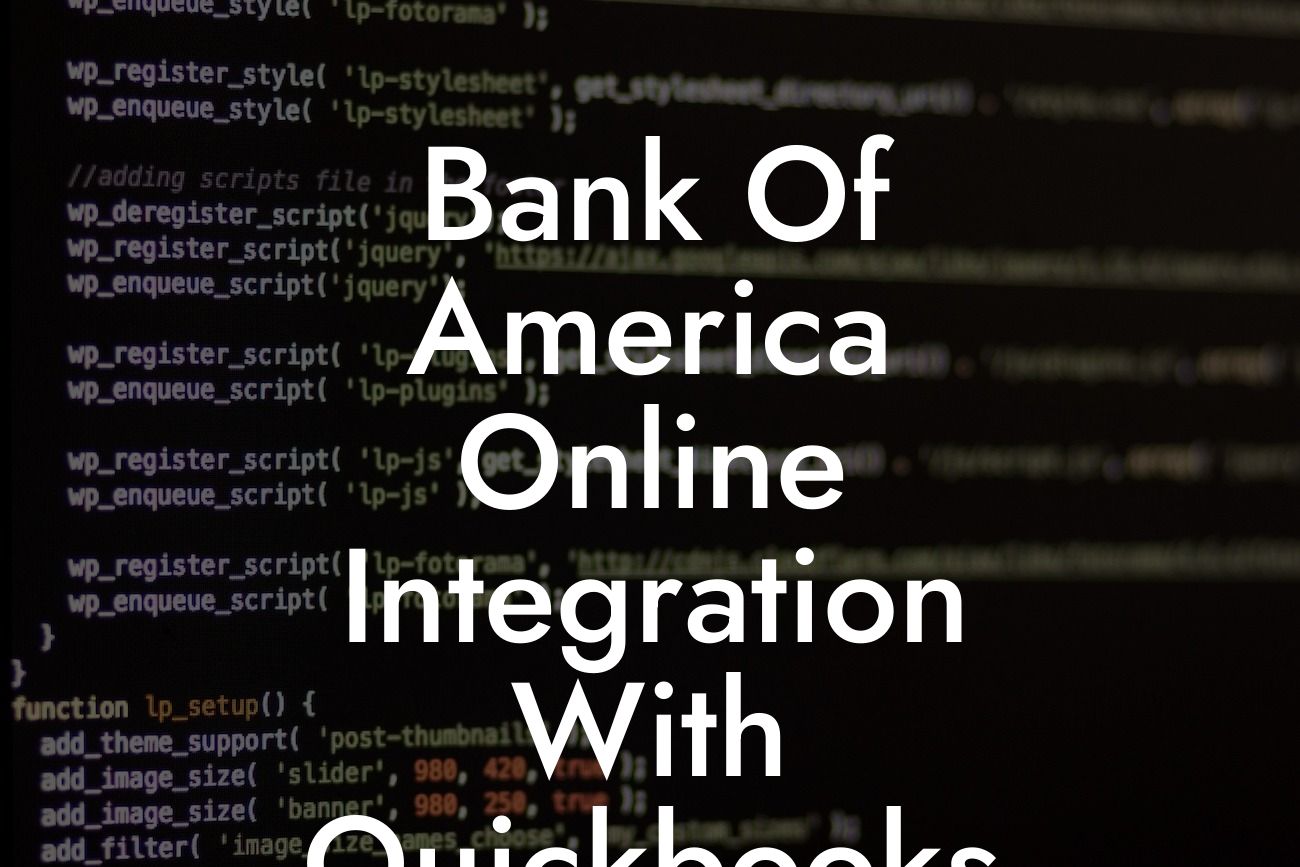Streamlining Your Finances: Bank of America Online Integration with QuickBooks
As a business owner, managing your finances efficiently is crucial for success. One way to achieve this is by integrating your Bank of America online account with QuickBooks, a popular accounting software. This integration enables you to streamline your financial data, reduce errors, and save time. In this article, we will guide you through the process of integrating Bank of America online with QuickBooks, highlighting its benefits, and providing tips for a seamless connection.
Benefits of Integrating Bank of America Online with QuickBooks
Integrating your Bank of America online account with QuickBooks offers numerous benefits, including:
- Automated financial data syncing: Eliminate manual data entry and reduce errors by automatically syncing your Bank of America transactions with QuickBooks.
- Real-time financial visibility: Get a clear picture of your business's financial health with up-to-date information on your accounts, transactions, and balances.
- Enhanced financial management: Make informed decisions with accurate and timely financial data, enabling you to manage your cash flow, track expenses, and optimize your financial performance.
Looking For a Custom QuickBook Integration?
- Increased productivity: Save time and reduce administrative tasks by automating financial data entry and reconciliation.
Prerequisites for Integration
Before integrating your Bank of America online account with QuickBooks, ensure you have the following:
- An active Bank of America online banking account
- A QuickBooks account (Online or Desktop version)
- The necessary login credentials for both accounts
- A compatible web browser (e.g., Google Chrome, Mozilla Firefox)
Step-by-Step Guide to Integrating Bank of America Online with QuickBooks
Follow these steps to integrate your Bank of America online account with QuickBooks:
- Log in to your QuickBooks account and navigate to the " Banking" or "Transactions" tab
- Click on "Connect Account" or "Add Account" and select "Bank of America" from the list of available banks
- Enter your Bank of America online banking login credentials and authorize the connection
- Select the Bank of America accounts you want to connect to QuickBooks
- Map your Bank of America accounts to the corresponding QuickBooks accounts (e.g., checking, savings, credit card)
- Set up your data syncing preferences, such as the frequency of data updates and the type of transactions to import
- Review and confirm the integration setup
Common Issues and Troubleshooting Tips
During the integration process, you may encounter some common issues. Here are some troubleshooting tips to help you resolve them:
- Error messages during setup: Check your login credentials, ensure you have the correct Bank of America online banking account type, and try resetting the connection.
- Duplicate transactions: Review your data syncing preferences and adjust the settings to avoid importing duplicate transactions.
- Discrepancies in account balances: Verify that your Bank of America online account and QuickBooks account are properly linked, and review your reconciliation settings.
Security and Data Protection
When integrating your Bank of America online account with QuickBooks, security and data protection are top priorities. Rest assured that:
- Bank of America and QuickBooks employ robust security measures, including encryption and secure servers, to protect your financial data.
- Your login credentials and account information are not stored by QuickBooks or shared with third-party providers.
- You can monitor and control the data shared between Bank of America and QuickBooks through the integration setup.
Best Practices for Maintaining a Seamless Integration
To ensure a smooth and accurate integration, follow these best practices:
- Regularly review and reconcile your financial data to detect any discrepancies.
- Update your QuickBooks software and Bank of America online account regularly to ensure compatibility and security.
- Monitor your account activity and report any suspicious transactions to Bank of America and QuickBooks.
- Set up notifications and alerts for low account balances, large transactions, and other important events.
Integrating your Bank of America online account with QuickBooks can revolutionize your financial management, saving you time and reducing errors. By following the steps outlined in this article, you can ensure a seamless connection and start enjoying the benefits of automated financial data syncing. Remember to troubleshoot common issues, prioritize security and data protection, and maintain a seamless integration through regular monitoring and updates.
Frequently Asked Questions
What is Bank of America online integration with QuickBooks?
Bank of America online integration with QuickBooks is a feature that allows you to connect your Bank of America account to your QuickBooks accounting software. This integration enables you to automatically download and reconcile your bank transactions, eliminating the need for manual data entry and reducing errors.
What are the benefits of integrating Bank of America with QuickBooks?
The integration offers several benefits, including automated transaction downloads, improved accuracy, reduced manual data entry, and enhanced financial visibility. It also saves time, increases efficiency, and helps you make informed business decisions.
Is the integration secure?
Yes, the integration is secure. Bank of America and QuickBooks use advanced security measures, including encryption and secure servers, to protect your financial data. You can rest assured that your information is safe and protected.
Do I need to have a Bank of America account to integrate with QuickBooks?
Yes, you need to have a Bank of America account to integrate with QuickBooks. If you don't have an account, you can apply for one on the Bank of America website.
What type of Bank of America accounts can I integrate with QuickBooks?
You can integrate various types of Bank of America accounts, including business checking, savings, and credit card accounts. However, it's best to check with Bank of America to confirm the eligibility of your specific account type.
How do I set up the integration between Bank of America and QuickBooks?
To set up the integration, log in to your QuickBooks account, navigate to the "Banking" or "Transactions" tab, and select "Bank of America" as your bank. Follow the prompts to enter your Bank of America login credentials and authorize the connection.
How long does it take to set up the integration?
The setup process typically takes around 10-15 minutes, depending on your internet connection and the complexity of your Bank of America account.
Can I integrate multiple Bank of America accounts with QuickBooks?
Yes, you can integrate multiple Bank of America accounts with QuickBooks. This is useful if you have multiple business accounts or credit cards with Bank of America.
How often are transactions updated in QuickBooks?
Transactions are typically updated in QuickBooks on a daily basis, but this may vary depending on your Bank of America account type and QuickBooks subscription.
Can I customize the transaction download settings?
Yes, you can customize the transaction download settings in QuickBooks to suit your business needs. You can choose the frequency of downloads, the type of transactions to download, and more.
What happens if I encounter errors during the integration process?
If you encounter errors during the integration process, you can contact QuickBooks support or Bank of America customer service for assistance. They will help you troubleshoot the issue and resolve it as quickly as possible.
Can I disconnect my Bank of America account from QuickBooks?
Yes, you can disconnect your Bank of America account from QuickBooks at any time. To do so, navigate to the "Banking" or "Transactions" tab in QuickBooks and select "Disconnect" next to your Bank of America account.
Will disconnecting my account affect my historical transactions?
No, disconnecting your Bank of America account from QuickBooks will not affect your historical transactions. Your transaction history will remain intact, and you can still access it in QuickBooks.
Can I reconnect my Bank of America account to QuickBooks later?
Yes, you can reconnect your Bank of America account to QuickBooks at any time. Simply follow the same setup process as before, and your account will be reconnected.
Is the integration available for all QuickBooks versions?
The integration is available for most QuickBooks versions, including QuickBooks Online, QuickBooks Desktop, and QuickBooks Enterprise. However, it's best to check the QuickBooks website for compatibility information.
What if I have multiple users accessing my QuickBooks account?
If you have multiple users accessing your QuickBooks account, each user will need to have their own Bank of America login credentials to access the integrated account.
Can I use the integration for personal banking accounts?
The integration is primarily designed for business banking accounts. However, if you have a personal banking account with Bank of America, you can still integrate it with QuickBooks, but you may need to check with Bank of America for eligibility.
How do I troubleshoot issues with the integration?
To troubleshoot issues with the integration, check the QuickBooks and Bank of America websites for troubleshooting guides and FAQs. You can also contact QuickBooks support or Bank of America customer service for assistance.
Is the integration compatible with third-party apps?
The integration is compatible with most third-party apps that integrate with QuickBooks. However, it's best to check with the app provider to confirm compatibility.
Can I use the integration for international transactions?
The integration supports international transactions, but you may need to check with Bank of America for specific details on international transaction fees and exchange rates.
How do I cancel my Bank of America account integration with QuickBooks?
To cancel your Bank of America account integration with QuickBooks, navigate to the "Banking" or "Transactions" tab in QuickBooks and select "Disconnect" next to your Bank of America account. Then, contact Bank of America to cancel your account.
What if I have questions about my Bank of America account?
If you have questions about your Bank of America account, contact Bank of America customer service directly. They will be able to assist you with any account-related queries.
What if I need help with QuickBooks?
If you need help with QuickBooks, contact QuickBooks support or visit the QuickBooks website for resources and tutorials.