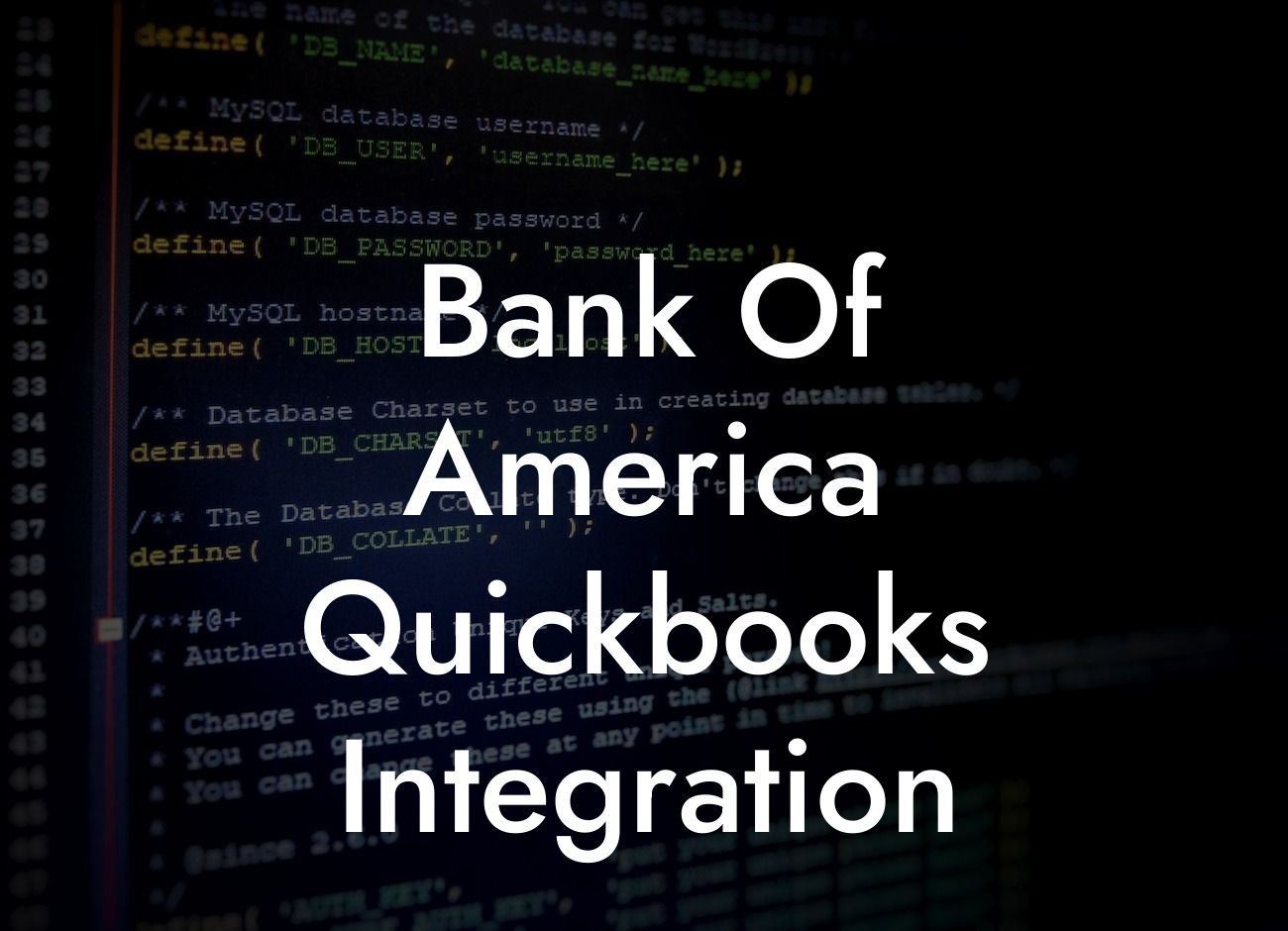Streamlining Your Finances: A Comprehensive Guide to Bank of America QuickBooks Integration
As a business owner, managing your finances efficiently is crucial to the success of your organization. One of the most effective ways to do this is by integrating your accounting software with your bank's online platform. In this article, we'll delve into the world of Bank of America QuickBooks integration, exploring its benefits, setup process, and troubleshooting tips. Whether you're a seasoned entrepreneur or just starting out, this guide is designed to provide you with a comprehensive understanding of how to streamline your financial management using Bank of America and QuickBooks.
What is Bank of America QuickBooks Integration?
Bank of America QuickBooks integration is a feature that allows you to connect your Bank of America business account to your QuickBooks online accounting software. This integration enables you to seamlessly sync your financial data, eliminating the need for manual data entry and reducing the risk of errors. With this integration, you can access your Bank of America account information directly from within QuickBooks, making it easier to manage your finances, track expenses, and make informed business decisions.
Benefits of Bank of America QuickBooks Integration
Integrating your Bank of America account with QuickBooks offers a multitude of benefits, including:
- Automated data entry: Eliminate manual data entry and reduce errors by allowing QuickBooks to automatically import your Bank of America transactions.
- Real-time financial visibility: Get a clear picture of your business's financial health with up-to-date information on your Bank of America account balances and transactions.
Looking For a Custom QuickBook Integration?
- Streamlined reconciliation: Reconcile your Bank of America statements with ease, ensuring accuracy and saving time.
- Enhanced financial management: Make informed decisions with access to detailed financial reports and insights.
- Improved security: Reduce the risk of fraud and unauthorized access with secure, encrypted data transfer between Bank of America and QuickBooks.
Setting Up Bank of America QuickBooks Integration
To set up Bank of America QuickBooks integration, follow these steps:
- Log in to your QuickBooks online account and navigate to the "Gear" icon.
- Select "Reconcile" and then "Link account" or "Add new account."
- Choose "Bank of America" from the list of available banks.
- Enter your Bank of America login credentials and authorize the connection.
- Select the Bank of America account you want to connect to QuickBooks.
- Choose the QuickBooks account you want to link to your Bank of America account.
- Review and agree to the terms and conditions.
- Click "Connect" to complete the setup process.
Troubleshooting Common Issues
While Bank of America QuickBooks integration is generally smooth, you may encounter some issues. Here are some common problems and their solutions:
- Error messages during setup: Ensure you've entered the correct Bank of America login credentials and try again.
- Transactions not syncing: Check your Bank of America account for any pending transactions and try syncing again.
- Discrepancies in account balances: Verify that your QuickBooks account is set up correctly and reconcile your Bank of America statement.
- Connection errors: Check your internet connection and try reconnecting to Bank of America from within QuickBooks.
Security and Data Protection
When it comes to integrating your Bank of America account with QuickBooks, security and data protection are top priorities. Both Bank of America and QuickBooks employ robust security measures to ensure your data is safe and secure:
- Encryption: Data is encrypted during transfer between Bank of America and QuickBooks, protecting it from unauthorized access.
- Two-factor authentication: Bank of America's two-factor authentication adds an extra layer of security to prevent fraudulent activity.
- Access controls: QuickBooks allows you to set user permissions, ensuring that only authorized personnel can access your financial data.
Best Practices for Using Bank of America QuickBooks Integration
To get the most out of your Bank of America QuickBooks integration, follow these best practices:
- Regularly review and reconcile your Bank of America statements to ensure accuracy.
- Set up automatic transaction imports to save time and reduce errors.
- Use QuickBooks' reporting features to gain insights into your business's financial performance.
- Establish a clear accounting process and designate a single point of contact for Bank of America and QuickBooks support.
Bank of America QuickBooks integration is a powerful tool that can revolutionize the way you manage your business's finances. By automating data entry, providing real-time financial visibility, and streamlining reconciliation, this integration can save you time, reduce errors, and improve your financial management. With this comprehensive guide, you're now equipped to set up and make the most of Bank of America QuickBooks integration. Take the first step towards streamlining your finances today!
Additional Resources
If you need further assistance or have questions about Bank of America QuickBooks integration, consider the following resources:
- Bank of America's online support center: Access a wealth of information on Bank of America's online platform, including FAQs and tutorials.
- QuickBooks' customer support: Reach out to QuickBooks' customer support team for assistance with setup, troubleshooting, and more.
- Our expert QuickBooks integration services: As a specialized QuickBooks integration service provider, we offer customized support and guidance to help you get the most out of your Bank of America QuickBooks integration.
Frequently Asked Questions
What is Bank of America QuickBooks integration?
Bank of America QuickBooks integration is a feature that allows you to connect your Bank of America account to your QuickBooks accounting software. This integration enables you to automatically download and reconcile your bank transactions, eliminating the need for manual data entry and reducing errors.
What are the benefits of integrating Bank of America with QuickBooks?
Integrating Bank of America with QuickBooks offers several benefits, including automated transaction downloading, reduced data entry errors, improved financial accuracy, and enhanced financial visibility. It also saves time and increases productivity, allowing you to focus on other important aspects of your business.
How do I set up Bank of America QuickBooks integration?
To set up the integration, you'll need to log in to your QuickBooks account, navigate to the "Banking" tab, and select "Bank of America" as your bank. Then, follow the prompts to authenticate your Bank of America account and authorize the connection. Once connected, you can set up your transaction download preferences and begin reconciling your accounts.
Is Bank of America QuickBooks integration secure?
Yes, the integration is secure. Bank of America and QuickBooks use industry-standard security protocols, including encryption and secure servers, to protect your financial data. Additionally, you'll need to authenticate your Bank of America account and authorize the connection, ensuring that only authorized users can access your financial information.
What types of Bank of America accounts can I integrate with QuickBooks?
You can integrate various types of Bank of America accounts with QuickBooks, including checking, savings, credit card, and loan accounts. This allows you to manage all your financial activities in one place, streamlining your accounting and financial management processes.
Can I integrate multiple Bank of America accounts with QuickBooks?
Yes, you can integrate multiple Bank of America accounts with QuickBooks. This is particularly useful for businesses with multiple accounts or locations. You can set up each account separately, and QuickBooks will allow you to manage and reconcile each account individually.
How often can I download transactions from Bank of America to QuickBooks?
You can download transactions from Bank of America to QuickBooks as often as daily, depending on your account type and settings. This ensures that your financial records are always up-to-date and accurate, allowing you to make informed business decisions.
Can I customize my transaction download preferences?
Yes, you can customize your transaction download preferences to suit your business needs. You can choose the frequency of downloads, the types of transactions to download, and the date range for downloads. This allows you to tailor the integration to your specific accounting and financial management requirements.
How do I reconcile my Bank of America account in QuickBooks?
To reconcile your Bank of America account in QuickBooks, navigate to the "Banking" tab, select the account you want to reconcile, and click "Reconcile." Then, follow the prompts to match your QuickBooks transactions with your Bank of America statement. This ensures that your financial records are accurate and up-to-date.
What if I encounter errors during the reconciliation process?
If you encounter errors during the reconciliation process, you can try re-downloading your transactions or checking your Bank of America statement for discrepancies. If the issue persists, you can contact QuickBooks support or Bank of America customer service for assistance.
Can I use Bank of America QuickBooks integration for multiple companies?
Yes, you can use Bank of America QuickBooks integration for multiple companies. Simply set up each company separately in QuickBooks, and then connect each company to its corresponding Bank of America account. This allows you to manage multiple businesses and financial entities from a single platform.
Is Bank of America QuickBooks integration compatible with all QuickBooks versions?
Bank of America QuickBooks integration is compatible with most QuickBooks versions, including QuickBooks Online, QuickBooks Desktop, and QuickBooks Enterprise. However, it's essential to check the compatibility of your specific QuickBooks version before setting up the integration.
Can I disconnect my Bank of America account from QuickBooks?
Yes, you can disconnect your Bank of America account from QuickBooks at any time. To do so, navigate to the "Banking" tab, select the account you want to disconnect, and click "Disconnect." This will terminate the connection between your Bank of America account and QuickBooks.
How do I troubleshoot issues with Bank of America QuickBooks integration?
To troubleshoot issues with Bank of America QuickBooks integration, try re-authenticating your Bank of America account, checking your internet connection, or contacting QuickBooks support or Bank of America customer service for assistance. You can also refer to the QuickBooks and Bank of America support resources for additional guidance.
Is Bank of America QuickBooks integration available for international accounts?
Bank of America QuickBooks integration is primarily designed for US-based accounts. However, if you have an international Bank of America account, you may still be able to integrate it with QuickBooks. Contact Bank of America customer service or QuickBooks support to determine the availability of this feature for your specific account.
Can I use Bank of America QuickBooks integration for personal finance management?
While Bank of America QuickBooks integration is primarily designed for business use, you can also use it for personal finance management. Simply set up a personal QuickBooks account, connect it to your Bank of America account, and use the integration to track your personal finances and expenses.
How does Bank of America QuickBooks integration handle duplicate transactions?
Bank of America QuickBooks integration is designed to detect and prevent duplicate transactions. If a duplicate transaction is detected, QuickBooks will alert you, and you can choose to ignore or delete the duplicate transaction. This ensures that your financial records remain accurate and up-to-date.
Can I use Bank of America QuickBooks integration with other accounting software?
No, Bank of America QuickBooks integration is exclusive to QuickBooks accounting software. If you use other accounting software, you may need to explore alternative integration options or manually enter your Bank of America transactions.
Is Bank of America QuickBooks integration available for free?
Bank of America QuickBooks integration is included with your QuickBooks subscription. However, you may need to pay additional fees for certain features or services, such as premium support or advanced accounting tools. Contact QuickBooks support for more information on pricing and availability.
How do I get support for Bank of America QuickBooks integration?
You can get support for Bank of America QuickBooks integration through various channels, including QuickBooks support, Bank of America customer service, and online resources. QuickBooks also offers a comprehensive knowledge base and community forums where you can find answers to common questions and connect with other users.
Can I cancel my Bank of America QuickBooks integration at any time?
Yes, you can cancel your Bank of America QuickBooks integration at any time. Simply disconnect your Bank of America account from QuickBooks, and the integration will be terminated. You can also contact QuickBooks support or Bank of America customer service for assistance with canceling the integration.
Is Bank of America QuickBooks integration compliant with accounting standards?
Yes, Bank of America QuickBooks integration is designed to comply with standard accounting principles and practices. QuickBooks is a widely used and respected accounting software that adheres to Generally Accepted Accounting Principles (GAAP) and International Financial Reporting Standards (IFRS).