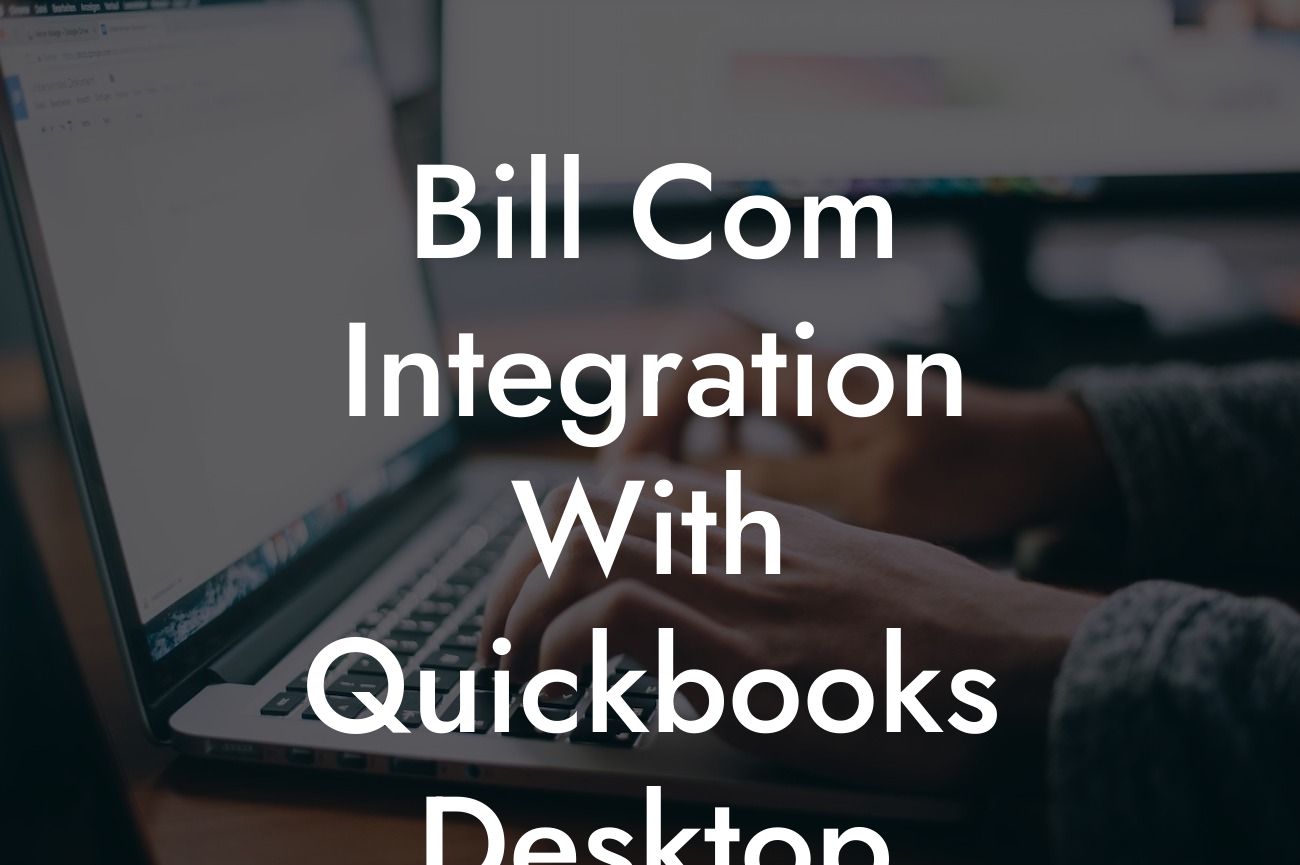What is Bill.com and How Does it Integrate with QuickBooks Desktop?
As a business owner, managing your finances and accounting processes can be a daunting task. That's where Bill.com and QuickBooks Desktop come in. Bill.com is a cloud-based payment and invoicing platform that streamlines your financial operations, while QuickBooks Desktop is a popular accounting software that helps you manage your business's financial data. Integrating these two powerful tools can revolutionize your accounting workflow, saving you time and reducing errors. In this article, we'll explore the benefits of integrating Bill.com with QuickBooks Desktop and provide a step-by-step guide on how to do it.
Benefits of Integrating Bill.com with QuickBooks Desktop
Integrating Bill.com with QuickBooks Desktop offers numerous benefits, including:
- Automated syncing of data: With integration, data is automatically synced between the two platforms, eliminating manual data entry and reducing errors.
- Streamlined payment processing: Bill.com's payment processing capabilities allow you to pay bills and invoices directly from QuickBooks Desktop, saving you time and effort.
- Enhanced financial visibility: The integration provides a comprehensive view of your financial data, enabling you to make informed business decisions.
Looking For a Custom QuickBook Integration?
- Improved collaboration: Multiple users can access and manage financial data from a single platform, promoting collaboration and reducing confusion.
How to Integrate Bill.com with QuickBooks Desktop
Integrating Bill.com with QuickBooks Desktop is a straightforward process that can be completed in a few steps:
- Step 1: Connect your QuickBooks Desktop account to Bill.com by logging in to your Bill.com account and clicking on the "Connect to QuickBooks" button.
- Step 2: Authorize the connection by entering your QuickBooks Desktop login credentials.
- Step 3: Map your QuickBooks Desktop accounts to Bill.com by selecting the corresponding accounts and clicking "Save."
- Step 4: Configure your integration settings, such as setting up payment approval workflows and customizing your payment terms.
Syncing Data Between Bill.com and QuickBooks Desktop
Once integrated, Bill.com and QuickBooks Desktop sync data in real-time, ensuring that your financial data is always up-to-date. The integration syncs the following data:
- Vendors and suppliers
- Invoices and bills
- Payments and credits
- Accounts payable and accounts receivable
Automating Payment Processing with Bill.com and QuickBooks Desktop
With the integration, you can automate payment processing, reducing the time and effort required to manage your accounts payable. Bill.com's payment processing capabilities allow you to:
- Pay bills and invoices directly from QuickBooks Desktop
- Schedule payments in advance
- Set up payment approval workflows
- Track payment status and history
Managing Invoices and Bills with Bill.com and QuickBooks Desktop
The integration enables you to manage your invoices and bills seamlessly, including:
- Creating and sending invoices directly from QuickBooks Desktop
- Tracking invoice status and payment history
- Managing bill approvals and payment workflows
- Syncing invoice and bill data in real-time
Security and Compliance with Bill.com and QuickBooks Desktop Integration
The integration ensures the highest level of security and compliance, including:
- Enterprise-grade security measures, such as encryption and two-factor authentication
- Compliance with industry standards, such as SOC 2 and PCI-DSS
- Regular security audits and penetration testing
Troubleshooting Common Issues with Bill.com and QuickBooks Desktop Integration
While the integration is designed to be seamless, you may encounter occasional issues. Some common issues and their solutions include:
- Data syncing errors: Check your internet connection and ensure that both platforms are updated.
- Payment processing errors: Verify payment information and check for any errors in the payment workflow.
- Invoice and bill discrepancies: Review your invoice and bill settings to ensure accuracy.
Integrating Bill.com with QuickBooks Desktop can revolutionize your accounting workflow, saving you time and reducing errors. By automating payment processing, syncing data, and streamlining financial operations, you can focus on growing your business. With this guide, you're now equipped to integrate these two powerful tools and take your accounting to the next level.
Frequently Asked Questions
What is Bill.com integration with QuickBooks Desktop?
Bill.com integration with QuickBooks Desktop is a seamless connection that allows users to sync their bill payment and invoicing data between the two platforms. This integration automates tasks, reduces manual errors, and provides a centralized view of financial data.
What are the benefits of integrating Bill.com with QuickBooks Desktop?
The integration offers several benefits, including automated data syncing, reduced manual errors, increased efficiency, and improved financial visibility. It also enables users to manage their accounts payable and accounts receivable from a single platform.
How does the integration between Bill.com and QuickBooks Desktop work?
The integration uses APIs to connect the two platforms, allowing for real-time data syncing. Users can set up the integration by following a few simple steps, including connecting their QuickBooks Desktop account to Bill.com and configuring the sync settings.
What data is synced between Bill.com and QuickBooks Desktop?
The integration syncs a range of data, including bills, invoices, payments, credits, and vendor information. This ensures that users have a complete and accurate view of their financial data across both platforms.
Can I customize the data that is synced between Bill.com and QuickBooks Desktop?
Yes, users can customize the data that is synced between the two platforms. This includes selecting specific accounts, vendors, or invoice types to sync, as well as setting up custom mapping rules to ensure data accuracy.
How often does the integration sync data between Bill.com and QuickBooks Desktop?
The integration syncs data in real-time, ensuring that users have access to the most up-to-date financial information. Users can also configure the sync schedule to meet their specific needs.
Is the integration between Bill.com and QuickBooks Desktop secure?
Yes, the integration is secure and uses industry-standard encryption to protect user data. Both Bill.com and QuickBooks Desktop have robust security measures in place to ensure the integrity of user data.
Do I need to have a Bill.com account to integrate with QuickBooks Desktop?
Yes, users need to have an active Bill.com account to integrate with QuickBooks Desktop. If you don't have a Bill.com account, you can sign up for a free trial or purchase a subscription.
Do I need to have a QuickBooks Desktop account to integrate with Bill.com?
Yes, users need to have an active QuickBooks Desktop account to integrate with Bill.com. If you don't have a QuickBooks Desktop account, you can purchase a subscription or sign up for a free trial.
How do I set up the integration between Bill.com and QuickBooks Desktop?
Setting up the integration is a straightforward process that involves connecting your QuickBooks Desktop account to Bill.com and configuring the sync settings. Bill.com provides step-by-step instructions and support to help users set up the integration.
What are the system requirements for the integration?
The integration requires users to have a compatible version of QuickBooks Desktop and a stable internet connection. Bill.com provides detailed system requirements and recommendations to ensure a seamless integration experience.
Can I use the integration with multiple QuickBooks Desktop companies?
Yes, users can use the integration with multiple QuickBooks Desktop companies. This allows users to manage multiple businesses or entities from a single Bill.com account.
How do I troubleshoot issues with the integration?
Bill.com provides extensive support resources, including online guides, tutorials, and customer support. Users can also contact QuickBooks Desktop support for assistance with integration-related issues.
What if I encounter errors during the sync process?
If you encounter errors during the sync process, Bill.com provides detailed error messages and troubleshooting guides to help users resolve issues quickly. Users can also contact Bill.com support for assistance.
Can I cancel the integration at any time?
Yes, users can cancel the integration at any time by disconnecting their QuickBooks Desktop account from Bill.com. This will stop the data syncing process, and users can continue to use their QuickBooks Desktop account as usual.
How does the integration affect my QuickBooks Desktop data?
The integration does not alter or modify your QuickBooks Desktop data in any way. It only syncs data between the two platforms, ensuring that your financial data is accurate and up-to-date.
Can I use the integration with other accounting software?
No, the integration is specifically designed for QuickBooks Desktop. However, Bill.com offers integrations with other accounting software, such as QuickBooks Online and Xero.
How does the integration handle duplicate data?
The integration uses advanced algorithms to detect and prevent duplicate data. If a duplicate is detected, the integration will skip the duplicate record and continue syncing data.
Can I customize the integration to meet my specific business needs?
Yes, Bill.com offers customization options to meet the specific needs of your business. Users can work with Bill.com's support team to configure the integration to meet their unique requirements.
What kind of support does Bill.com offer for the integration?
Bill.com offers extensive support resources, including online guides, tutorials, and customer support. Users can contact Bill.com support via phone, email, or chat for assistance with the integration.
How do I get started with the integration?
To get started with the integration, users can sign up for a Bill.com account, connect their QuickBooks Desktop account, and configure the sync settings. Bill.com provides step-by-step instructions and support to help users get started.
What are the pricing plans for the integration?
Bill.com offers flexible pricing plans to meet the needs of different businesses. Users can choose from a range of plans, including a free trial, to get started with the integration.
Is the integration compatible with QuickBooks Desktop versions?
Yes, the integration is compatible with most versions of QuickBooks Desktop, including Pro, Premier, and Enterprise. Bill.com provides detailed compatibility information to ensure a seamless integration experience.
Can I use the integration with international versions of QuickBooks Desktop?
Yes, the integration is compatible with international versions of QuickBooks Desktop. However, users should check the compatibility of their specific version with Bill.com support.
How does the integration handle currency conversions?
The integration handles currency conversions automatically, using the latest exchange rates to ensure accurate financial data. Users can also configure custom currency conversion rules to meet their specific needs.