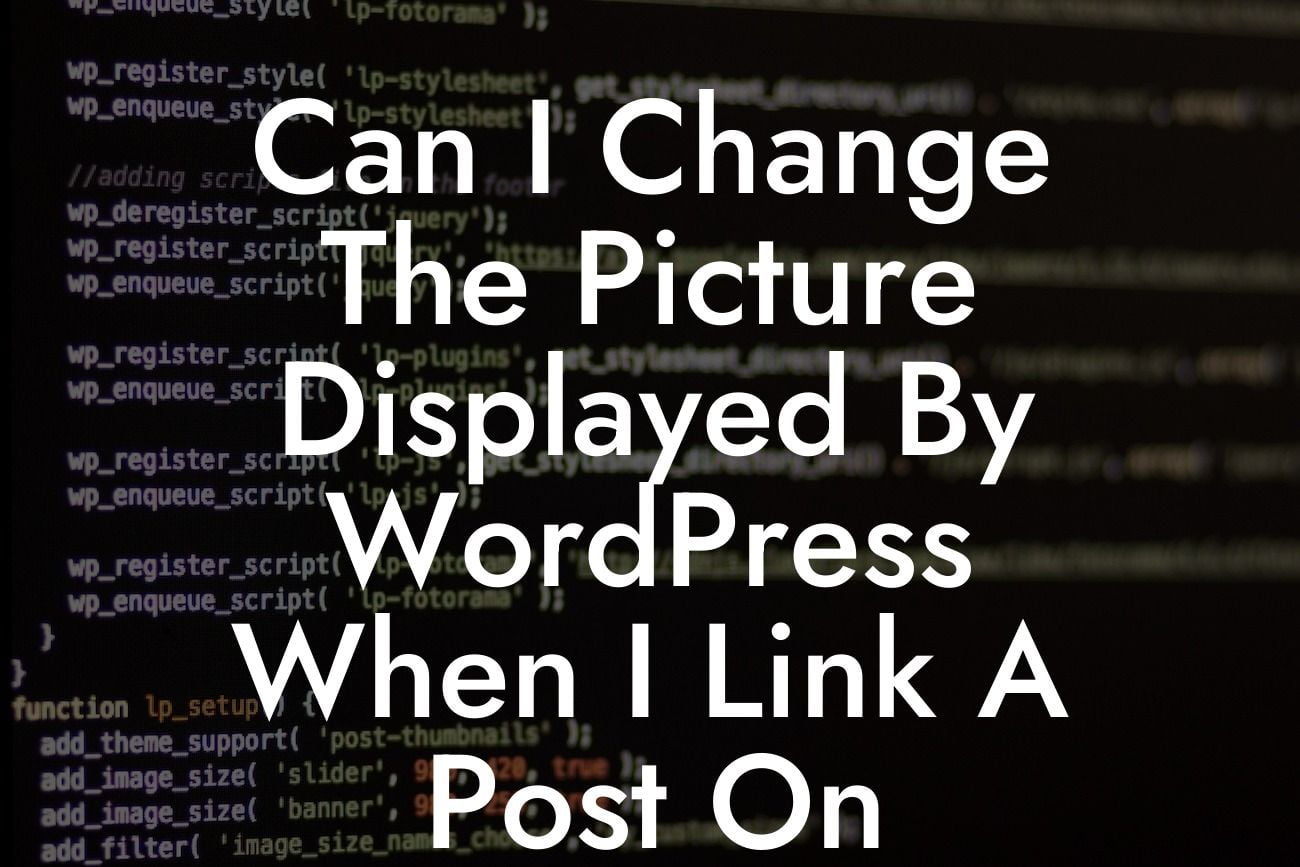Most small businesses and entrepreneurs understand the importance of having a strong online presence, and WordPress has been a go-to platform for creating websites and blogs. When sharing your WordPress posts on Facebook, you may have noticed that sometimes the wrong image is displayed, or worse, no image at all. This can leave your social media shares feeling lackluster and unengaging. In this comprehensive guide, brought to you by DamnWoo, we will show you how to change the picture displayed by WordPress when linking a post on Facebook. Say goodbye to generic social media shares and embrace the opportunity to make a lasting impression on your audience.
Changing the picture displayed on Facebook when sharing a WordPress post is crucial for capturing your audience's attention. Let's dive into step-by-step instructions on how to achieve this.
1. Choose the Right Image:
Ensure that you have a compelling and visually appealing image to represent your post. Facebook typically retrieves the first image it finds on your post. If you want a specific image to appear, make sure it is the first one in your content.
2. Utilize Featured Images:
Looking For a Custom QuickBook Integration?
WordPress provides a convenient feature called "Featured Images." This allows you to specify a primary image for each post. Simply set the desired image as the featured image, and it will be automatically recognized by Facebook and displayed in your shares.
3. Customize Open Graph Metadata:
Facebook utilizes Open Graph metadata to obtain information about your posts. By customizing the metadata, you can control how your content appears on social media. You can use plugins like Yoast SEO or Social Warfare to easily manage and optimize your Open Graph metadata.
4. Adding Open Graph Tags:
To ensure that Facebook picks up the correct image, you can add specific Open Graph tags to your WordPress posts. These tags provide explicit instructions to Facebook's sharing algorithm and help in displaying the desired image.
Can I Change The Picture Displayed By Wordpress When I Link A Post On Facebook Example:
Let's say you are a small business owner who recently published a blog post about your new product. You want to share it on Facebook with an eye-catching image that accurately represents your brand. By following the steps above, you can set the featured image for your post, customize the Open Graph metadata, and add relevant Open Graph tags. This will enable you to choose the perfect picture that aligns with your brand identity and captivates your audience on Facebook.
Congratulations! You now possess the knowledge to change the picture displayed by WordPress when linking a post on Facebook. Enhance your social media shares, generate more engagement, and elevate your online presence with DamnWoo's expert guide. Don't forget to share this article with others who might benefit from it and explore our other guides on DamnWoo. Want to unlock even more potential? Try one of our awesome WordPress plugins tailored for small businesses and entrepreneurs. Transform your online journey today!
[Word Count: 729]