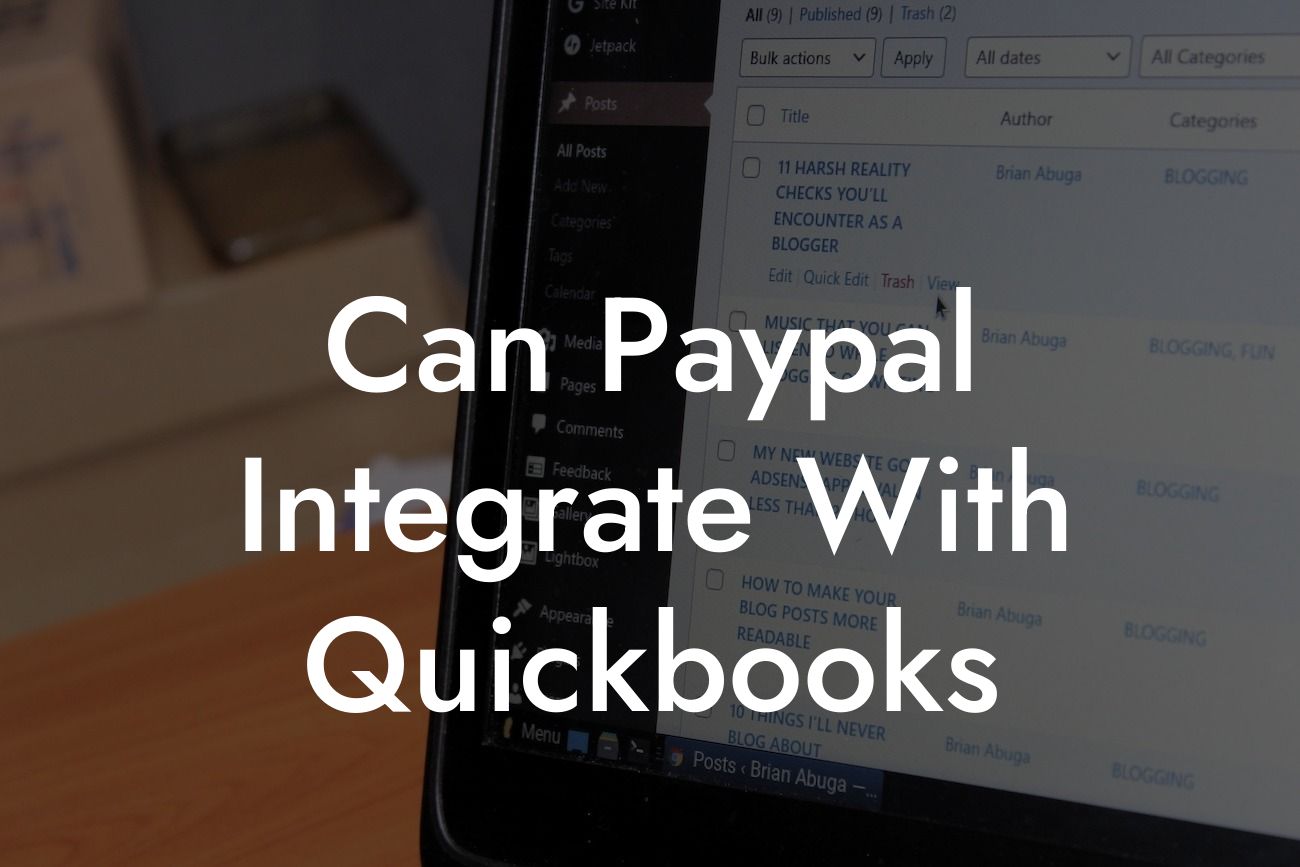Can PayPal Integrate with QuickBooks?
As a business owner, managing your finances efficiently is crucial to your success. Two popular tools that can help you achieve this are PayPal and QuickBooks. But can they work together seamlessly? In this article, we'll explore the answer to this question and provide you with a comprehensive guide on how to integrate PayPal with QuickBooks.
What is PayPal?
PayPal is a popular online payment system that allows individuals and businesses to send and receive payments online. It's widely used for e-commerce transactions, online invoicing, and more. With PayPal, you can accept payments from customers, send invoices, and track your transactions.
What is QuickBooks?
QuickBooks is a leading accounting software that helps businesses manage their financial activities, including invoicing, expense tracking, and financial reporting. It's designed to simplify accounting tasks, making it easier to stay on top of your finances and make informed business decisions.
Why Integrate PayPal with QuickBooks?
Integrating PayPal with QuickBooks can streamline your financial management and save you time. Here are some benefits of integration:
- Automated transaction syncing: When you integrate PayPal with QuickBooks, your PayPal transactions are automatically synced with your QuickBooks account, eliminating manual data entry.
Looking For a Custom QuickBook Integration?
- Accurate financial reporting: With integrated data, you can generate accurate financial reports, track your expenses, and make informed business decisions.
- Simplified invoicing: You can create and send professional-looking invoices directly from QuickBooks, and get paid faster with PayPal.
- Reduced errors: Integration reduces the risk of human error, ensuring that your financial data is accurate and up-to-date.
How to Integrate PayPal with QuickBooks
Integrating PayPal with QuickBooks is a relatively straightforward process. Here's a step-by-step guide to get you started:
- Log in to your QuickBooks account and navigate to the "Gear" icon.
- Click on "Reconcile" and then "Connect an account."
- Select "PayPal" from the list of available banks and financial institutions.
- Enter your PayPal login credentials to authenticate the connection.
- Choose the PayPal account you want to connect to QuickBooks.
- Set up your payment preferences, such as the default payment method and currency.
- Click "Connect" to complete the integration process.
Types of PayPal Integrations with QuickBooks
There are two types of PayPal integrations with QuickBooks:
- Direct Integration: This type of integration allows you to connect your PayPal account directly to QuickBooks, enabling automatic transaction syncing and reconciliation.
- Third-Party Integration: This type of integration uses a third-party application to connect your PayPal account to QuickBooks. This option is ideal for businesses with complex payment processing needs.
Common Issues with PayPal and QuickBooks Integration
While integrating PayPal with QuickBooks is generally smooth, you may encounter some issues. Here are some common problems and their solutions:
- Transaction syncing errors: Check your PayPal and QuickBooks account settings to ensure that they're configured correctly.
- Invoicing issues: Verify that your PayPal payment preferences are set up correctly in QuickBooks.
- Reconciliation errors: Ensure that your PayPal account is properly connected to QuickBooks, and that your transactions are syncing correctly.
Best Practices for PayPal and QuickBooks Integration
To get the most out of your PayPal and QuickBooks integration, follow these best practices:
- Regularly review and reconcile your transactions to ensure accuracy.
- Set up clear and consistent naming conventions for your PayPal transactions and QuickBooks accounts.
- Use QuickBooks' built-in reporting features to track your financial performance and make data-driven decisions.
In conclusion, integrating PayPal with QuickBooks can revolutionize your financial management and save you time. By following the steps outlined in this article, you can seamlessly connect your PayPal account to QuickBooks and start enjoying the benefits of automated transaction syncing, accurate financial reporting, and simplified invoicing. Remember to follow best practices and troubleshoot common issues to get the most out of your integration.
Frequently Asked Questions
Can PayPal integrate with QuickBooks?
Yes, PayPal can integrate with QuickBooks, allowing you to seamlessly sync your PayPal transactions with your QuickBooks accounting system. This integration enables you to automate your bookkeeping, reduce errors, and save time.
What are the benefits of integrating PayPal with QuickBooks?
Integrating PayPal with QuickBooks offers several benefits, including automated transaction syncing, reduced manual data entry, improved accuracy, and enhanced financial visibility. It also enables you to track your PayPal income and expenses, generate invoices, and manage your cash flow more efficiently.
How do I integrate PayPal with QuickBooks?
To integrate PayPal with QuickBooks, you'll need to connect your PayPal account to QuickBooks using an authorized third-party app or by using QuickBooks' built-in PayPal integration feature. You'll need to provide your PayPal login credentials and authorize the connection.
What types of PayPal transactions can be synced with QuickBooks?
All types of PayPal transactions can be synced with QuickBooks, including payments received, payments sent, refunds, and fees. You can also sync your PayPal invoices, estimates, and sales receipts with QuickBooks.
Can I sync multiple PayPal accounts with QuickBooks?
Yes, you can sync multiple PayPal accounts with QuickBooks, making it easy to manage multiple businesses or entities within a single QuickBooks account.
How often are PayPal transactions synced with QuickBooks?
PayPal transactions are typically synced with QuickBooks in real-time, ensuring that your financial data is always up-to-date and accurate. However, the sync frequency may vary depending on the integration method and settings.
Can I customize the way PayPal transactions are synced with QuickBooks?
Yes, you can customize the way PayPal transactions are synced with QuickBooks by setting up specific mapping rules, assigning default accounts, and configuring other integration settings to meet your business needs.
What if I have existing PayPal transactions that I want to sync with QuickBooks?
You can sync historical PayPal transactions with QuickBooks by setting a specific date range for the initial sync. This ensures that all your PayPal transactions are accounted for and reflected in your QuickBooks financial records.
How do I reconcile my PayPal account with QuickBooks?
To reconcile your PayPal account with QuickBooks, you'll need to compare your PayPal statement with your QuickBooks records, identify any discrepancies, and make adjustments as necessary. This ensures that your financial records are accurate and up-to-date.
Can I use PayPal invoicing with QuickBooks?
Yes, you can use PayPal invoicing with QuickBooks, allowing you to create and send professional-looking invoices to your customers, track payments, and sync invoice data with QuickBooks.
How do I handle PayPal fees in QuickBooks?
You can handle PayPal fees in QuickBooks by setting up a specific expense account for PayPal fees, which will be automatically synced with your PayPal transactions. This ensures that your PayPal fees are accurately recorded and reflected in your financial reports.
Can I use PayPal with QuickBooks Online or QuickBooks Desktop?
Yes, you can use PayPal with both QuickBooks Online and QuickBooks Desktop. The integration process may vary depending on the QuickBooks version you're using.
Is the PayPal integration with QuickBooks secure?
Yes, the PayPal integration with QuickBooks is secure and encrypted, ensuring that your financial data is protected and transmitted securely between PayPal and QuickBooks.
What kind of support is available for PayPal integration with QuickBooks?
Both PayPal and QuickBooks offer customer support for their respective services. You can also reach out to authorized third-party app providers for support with their integration solutions.
Can I cancel my PayPal integration with QuickBooks?
Yes, you can cancel your PayPal integration with QuickBooks at any time by disconnecting your PayPal account from QuickBooks or by uninstalling the integration app.
How do I troubleshoot issues with my PayPal integration with QuickBooks?
To troubleshoot issues with your PayPal integration with QuickBooks, you can check the integration app's logs, review your PayPal and QuickBooks settings, and contact customer support for assistance.
Can I use PayPal with other QuickBooks apps and integrations?
Yes, you can use PayPal with other QuickBooks apps and integrations, such as accounting apps, inventory management tools, and e-commerce platforms, to create a seamless and integrated business management system.
How do I optimize my PayPal integration with QuickBooks for better performance?
To optimize your PayPal integration with QuickBooks, you can ensure that your internet connection is stable, update your integration app regularly, and configure your settings for optimal performance.
Can I use PayPal with QuickBooks for international transactions?
Yes, you can use PayPal with QuickBooks for international transactions, allowing you to manage foreign currency transactions, track exchange rates, and sync international payments with QuickBooks.
How do I handle PayPal refunds and chargebacks in QuickBooks?
You can handle PayPal refunds and chargebacks in QuickBooks by setting up specific accounts for refunds and chargebacks, which will be automatically synced with your PayPal transactions.
Can I use PayPal with QuickBooks for non-profit organizations?
Yes, you can use PayPal with QuickBooks for non-profit organizations, allowing you to manage donations, track expenses, and generate reports for fundraising and grant purposes.
How do I generate reports for my PayPal transactions in QuickBooks?
You can generate reports for your PayPal transactions in QuickBooks by using the built-in reporting features, such as the Transaction List report, the Balance Sheet report, and the Income Statement report.
Can I use PayPal with QuickBooks for e-commerce businesses?
Yes, you can use PayPal with QuickBooks for e-commerce businesses, allowing you to manage online sales, track inventory, and sync payment data with QuickBooks.
How do I set up recurring payments with PayPal and QuickBooks?
You can set up recurring payments with PayPal and QuickBooks by creating a recurring payment profile in PayPal and syncing it with your QuickBooks account, ensuring that recurring payments are accurately recorded and reflected in your financial records.