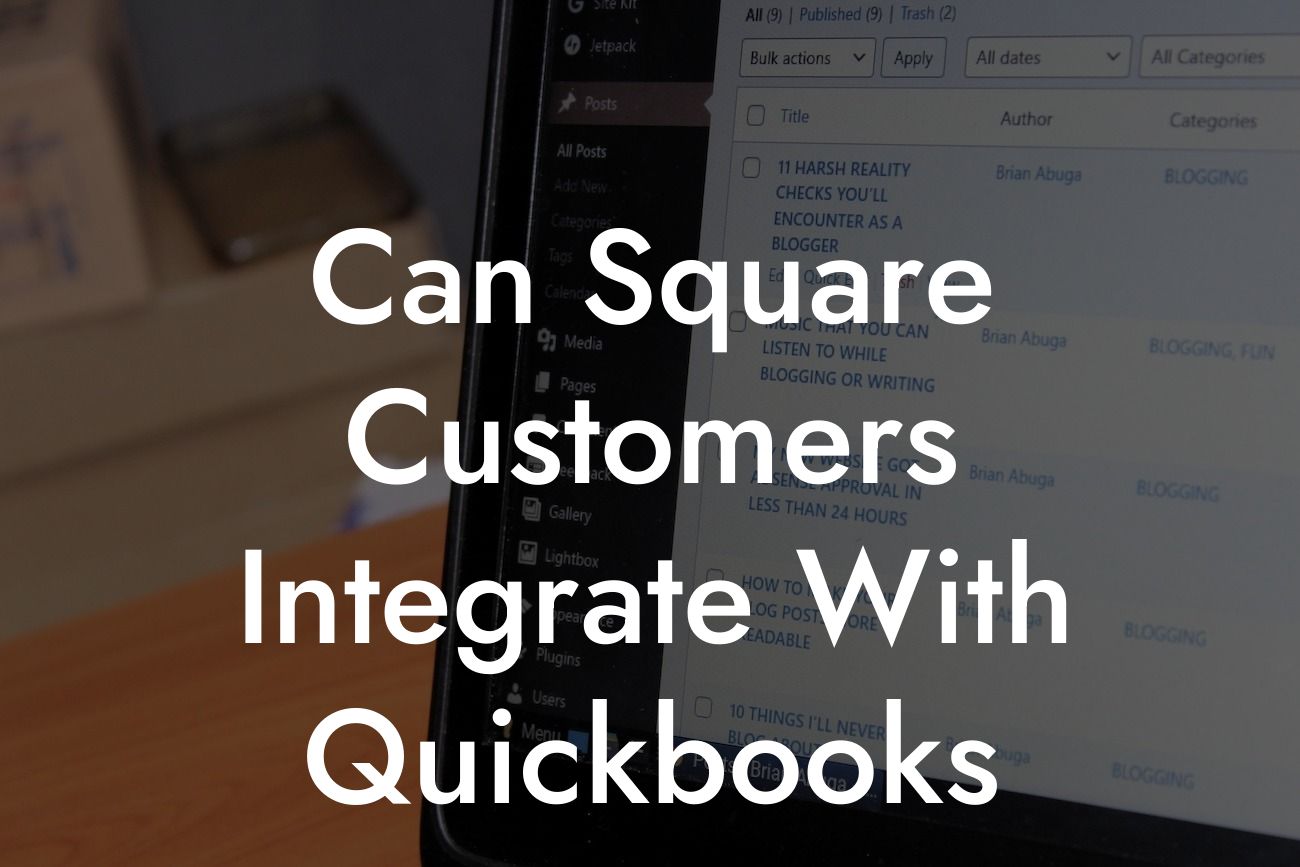Can Square Customers Integrate with QuickBooks?
As a business owner, managing your finances efficiently is crucial to the success of your venture. Two popular tools that can help you achieve this are Square and QuickBooks. Square is a leading point-of-sale (POS) system that enables you to process payments, manage inventory, and track sales. QuickBooks, on the other hand, is a renowned accounting software that helps you manage your financial data, including invoicing, expenses, and payroll. But can Square customers integrate with QuickBooks? The answer is yes, and in this article, we'll explore how.
Why Integrate Square with QuickBooks?
Integrating Square with QuickBooks can revolutionize the way you manage your finances. Here are some benefits of integrating these two powerful tools:
- Accurate financial data: By integrating Square with QuickBooks, you can ensure that your financial data is accurate and up-to-date. This eliminates the need for manual data entry, reducing the risk of errors and discrepancies.
- Streamlined accounting: The integration automates the process of transferring sales data from Square to QuickBooks, saving you time and effort. This allows you to focus on more critical aspects of your business.
- Enhanced financial visibility: With Square and QuickBooks integrated, you can get a comprehensive view of your financial performance. This enables you to make informed decisions, identify areas of improvement, and optimize your business operations.
Looking For a Custom QuickBook Integration?
How to Integrate Square with QuickBooks
Integrating Square with QuickBooks is a relatively straightforward process. Here are the steps to follow:
- Step 1: Connect your Square account to QuickBooks. You can do this by logging into your QuickBooks account, navigating to the "Apps" tab, and searching for Square.
- Step 2: Authorize the connection by entering your Square credentials. This will allow QuickBooks to access your Square data.
- Step 3: Configure the integration settings to determine how you want to sync your data. You can choose to sync sales data, customer information, and inventory levels.
- Step 4: Map your Square accounts to QuickBooks accounts. This ensures that your sales data is posted to the correct accounts in QuickBooks.
Types of Integrations Available
There are two types of integrations available for Square and QuickBooks:
- Automatic Integration: This integration type allows you to automatically sync your Square data with QuickBooks. This means that every time you process a sale in Square, the data is automatically posted to QuickBooks.
- Manual Integration: With this type of integration, you can manually sync your Square data with QuickBooks. This is useful if you want to review your sales data before posting it to QuickBooks.
Benefits of Automatic Integration
Automatic integration offers several benefits, including:
- Time-saving: Automatic integration saves you time by eliminating the need for manual data entry.
- Accuracy: Automatic integration reduces the risk of errors and discrepancies, ensuring that your financial data is accurate and up-to-date.
- Real-time visibility: With automatic integration, you can get real-time visibility into your sales data, enabling you to make informed decisions.
Common Issues with Square and QuickBooks Integration
While integrating Square with QuickBooks is generally a smooth process, you may encounter some issues. Here are some common problems and their solutions:
- Data discrepancies: If you notice discrepancies in your sales data, check your integration settings to ensure that they are configured correctly.
- Syncing errors: If you encounter syncing errors, try restarting the integration process or contacting QuickBooks support.
- Account mapping issues: If you encounter issues with account mapping, review your account settings to ensure that they are correctly mapped.
Best Practices for Square and QuickBooks Integration
To get the most out of your Square and QuickBooks integration, follow these best practices:
- Regularly review your integration settings to ensure that they are configured correctly.
- Monitor your sales data regularly to identify any discrepancies or errors.
- Use the automatic integration type to save time and reduce the risk of errors.
In conclusion, integrating Square with QuickBooks can revolutionize the way you manage your finances. By following the steps outlined in this article, you can seamlessly integrate these two powerful tools and start enjoying the benefits of accurate financial data, streamlined accounting, and enhanced financial visibility. Remember to regularly review your integration settings, monitor your sales data, and use the automatic integration type to get the most out of your integration.
If you're still unsure about how to integrate Square with QuickBooks or need further assistance, consider consulting with a QuickBooks expert who can guide you through the process and ensure a smooth integration.
Frequently Asked Questions
What is the purpose of integrating Square with QuickBooks?
Integrating Square with QuickBooks allows you to seamlessly sync your sales data, invoices, and customer information between the two platforms. This integration streamlines your accounting and bookkeeping processes, saving you time and reducing errors.
Is it possible to integrate Square with QuickBooks?
Yes, Square customers can integrate their accounts with QuickBooks. Square provides a direct integration with QuickBooks Online, and third-party integrations are available for QuickBooks Desktop.
What are the benefits of integrating Square with QuickBooks?
The integration offers numerous benefits, including automated sales tracking, synchronized customer data, and streamlined invoicing and payment processing. This integration also helps reduce errors, saves time, and provides a more accurate financial picture.
How do I set up the integration between Square and QuickBooks?
To set up the integration, log in to your Square account, navigate to the "Apps" section, and search for QuickBooks. Follow the prompts to connect your QuickBooks account, and authorize the integration.
What types of data are synced between Square and QuickBooks?
The integration syncs sales data, including transactions, invoices, and customer information. This ensures that your financial records are up-to-date and accurate.
Can I customize the data that is synced between Square and QuickBooks?
Yes, you can customize the data that is synced between the two platforms. You can choose which data types are synced, and set up custom mapping to ensure that data is correctly categorized in QuickBooks.
How often is data synced between Square and QuickBooks?
Data is synced in real-time, ensuring that your financial records are always up-to-date. You can also set up scheduled syncs to occur at specific intervals.
Is the integration secure?
Yes, the integration is secure. Square and QuickBooks use industry-standard encryption and secure servers to protect your data.
Can I use multiple QuickBooks accounts with my Square account?
No, you can only connect one QuickBooks account to your Square account. If you need to connect multiple QuickBooks accounts, you may need to use a third-party integration service.
Can I disconnect the integration if needed?
Yes, you can disconnect the integration at any time. Simply navigate to the "Apps" section in your Square account, find the QuickBooks integration, and click "Disconnect".
Will the integration affect my existing QuickBooks data?
No, the integration will not affect your existing QuickBooks data. The integration only syncs new data from Square, and does not modify or delete existing data in QuickBooks.
Can I use the integration with multiple Square locations?
Yes, you can use the integration with multiple Square locations. Simply connect each location to the same QuickBooks account, and the integration will sync data from each location.
How do I troubleshoot issues with the integration?
If you experience issues with the integration, contact Square's customer support team or QuickBooks' customer support team for assistance. They can help you troubleshoot and resolve any issues.
Is there a cost associated with the integration?
No, there is no additional cost for the integration. The integration is included with your Square and QuickBooks subscriptions.
Can I use the integration with QuickBooks Desktop?
Yes, you can use the integration with QuickBooks Desktop, but it requires a third-party integration service. Square provides a list of approved third-party integration partners on their website.
How do I map my Square products to QuickBooks items?
You can map your Square products to QuickBooks items during the setup process. Simply match each Square product to the corresponding QuickBooks item, and the integration will sync the data accordingly.
Can I use the integration with QuickBooks Online Advanced?
Yes, the integration is compatible with QuickBooks Online Advanced. The integration provides additional features and functionality, such as automated workflows and custom reporting.
How do I handle refunds and exchanges with the integration?
The integration automatically syncs refunds and exchanges from Square to QuickBooks. You can also set up custom rules to handle refunds and exchanges in QuickBooks.
Can I use the integration with multiple currencies?
Yes, the integration supports multiple currencies. You can set up multiple currencies in QuickBooks, and the integration will sync the correct currency data from Square.
How do I set up sales tax with the integration?
You can set up sales tax in QuickBooks, and the integration will sync the sales tax data from Square. You can also set up custom sales tax rates and rules in QuickBooks.
Can I use the integration with inventory tracking?
Yes, the integration supports inventory tracking. You can set up inventory tracking in QuickBooks, and the integration will sync the inventory data from Square.
How do I handle tips and gratuities with the integration?
The integration automatically syncs tips and gratuities from Square to QuickBooks. You can also set up custom rules to handle tips and gratuities in QuickBooks.
Can I use the integration with QuickBooks Payments?
Yes, the integration is compatible with QuickBooks Payments. The integration provides a seamless payment processing experience, and syncs payment data from Square to QuickBooks.
How do I get support for the integration?
You can contact Square's customer support team or QuickBooks' customer support team for assistance with the integration. They can provide support and troubleshooting help.
Is the integration available for all Square plans?
The integration is available for all Square plans, including the free plan. However, some features and functionality may be limited on lower-tier plans.
Can I use the integration with other accounting software?
No, the integration is only available for QuickBooks. If you need to integrate with other accounting software, you may need to use a third-party integration service.