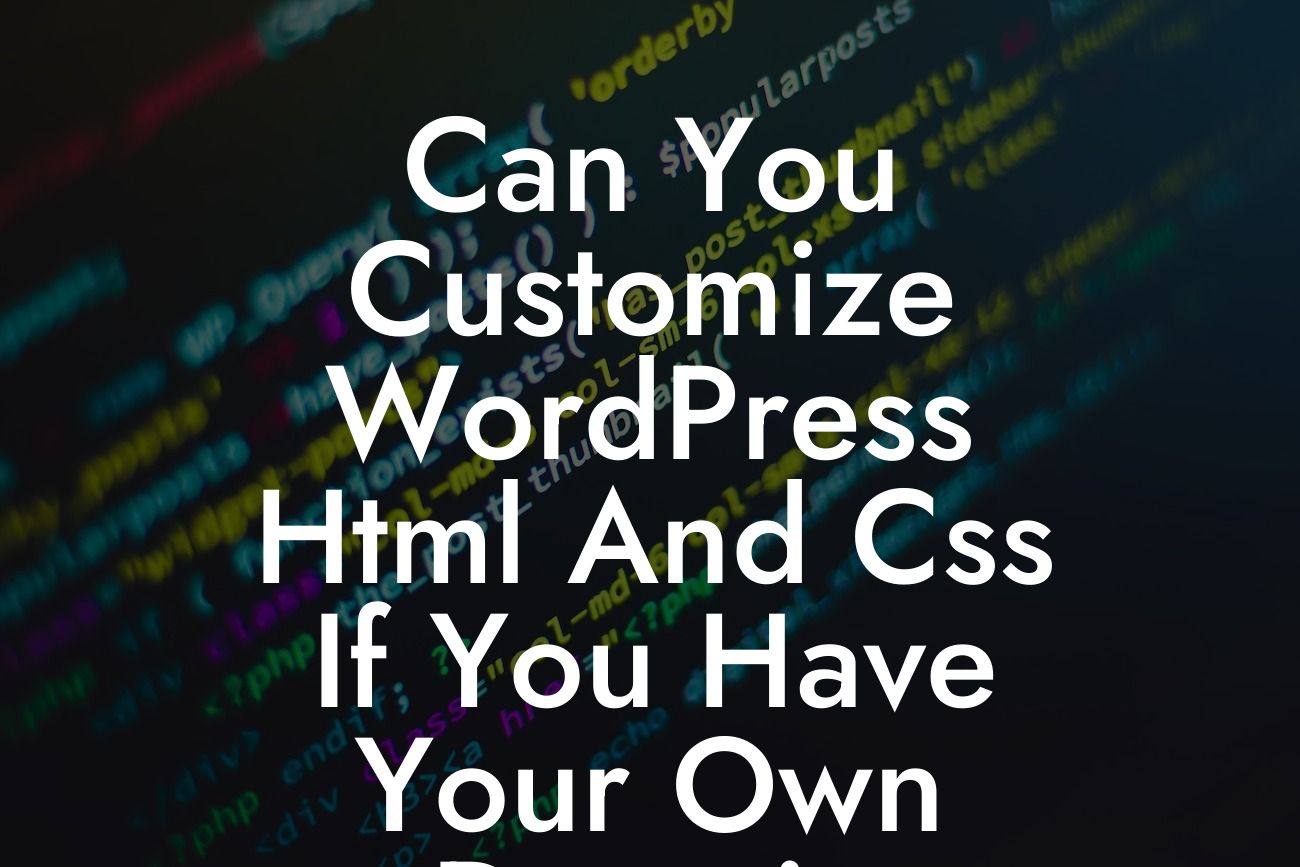In today's digital age, having an online presence is crucial for small businesses and entrepreneurs. WordPress, with its user-friendly interface and extensive customization options, has become the go-to platform for creating stunning websites. But can you really customize WordPress HTML and CSS if you have your own domain? The answer is a resounding, "Yes!" In this article, we will dive into the world of WordPress customization and show you how to unleash your creativity to craft a unique online identity for your brand.
Customizing WordPress HTML:
HTML, or Hypertext Markup Language, is the foundation of every web page. With WordPress, you have the flexibility to modify the HTML code to tailor your website's appearance and functionality. By using themes or building your own custom theme, you gain complete control over the HTML structure. This allows you to create a website that aligns perfectly with your brand's vision.
To customize WordPress HTML, follow these steps:
1. Choose a theme or create a custom theme: WordPress offers a wide range of themes that you can install with just a few clicks. If you're looking for a unique design, consider building your own custom theme or consult a professional developer.
Looking For a Custom QuickBook Integration?
2. Locate the theme files: Once you have chosen a theme, access the WordPress files via FTP or the file manager in your hosting control panel. Look for the "wp-content/themes/" directory and find the folder corresponding to your chosen theme.
3. Edit the HTML code: Inside the theme folder, you will find various template files such as header.php, footer.php, and index.php. These files contain the HTML code that controls different sections of your website. Make the necessary modifications to reflect your desired changes.
4. Upload the modified files: After making the edits, save the files and upload them back to the theme folder, overwriting the existing files. Remember to keep a backup of the original files in case you need to revert any changes.
Customizing WordPress CSS:
CSS, or Cascading Style Sheets, is responsible for the visual presentation of your website. With WordPress, you can easily customize the CSS to modify fonts, colors, layouts, and more. By tweaking the CSS code, you can create a visually stunning website that resonates with your brand.
To customize WordPress CSS, follow these steps:
1. Access the WordPress Customizer: From your WordPress dashboard, navigate to "Appearance" and click on "Customize." The Customizer provides a live preview of your website design and allows you to make changes in real-time.
2. Select the "Additional CSS" option: Within the Customizer, you will find an option called "Additional CSS." Click on it to open the CSS editor.
3. Modify the CSS code: In the CSS editor, you can add, remove, or modify the CSS rules to achieve the desired look for your website. Make changes and instantly see the impact in the live preview.
4. Save and publish: Once you are satisfied with the CSS modifications, click on the "Publish" button to make the changes visible on your website.
Can You Customize Wordpress Html And Css If You Have Your Own Domain Example:
Let's say you own a boutique clothing store and want to customize your WordPress website to reflect your brand's unique atmosphere. By customizing the HTML and CSS, you can create a visually captivating online boutique that stands out from the competition. Modify the HTML to showcase your latest collections, and fine-tune the CSS to ensure the fonts, colors, and layout resonate with your target audience. With some creativity and technical know-how, you can transform your WordPress website into an irresistible online shopping destination.
By customizing WordPress HTML and CSS, you unlock a world of creative possibilities for your small business or entrepreneurial venture. Embrace the extraordinary and take your online presence to new heights with DamnWoo's impressive range of WordPress plugins. Don't settle for cookie-cutter solutions when you can have a website that truly reflects your brand's uniqueness. Share this article with fellow entrepreneurs, explore other guides on DamnWoo, and discover how our plugins can supercharge your success. Together, let's create something extraordinary.