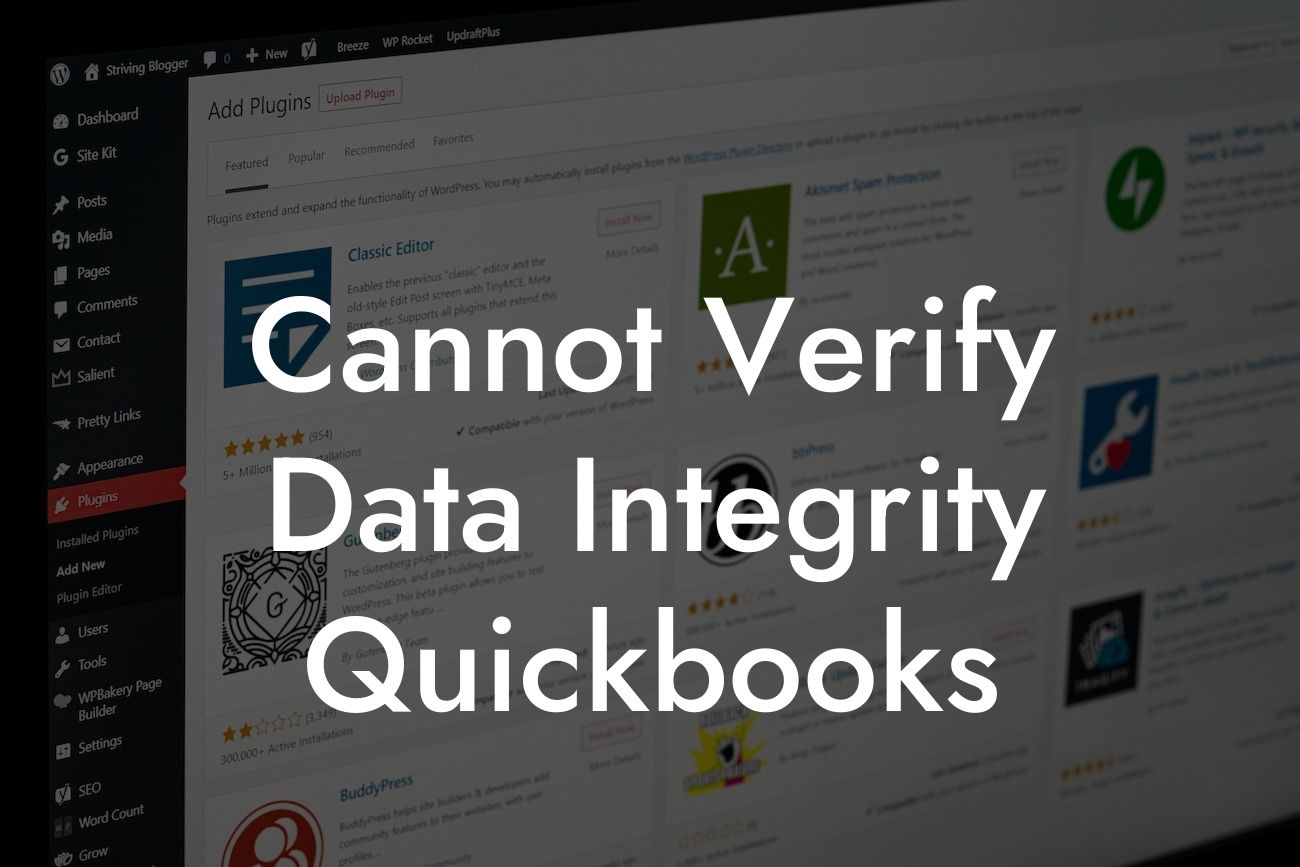What is the "Cannot Verify Data Integrity" Error in QuickBooks?
The "Cannot Verify Data Integrity" error is a common issue that many QuickBooks users encounter. It's a frustrating problem that can bring your accounting work to a halt, leaving you wondering what's going on and how to fix it. In this article, we'll delve into the causes of this error, its symptoms, and most importantly, provide you with step-by-step solutions to resolve it and get your QuickBooks up and running smoothly again.
Symptoms of the "Cannot Verify Data Integrity" Error
When you encounter the "Cannot Verify Data Integrity" error, you may experience the following symptoms:
- You receive an error message stating "Cannot Verify Data Integrity" when trying to open your QuickBooks company file.
- Your QuickBooks program crashes or freezes when attempting to access your company file.
- You're unable to open your company file, and QuickBooks displays an error message indicating that the file is damaged or corrupted.
Looking For a Custom QuickBook Integration?
- You notice discrepancies in your financial data, such as missing transactions, incorrect balances, or other inconsistencies.
Causes of the "Cannot Verify Data Integrity" Error
The "Cannot Verify Data Integrity" error can occur due to various reasons, including:
- Data corruption or damage to your QuickBooks company file.
- Incomplete or failed backups, leading to data inconsistencies.
- Network connectivity issues or problems with your hosting environment.
- Conflicts with other applications or software that interact with QuickBooks.
- User error, such as accidentally deleting or modifying critical data.
- Outdated or corrupted QuickBooks software.
How to Fix the "Cannot Verify Data Integrity" Error
Don't panic! Resolving the "Cannot Verify Data Integrity" error is often a straightforward process. Try the following steps to get your QuickBooks up and running again:
- Restart QuickBooks and your computer: Sometimes, a simple reboot can resolve the issue. Close QuickBooks, restart your computer, and then try opening your company file again.
- Run the QuickBooks File Doctor: The QuickBooks File Doctor is a built-in tool that can diagnose and repair common file issues. You can access it by going to the QuickBooks Help menu and selecting "QuickBooks File Doctor."
- Restore a backup: If you have a recent backup of your company file, try restoring it to see if that resolves the issue. Make sure to restore the backup to the same location as your original company file.
- Check for data corruption: Run the "Verify Data" utility in QuickBooks to identify any data corruption issues. Go to the File menu, select "Utilities," and then "Verify Data."
- Rebuild your data: If the "Verify Data" utility detects any issues, you may need to rebuild your data. Go to the File menu, select "Utilities," and then "Rebuild Data."
- Check for software updates: Ensure you're running the latest version of QuickBooks. Go to the Help menu and select "Update QuickBooks" to check for updates.
- Seek professional assistance: If none of the above steps resolve the issue, it may be time to seek help from a QuickBooks expert or a certified accountant. They can help you identify the root cause of the problem and provide customized solutions.
Preventing Future Data Integrity Issues
To avoid encountering the "Cannot Verify Data Integrity" error in the future, follow these best practices:
- Regularly back up your data: Set up automatic backups to ensure your data is safe and secure.
- Use a reliable hosting environment: Ensure your hosting environment is stable and secure to prevent data corruption.
- Keep your QuickBooks software up to date: Regularly update your QuickBooks software to ensure you have the latest features and security patches.
- Monitor your data for discrepancies: Regularly review your financial data to detect any inconsistencies or errors.
- Implement user access controls: Limit user access to critical data and ensure that only authorized personnel can make changes to your financial information.
The "Cannot Verify Data Integrity" error can be a frustrating issue, but it's often resolvable with the right steps. By understanding the causes of the error, identifying the symptoms, and following the solutions outlined in this article, you should be able to resolve the issue and get your QuickBooks up and running smoothly again. Remember to take preventative measures to avoid future data integrity issues and ensure the accuracy and reliability of your financial data.
Additional Resources
If you're still experiencing issues with the "Cannot Verify Data Integrity" error or need further assistance, consider consulting the following resources:
- QuickBooks Support: Visit the official QuickBooks support website for additional troubleshooting guides and resources.
- QuickBooks Community: Join the QuickBooks community forum to connect with other users and experts who may be able to provide guidance and support.
- Certified Accountants: Consult with a certified accountant or QuickBooks expert who can provide personalized assistance and guidance.
Final Thoughts
At [Your Company Name], we specialize in QuickBooks integrations and are committed to helping businesses like yours overcome accounting challenges. If you're struggling with the "Cannot Verify Data Integrity" error or need assistance with QuickBooks integrations, don't hesitate to reach out to us. Our team of experts is here to help you get back on track and achieve accounting success.
Frequently Asked Questions
What does "Cannot Verify Data Integrity" mean in QuickBooks?
This error message indicates that QuickBooks is unable to verify the integrity of your company file data, which means it cannot guarantee the accuracy and consistency of your financial records. This can be caused by various factors, including data corruption, incorrect setup, or software issues.
Why is data integrity important in QuickBooks?
Data integrity is crucial in QuickBooks as it ensures that your financial records are accurate, complete, and reliable. Without data integrity, you may experience errors, discrepancies, and inconsistencies in your financial reports, which can lead to poor business decisions and financial losses.
What causes the "Cannot Verify Data Integrity" error in QuickBooks?
This error can be caused by a variety of factors, including data corruption, incorrect setup, software issues, hardware problems, and user errors. Some common causes include incorrect journal entries, damaged or missing transaction logs, and incomplete or inconsistent data.
How do I fix the "Cannot Verify Data Integrity" error in QuickBooks?
To fix this error, you can try several troubleshooting steps, including rebuilding your data, verifying your data, and checking for software updates. You may also need to restore a backup of your company file or seek assistance from a QuickBooks expert or Intuit support.
What is the difference between "Verify" and "Rebuild" in QuickBooks?
In QuickBooks, "Verify" checks the integrity of your data and identifies any errors or inconsistencies, while "Rebuild" attempts to repair and correct any issues found during the verification process. Rebuilding your data can be a more extensive process that may take longer to complete.
How do I verify my data in QuickBooks?
To verify your data in QuickBooks, go to the "File" menu, select "Utilities," and then click "Verify Data." Follow the prompts to complete the verification process, which may take several minutes or hours depending on the size of your company file.
How do I rebuild my data in QuickBooks?
To rebuild your data in QuickBooks, go to the "File" menu, select "Utilities," and then click "Rebuild Data." Follow the prompts to complete the rebuild process, which may take several hours or even days depending on the size of your company file.
What happens if I ignore the "Cannot Verify Data Integrity" error?
If you ignore this error, you may experience further data corruption, errors, and inconsistencies in your financial records. This can lead to inaccurate financial reporting, poor business decisions, and potential financial losses. It's essential to address this error promptly to ensure the integrity of your data.
Can I prevent the "Cannot Verify Data Integrity" error from occurring?
Yes, you can take several steps to prevent this error from occurring, including regular backups, data verification, and software updates. You should also ensure that your company file is properly set up, and your transactions are accurately recorded and reconciled.
How often should I verify my data in QuickBooks?
It's recommended to verify your data in QuickBooks on a regular basis, such as weekly or monthly, to ensure the integrity of your financial records. You should also verify your data after making significant changes to your company file or after experiencing errors or issues.
What is the importance of regular backups in QuickBooks?
Regular backups are essential in QuickBooks as they provide a safe and secure copy of your company file in case of data loss or corruption. This allows you to restore your data and minimize downtime in the event of an error or issue.
How do I create a backup of my QuickBooks company file?
To create a backup of your QuickBooks company file, go to the "File" menu, select "Backup Company," and then follow the prompts to complete the backup process. You can choose to back up your data to an external hard drive, cloud storage, or other secure location.
What is the difference between a backup and a restore in QuickBooks?
In QuickBooks, a backup creates a copy of your company file, while a restore replaces your current company file with a previously backed-up version. Restoring a backup can help you recover from data loss or corruption, but it will overwrite any changes made since the backup was created.
Can I restore a backup of my QuickBooks company file?
Yes, you can restore a backup of your QuickBooks company file by going to the "File" menu, selecting "Restore Company," and then following the prompts to complete the restore process. Make sure to restore the backup to the correct location and ensure that you have the correct version of QuickBooks installed.
What if I'm unable to fix the "Cannot Verify Data Integrity" error on my own?
If you're unable to fix the error on your own, you can seek assistance from a QuickBooks expert, Intuit support, or a certified public accountant (CPA) familiar with QuickBooks. They can provide personalized guidance and support to help you resolve the issue and ensure the integrity of your data.
How do I contact Intuit support for assistance with the "Cannot Verify Data Integrity" error?
You can contact Intuit support by visiting their website, calling their support number, or chatting with a support agent. Make sure to have your QuickBooks license number and company file information ready to provide to the support agent.
What are some common QuickBooks errors related to data integrity?
Some common QuickBooks errors related to data integrity include the "Cannot Verify Data Integrity" error, the "Rebuild Error" error, and the "Data Damage" error. These errors can be caused by a variety of factors, including data corruption, incorrect setup, and software issues.
How do I prevent data corruption in QuickBooks?
You can prevent data corruption in QuickBooks by ensuring that your company file is properly set up, regularly backing up your data, and avoiding sudden shutdowns or power outages. You should also ensure that your software is up-to-date and that you're using a compatible operating system.
What are some best practices for maintaining data integrity in QuickBooks?
Some best practices for maintaining data integrity in QuickBooks include regular backups, data verification, and software updates. You should also ensure that your company file is properly set up, your transactions are accurately recorded and reconciled, and your data is regularly reviewed and audited.
Can I use QuickBooks in a multi-user environment?
Yes, QuickBooks can be used in a multi-user environment, but it's essential to ensure that your company file is properly set up and that each user has the correct permissions and access rights. You should also ensure that your data is regularly backed up and verified to prevent errors and inconsistencies.
How do I troubleshoot data integrity issues in QuickBooks?
To troubleshoot data integrity issues in QuickBooks, you can try several steps, including verifying your data, rebuilding your data, and checking for software updates. You should also review your transaction logs and audit trails to identify any errors or inconsistencies.
What are some common data integrity issues in QuickBooks?
Some common data integrity issues in QuickBooks include errors in transaction logs, inconsistencies in financial reports, and discrepancies in account balances. These issues can be caused by a variety of factors, including data corruption, incorrect setup, and user errors.