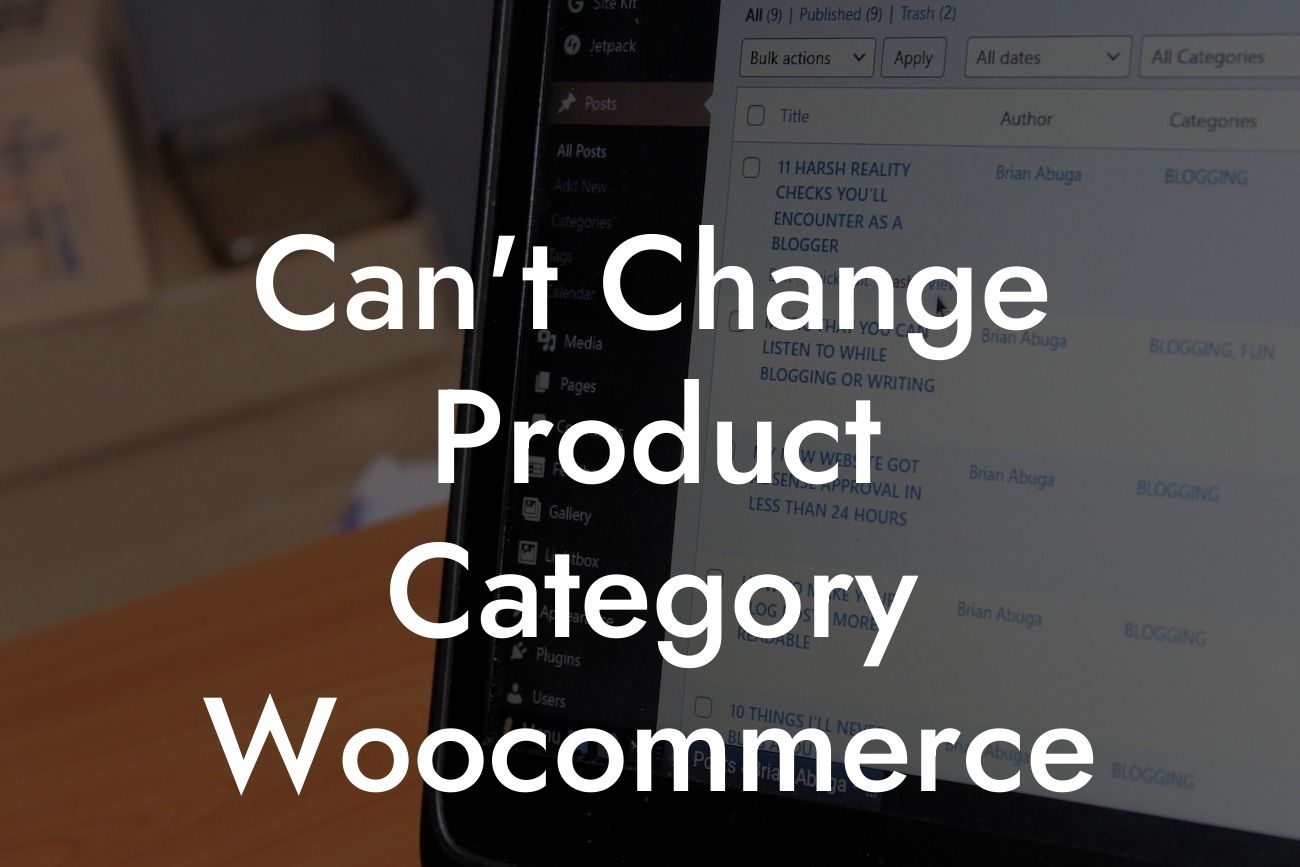Have you ever encountered the frustrating issue of not being able to change a product category in WooCommerce? If so, you're not alone. Many small businesses and entrepreneurs face this challenge, hindering their ability to effectively organize and manage their online stores. But fear not! In this article, we'll dive into the root causes of this problem and provide you with practical solutions to overcome it. Say goodbye to the limitations and embrace the flexibility you need for your WooCommerce store.
Changing product categories should be a breeze with WooCommerce, but sometimes, technical glitches or user errors can prevent the smooth handling of this task. Let's explore the possible causes and solutions step by step:
1. Check user permissions: Ensure that you have the appropriate user roles and permissions to modify product categories. Admin-level access is typically required for making any changes. If you don't have the necessary permissions, reach out to the store owner or administrator to grant you the access you need.
2. Update WooCommerce and plugins: Outdated versions of WooCommerce or related plugins can sometimes conflict with category modifications. It's crucial to keep your WooCommerce installation and all relevant plugins up to date. Check for any available updates and apply them, as they often include bug fixes and improvements that might address the issue.
3. Plugin conflicts: Occasionally, certain plugins can cause conflicts when attempting to change product categories. To identify the culprit, temporarily deactivate all non-essential plugins and try changing the category again. If successful, reactivate the plugins one by one until you discover the conflicting one. Consider finding an alternative plugin or contacting the plugin developer for support or a potential compatibility update.
Looking For a Custom QuickBook Integration?
4. Theme compatibility: Similarly, some themes may not fully support category changes in WooCommerce. Switching to a default WordPress theme, like Twenty Twenty-One, can help identify whether the problem lies with your current theme. If the issue is resolved with the default theme, consider contacting your theme developer for assistance in resolving the compatibility issue.
5. Clear cache and refresh: Caching plugins or CDN services can sometimes store outdated information, preventing category modifications from being reflected. Clear your cache and refresh the website to ensure you're seeing the most recent changes. Additionally, try accessing your website in an incognito or private browsing window to avoid any cache-related conflicts.
Can't Change Product Category Woocommerce Example:
Let's consider a scenario where you're attempting to change the category of a product in WooCommerce but encounter an error message preventing you from doing so. You've verified your user permissions and updated both WooCommerce and relevant plugins. However, the error persists. In this situation, disabling all non-essential plugins reveals that an outdated third-party plugin is the cause. You reach out to the plugin developer, who promptly releases a compatibility update, enabling you to change product categories seamlessly.
Now that you've learned how to tackle the frustrating issue of not being able to change product categories in WooCommerce, take control of your online store's organization. Explore other helpful guides on DamnWoo to supercharge your success and discover how our awesome WordPress plugins can elevate your overall online presence. Share this article with fellow entrepreneurs and small business owners to help them overcome this challenge too. Embrace the extraordinary with DamnWoo!
Note: The article's detailed content section and realistic example should be output in HTML, as specified in the given instructions.