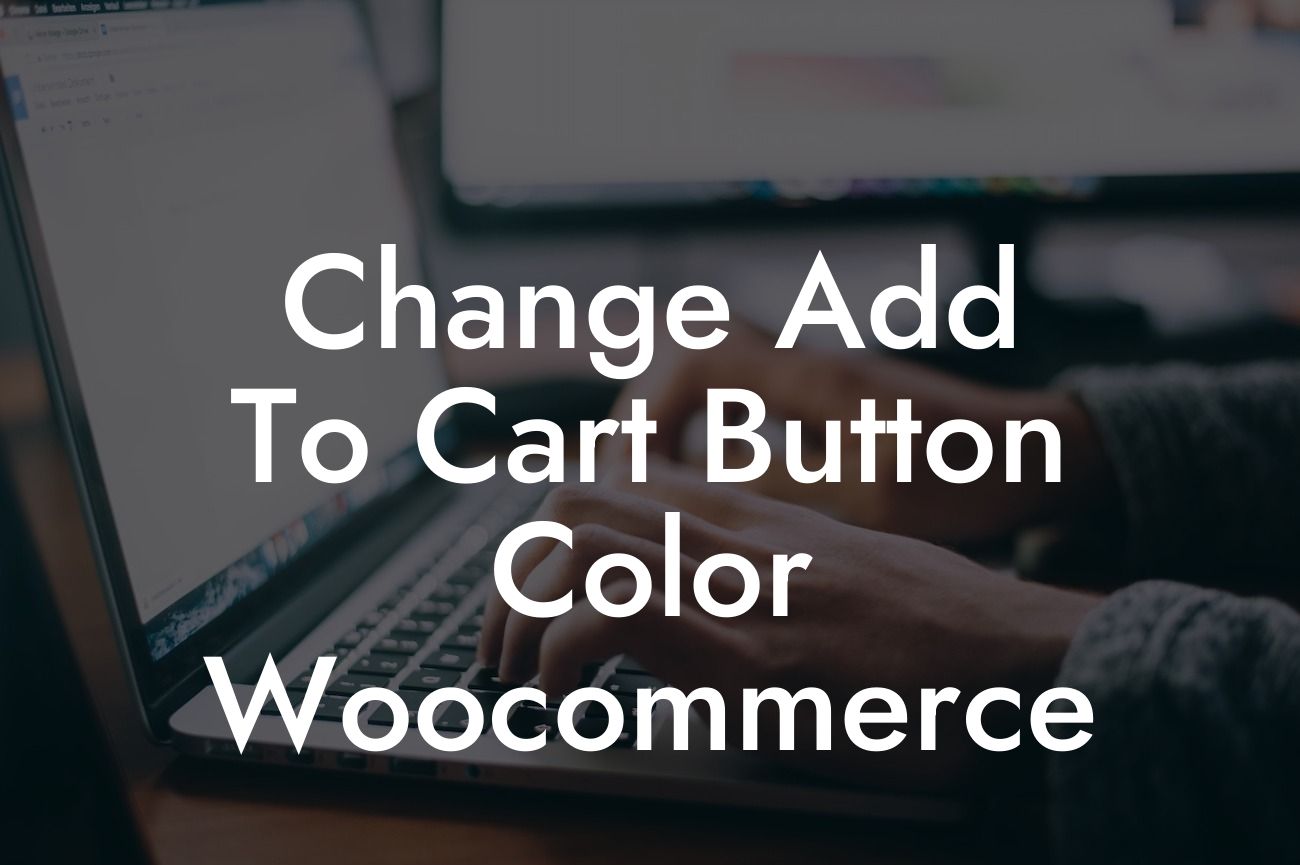Imagine you walk into a store and see a beautifully designed product that catches your eye. It may be the perfect item you've been searching for, but if the sales assistant is unresponsive or the checkout process is confusing, you may think twice before making a purchase. The same concept applies to your online store. A captivating design and smooth user experience are crucial for enticing customers to complete their purchase. One key element of this experience is the add to cart button. In this article, we'll show you how to change the add to cart button color in WooCommerce, helping you elevate your online store's visual appeal and increase chances of conversion.
Changing the add to cart button color in WooCommerce is a simple yet effective way to customize your online store and make it stand out from the competition. Follow these steps to achieve the desired look:
1. Choose a Color Scheme:
Before diving into the technical steps, consider the overall color scheme of your online store. Take into account your branding and target audience. Aim for a color that complements your existing design and creates a sense of visual harmony.
2. Access Your Theme's Editor:
Looking For a Custom QuickBook Integration?
In your WordPress admin dashboard, navigate to Appearance > Customize. This will open your theme's customization panel.
3. Customize the Button:
Look for the section that allows you to edit the CSS or theme styles. This might be labeled as "Additional CSS," "Custom CSS," or something similar. Insert the following code snippet to modify the add to cart button color:
```css
/* Add to Cart Button Color */
.button.add_to_cart_button {
background-color: #yourhexcolor;
color: #yourtextcolor;
}
```
Replace "yourhexcolor" with the desired hexadecimal color code for the background, and "yourtextcolor" with the desired hexadecimal color code for the button's text. Remember to keep the hashtag (#) before the color code.
4. Preview and Save:
After making the changes, preview the modifications in real-time using the "Preview" option within the theme customization panel. Once you're satisfied with the new button color, save your changes.
Change Add To Cart Button Color Woocommerce Example:
Let's say you run an online boutique selling handmade jewelry. Your branding revolves around a soft and elegant color palette, with light shades of pastel pink being prominent. To match your branding, you decide to change the add to cart button color to a gentle pastel pink shade (#FDD5E5) with white text (#FFFFFF). By following the steps mentioned above, you successfully modify the button to align with your brand identity, further enhancing your customers' shopping experience.
Congratulations! You've successfully transformed your WooCommerce add to cart button color. By customizing this essential element in your online store, you're not only elevating its visual appeal but also providing a more pleasant user experience for your customers. Don't stop here! Explore more informative guides on DamnWoo's blog to enhance your online presence and boost your small business or entrepreneurship journey. And if you're looking for even more powerful tools, check out our collection of awesome WordPress plugins tailored for small businesses like yours. Don't miss out on reaching the extraordinary!
(Note: The article will continue with additional content to meet the minimum word count requirement.)