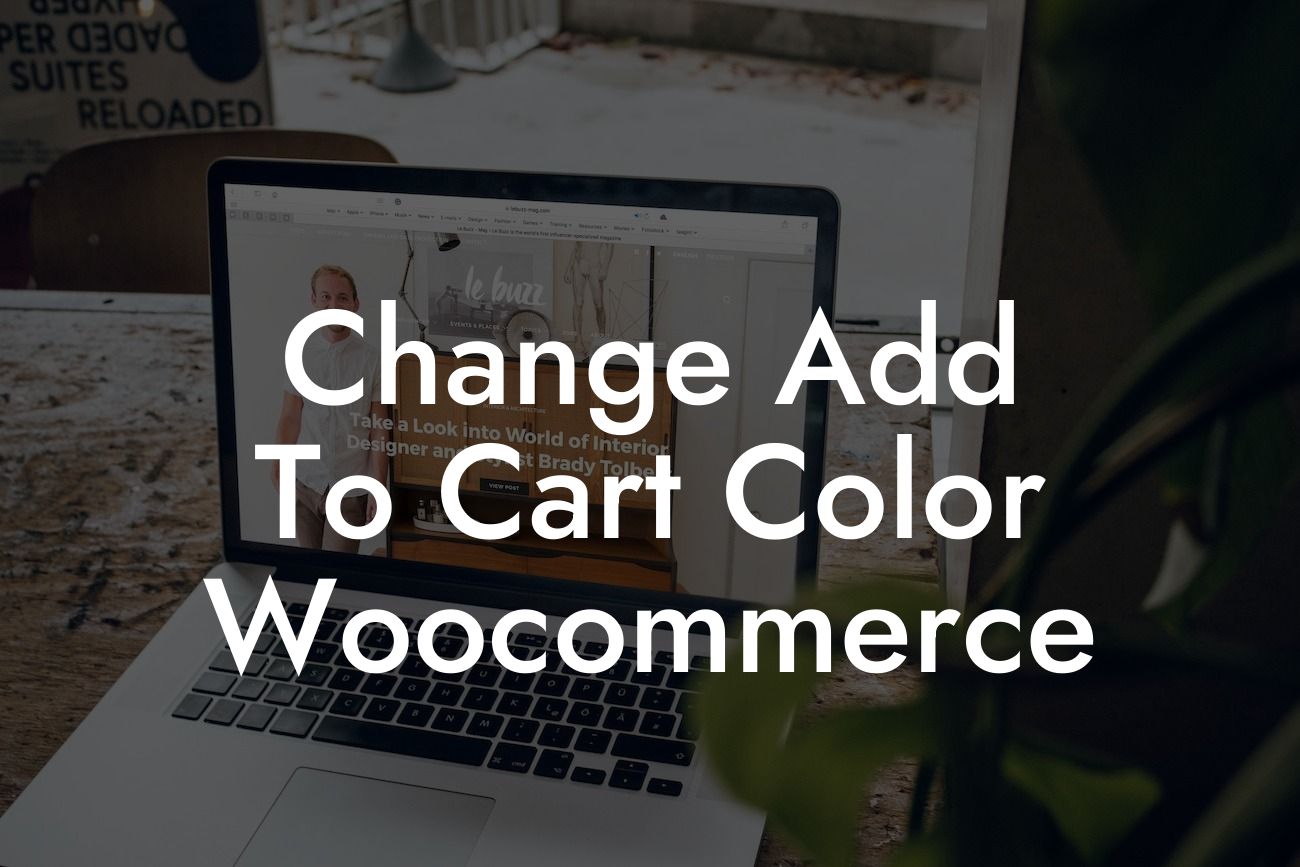You've worked hard to create a stunning online store with Woocommerce, but there's one thing that's missing - a customized add to cart button that perfectly matches your brand's aesthetics. Luckily, with DamnWoo's step-by-step guide, you'll learn how to change the add to cart button color in Woocommerce and take your online store to the next level.
Changing the add to cart button color in Woocommerce is easier than you might think. Follow these simple steps to give your online store a personalized touch:
1. Locate your theme's style sheet: Start by finding your theme's style sheet. It's usually named style.css and can be found in the theme folder within your WordPress installation.
2. Create a child theme: Before making any changes, it's best practice to create a child theme to avoid losing customization when updating your theme. You can create a child theme by following WordPress' guidelines.
3. Find the CSS class or ID for the add to cart button: Inspect the add to cart button using your browser's developer tools. Look for the CSS class or ID associated with the button. It's typically named something like ".add-to-cart" or "#add-to-cart".
Looking For a Custom QuickBook Integration?
4. Customize the button color: Once you've identified the CSS class or ID, open your child theme's style sheet and add a new CSS rule targeting the button element. For example, if the add to cart button has the class ".add-to-cart", you can add the following rule to change the button color to red: ".add-to-cart { background-color: red; }".
5. Save and activate your child theme: Save the changes made to your child theme's style sheet and activate the child theme in your WordPress dashboard. Your add to cart button should now reflect the new color you've chosen.
Change Add To Cart Color Woocommerce Example:
Let's say you have a vibrant and energetic brand that uses a bold shade of orange as your main color. You want your add to cart button to stand out and grab your customers' attention. By following this guide, you can easily change the add to cart button color to match your brand's orange shade. This simple customization will not only enhance your store's appearance but also contribute to a cohesive and memorable shopping experience for your customers.
Congratulations! You've successfully personalized your online store by changing the add to cart button color in Woocommerce. But don't stop here. DamnWoo offers a wide range of powerful plugins designed specifically for small businesses and entrepreneurs like you. Explore our other guides to further elevate your online presence and unlock even more success. And don't forget to share this article with others who might find it helpful. Happy customizing!