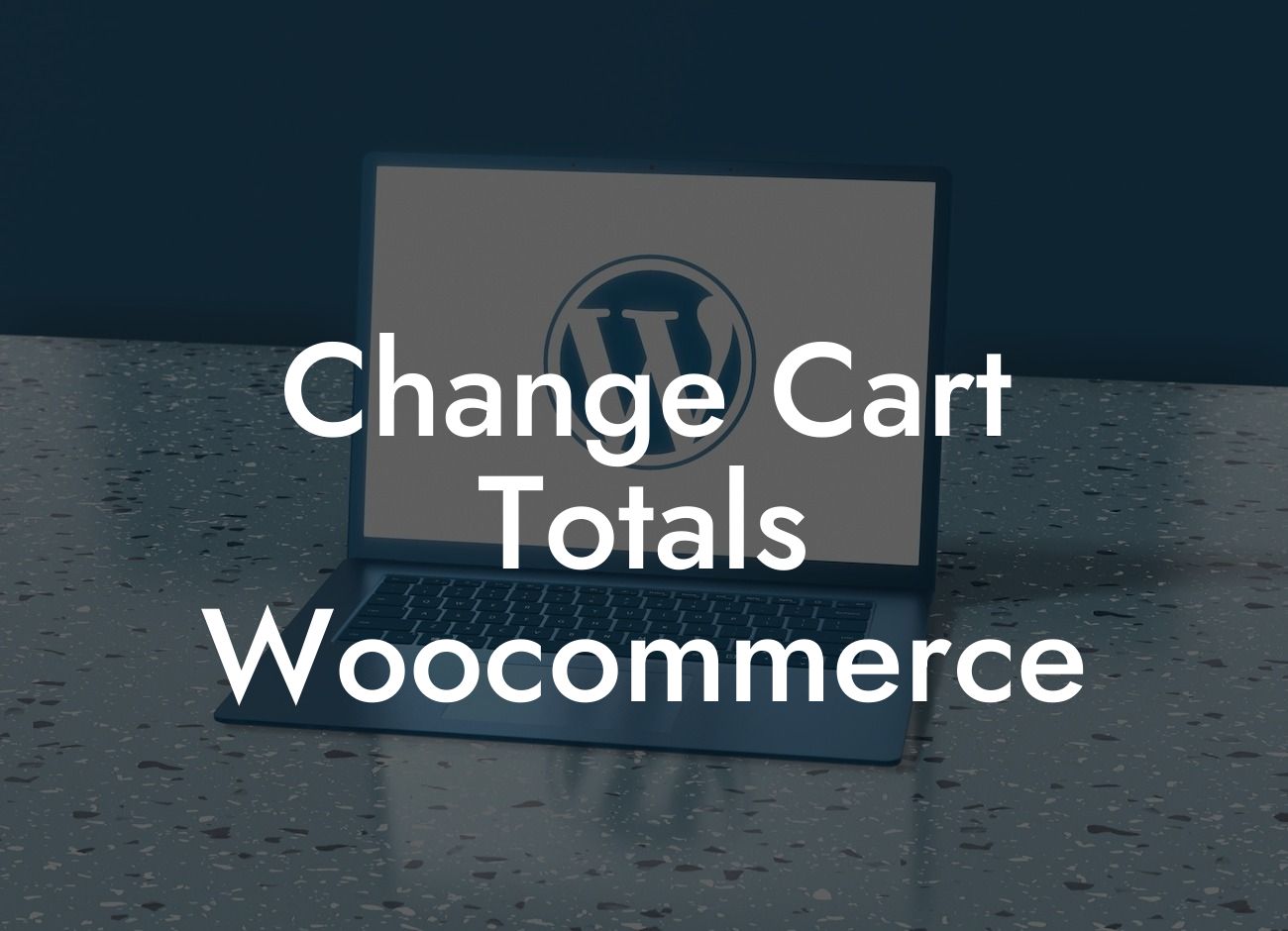Shopping carts are an essential component of any online store, and WooCommerce has emerged as one of the most popular platforms for e-commerce businesses. However, sometimes the default settings in WooCommerce might not perfectly fit your specific business needs. That's where DamnWoo comes in - our WordPress plugins are designed to empower small businesses and entrepreneurs by providing customizable solutions. In this article, we will show you how to change cart totals in WooCommerce, allowing you to enhance your customers' shopping experience and drive more sales.
Changing cart totals in WooCommerce doesn't have to be a daunting task. With a few simple steps, you can customize the way your customers see and interact with their shopping carts. Let's dive into the detailed process:
1. Install the DamnWoo WooCommerce Plugin:
Before you can modify the cart totals, you need to install the DamnWoo plugin. This powerful tool offers a wide range of features, including cart customization options and enhanced functionality.
2. Access the Cart Total Settings:
Looking For a Custom QuickBook Integration?
Once the DamnWoo plugin is installed and activated, navigate to the WooCommerce settings in your WordPress admin dashboard. Look for the "Cart Totals" option under the DamnWoo tab.
3. Modify Subtotal Display:
The subtotal is a crucial element that showcases the total amount before taxes and discounts. With DamnWoo, you can easily change the display of the subtotal, such as adding custom text or tooltips to inform customers about any additional charges.
4. Customize Taxes and Discounts:
DamnWoo allows you to add or remove tax fields and customize tax labels according to your business requirements. Additionally, you can set up dynamic discounts based on cart total, items, or specific product categories, creating a personalized shopping experience that encourages more purchases.
5. Enhance Shipping Transparency:
Add clarity to the shipping information by customizing how it is displayed to your customers. DamnWoo lets you choose whether to show shipping methods, estimated delivery dates, or both in a clear and visually appealing format.
Change Cart Totals Woocommerce Example:
Let's consider a scenario where you run an online clothing store. By utilizing DamnWoo's cart total modification features, you can enhance the shopping experience by displaying personalized discounts based on the number of items in the cart. For instance, if a customer adds three items to their cart, you can set up a 10% discount, which is automatically applied when they reach the checkout page. This creates urgency and excitement, incentivizing customers to complete their purchase.
Now that you've learned how to change cart totals in WooCommerce using DamnWoo, it's time to take action and transform your online store. Explore more of our informative guides on DamnWoo to unlock endless possibilities for your e-commerce success. Don't forget to try out our awesome WordPress plugins, designed exclusively for small businesses and entrepreneurs like you. Share this article with others who can benefit from it, and together, let's empower businesses to achieve extraordinary results.
Word count: 714