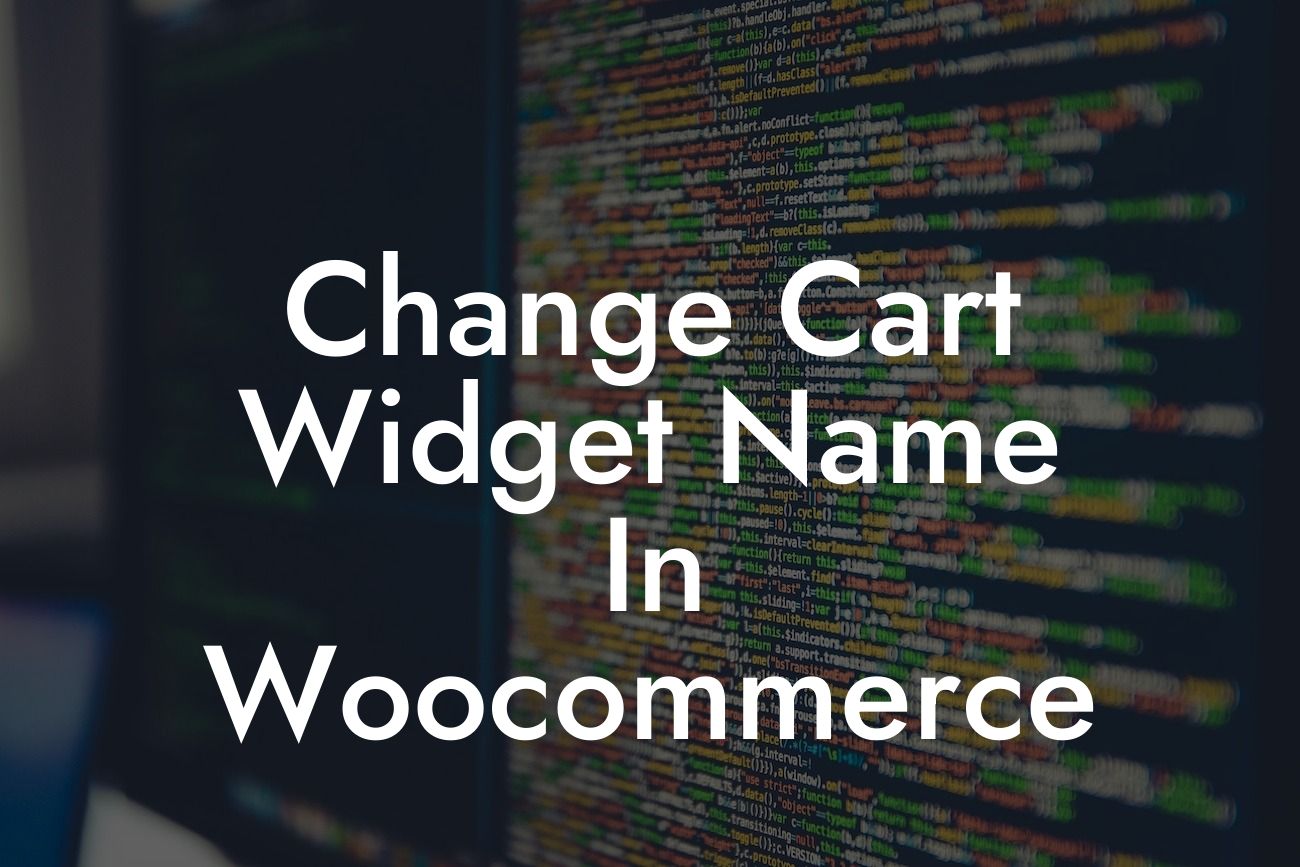---
Are you tired of having a generic cart widget name on your Woocommerce website? Do you want to add a personal touch to enhance your brand's identity? Look no further! In this article, we will walk you through the process of changing the cart widget name in Woocommerce. With DamnWoo's easy-to-follow steps and powerful WordPress plugins, you can elevate your online presence and boost your success.
Changing the cart widget name involves a few simple steps, but the impact it can have on your brand is tremendous. Let's dive in and explore how you can personalize your Woocommerce cart widget:
1. Identify the Theme's Functions.php File:
Start by accessing your website's theme directory and locate the "functions.php" file. This file contains the necessary code to modify various aspects of your website, including the cart widget name.
Looking For a Custom QuickBook Integration?
2. Open Functions.php File:
Using a text editor or an integrated development environment (IDE) of your choice, open the "functions.php" file. If this file doesn't exist, create a new one.
3. Add Code to Change Cart Widget Name:
Within the "functions.php" file, add the following code snippet:
```php
function dw_change_cart_widget_name() {
return 'Your Custom Cart Name';
}
add_filter( 'woocommerce_widget_cart_item_quantity_text', 'dw_change_cart_widget_name' );
```
4. Save and Update:
Save the changes you made to the "functions.php" file and update it on your website. The cart widget name will now be replaced with your personalized name.
Change Cart Widget Name In Woocommerce Example:
Let's imagine you have an online store specializing in handmade jewelry. To align the cart widget name with your brand, you can change it from the default "Cart" to "Sparkling Cart." This simple modification adds a personal touch and enhances the overall shopping experience for your customers.
Congratulations! You've successfully personalized your Woocommerce cart widget with DamnWoo's easy-to-follow steps. Take this opportunity to explore other helpful guides on DamnWoo to further enhance your online presence. Additionally, why not give our awesome WordPress plugins a try? With DamnWoo, you can unlock the full potential of your small business and elevate it to new heights. Don't forget to share this article with others looking to personalize their cart widget name.