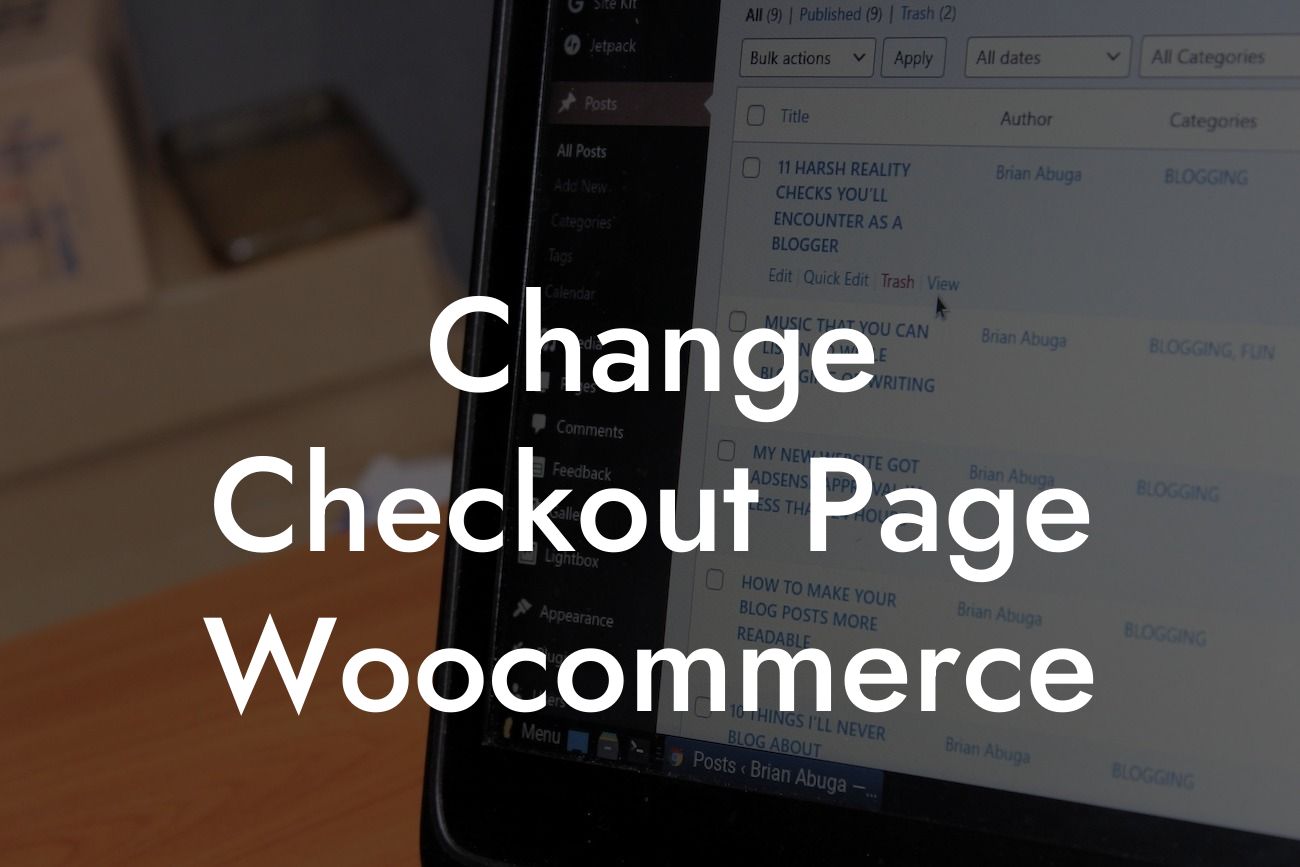Are you a small business or entrepreneur looking to enhance your WooCommerce checkout page? Look no further than DamnWoo – where we specialize in creating awesome WordPress plugins designed exclusively for your needs. In this article, we'll dive into the details of how you can change your checkout page in WooCommerce, customize it to suit your brand, and ultimately improve your customers' purchasing experience. Get ready to revamp and optimize your online store's checkout process.
To change your checkout page in WooCommerce, you'll need to follow a few simple steps. Here's a detailed breakdown to guide you through the process:
1. Install a WooCommerce Compatible Theme:
Ensure that you have a theme that is fully compatible with WooCommerce. This will provide a solid foundation for customization and prevent any conflicts with your checkout page.
2. Customize Checkout Page Layout:
Looking For a Custom QuickBook Integration?
WooCommerce provides several default layouts for your checkout page. However, to truly stand out, you can leverage DamnWoo's plugins to create a unique design that aligns with your brand. Utilize the visual editor and drag-and-drop features to rearrange the elements, add or remove fields, and make the page truly yours.
3. Add Custom Fields:
Collecting additional information from your customers during the checkout process can be valuable for your business. DamnWoo's plugins allow you to easily add custom fields to gather specific data, such as gift messages, order preferences, or additional contact details. With this flexibility, you can tailor the checkout experience to your customers' needs.
4. Simplify the Checkout Process:
Long and complicated checkout processes can lead to cart abandonment. Streamline the purchasing experience by removing unnecessary steps and minimizing the number of fields customers need to fill out. DamnWoo's plugins offer the option to condense the checkout process into a single page, reducing friction and increasing conversion rates.
5. Implement Cross-Selling and Up-Selling:
Maximize your revenue potential by strategically placing cross-selling and up-selling opportunities on your checkout page. With DamnWoo's plugins, you can showcase related products, offer discounts and promotions, or suggest complementary items based on customers' cart contents. This not only boosts your sales but also enhances the overall checkout experience.
Change Checkout Page Woocommerce Example:
Imagine you run an online bakery, and you want to offer customers the option to include a personalized message on their cake orders. With DamnWoo's plugins, you can easily add a custom field on your checkout page where customers can input their desired message. This not only adds a personalized touch but also helps you gather valuable information for future marketing campaigns.
Now that you're armed with the knowledge of how to change your WooCommerce checkout page, it's time to take action and optimize your online store. Explore DamnWoo's range of plugins to further enhance your website, build your brand, and drive success. Don't forget to share this article with fellow entrepreneurs who can benefit from these insights. Together, let's embrace extraordinary solutions and elevate your online presence.