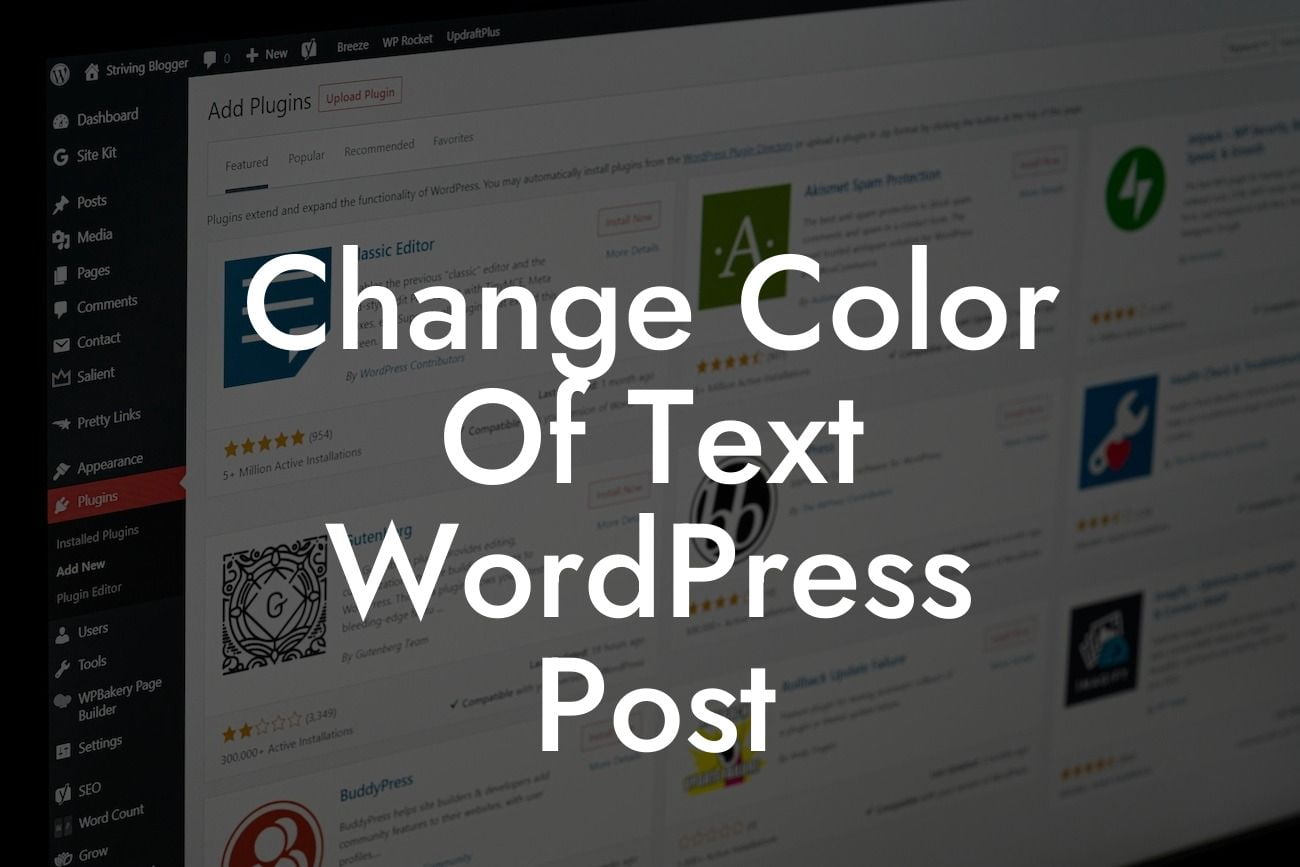Changing the color of text in a WordPress post may seem like a small detail, but it can significantly enhance the overall appearance of your website. Whether you want to highlight important information, create visual contrasts, or add a touch of personality to your content, customizing text colors can have a big impact. In this guide, DamnWoo will walk you through the step-by-step process of changing the color of text in your WordPress post. Say goodbye to plain black text and embrace a more visually appealing online presence.
Changing the color of text in WordPress is a simple process that can be accomplished in the following steps:
1. Access the WordPress editor: Log in to your WordPress dashboard and navigate to the post or page where you want to change the text color. Click on the "Edit" button to access the editor.
2. Select the text: Identify the specific text you want to modify and highlight it with your cursor.
3. Edit text color: Look for the toolbar at the top of the WordPress editor. WordPress provides a built-in text editor with basic formatting options. Locate the "Text color" or "Font color" icon, usually represented by a letter A with a colored box beneath it. Click on the icon to reveal a color picker tool.
Looking For a Custom QuickBook Integration?
4. Choose a color: The color picker tool allows you to select a predefined color or input a specific color code. You can also experiment with different shades and hues by dragging your cursor on the color palette. Once you've selected your desired color, click on the "Select" or "Ok" button to apply it to the highlighted text.
5. Preview and adjust: After changing the text color, it's important to preview your post to ensure the new color fits well with your overall design. If necessary, you can go back and repeat the steps to make further adjustments.
Change Color Of Text Wordpress Post Example:
Let's say you have a travel blog and want to make the headings of your destination reviews stand out. By changing the color of these headings to a vibrant blue, you can effectively catch your readers' attention and make your content more visually appealing. Simply follow the steps mentioned above, select the headings you want to modify, pick your desired blue shade, and voila - your destination reviews will now pop with captivating text!
Congratulations! You have successfully learned how to change the color of text in a WordPress post. By customizing the text colors, you can create a more engaging and visually captivating website that stands out from the competition. Explore other guides on DamnWoo to discover more tips and tricks for optimizing your WordPress website. Don't forget to check out our awesome range of WordPress plugins designed exclusively for small businesses and entrepreneurs. Elevate your online presence and supercharge your success today!
With this detailed guide from DamnWoo, changing the color of text in your WordPress post is now a breeze. Get creative, experiment with different color combinations, and make your content shine with vibrant hues.