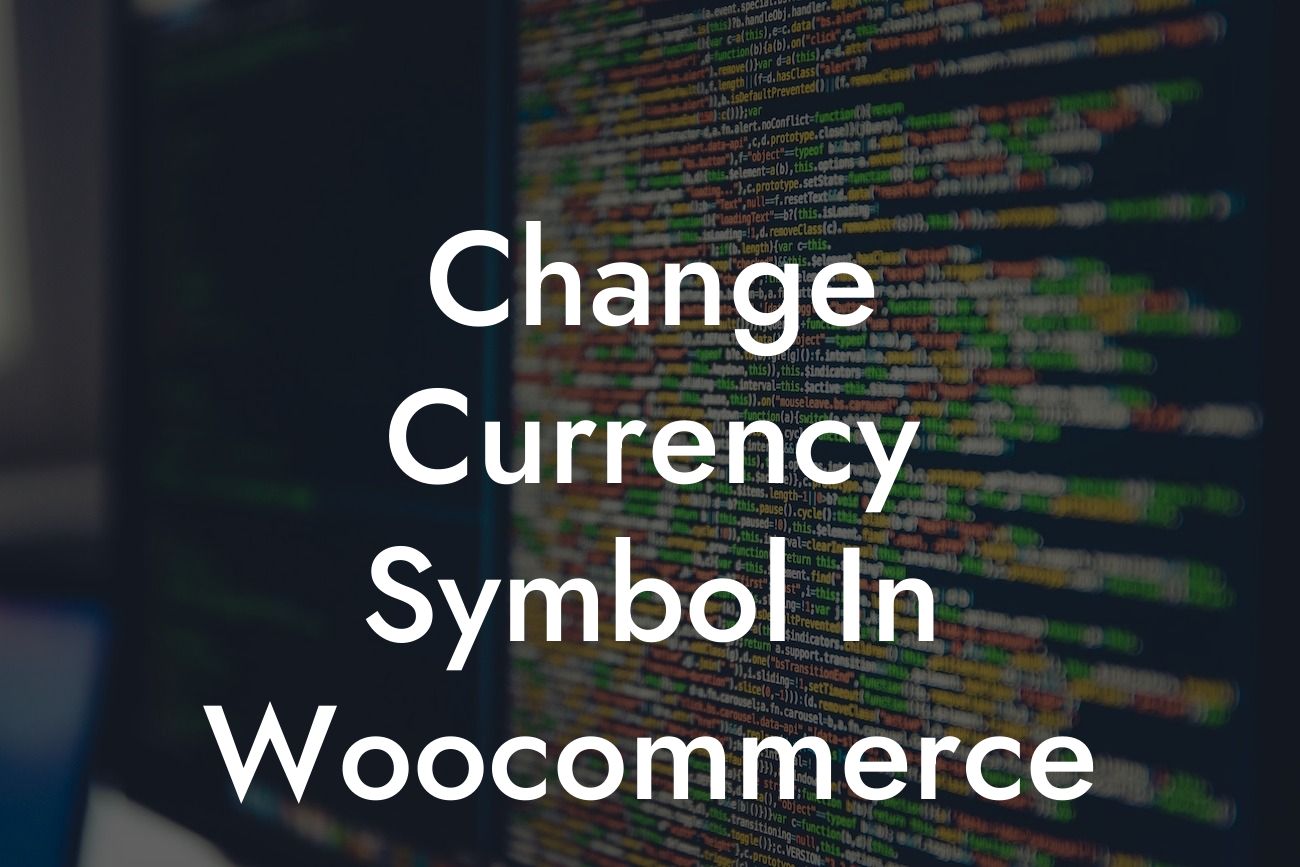Do you want to expand your online store's reach to international markets? One crucial aspect of catering to global customers is customizing the currency symbol in your Woocommerce store. By personalizing the currency symbol, you can create a seamless shopping experience for customers worldwide. In this guide, we will walk you through the step-by-step process of changing the currency symbol in Woocommerce, empowering you to enhance your online business. Get ready to elevate your store's user experience and unlock new opportunities for growth!
Changing the currency symbol in Woocommerce is a simple yet powerful customization that can make a world of difference for your online store. Follow these steps to get started:
1. Access the Woocommerce Settings:
To begin, log in to your WordPress admin dashboard and navigate to the Woocommerce plugin settings. This can usually be found under the "Woocommerce" menu in the left-hand sidebar.
2. General Settings:
Looking For a Custom QuickBook Integration?
Once you're in the Woocommerce settings, click on the "General" tab. Here, you'll find various options and settings related to your store's general configuration. Look for the "Currency" subheading and click on the "Currency Options" dropdown menu.
3. Choose Your Currency:
Select the currency that aligns with your desired symbol from the dropdown menu. Woocommerce provides a list of currencies used worldwide, making it easy to find your desired currency. If your preferred currency is not listed, you can also enter a custom currency symbol manually.
4. Additional Currency Options:
In this section, you'll find options to customize the currency symbol's position, thousands separator, and decimal separator. Adjust these settings according to your preference and the standards of your target market.
5. Save Changes:
Once you have selected your desired currency and made any necessary adjustments, click on the "Save Changes" button at the bottom of the page. This will ensure that your currency symbol settings are applied throughout your online store.
Change Currency Symbol In Woocommerce Example:
Let's consider a scenario where you run an e-commerce store offering handmade products. To expand your business globally, you want to cater to customers in different countries and regions. By changing the currency symbol in Woocommerce, you can ensure that your international customers can easily understand the prices and make informed purchase decisions. For instance, if your store initially uses the US dollar symbol ($), changing it to the euro symbol (€) would allow European customers to perceive prices in their local currency, enhancing their shopping experience and boosting conversion rates.
Congratulations! You have successfully changed the currency symbol in Woocommerce, opening up new possibilities for your online store. Remember, by customizing the currency symbol, you can create a localized shopping experience for customers worldwide, making your store more appealing and user-friendly. Explore other guides on DamnWoo to discover more customization options and powerful WordPress plugins that can further enhance your online presence. Try our awesome plugins and witness the transformation they bring to your business. Don't forget to share this article with fellow entrepreneurs who can benefit from this valuable knowledge. Get ready to embrace the extraordinary!