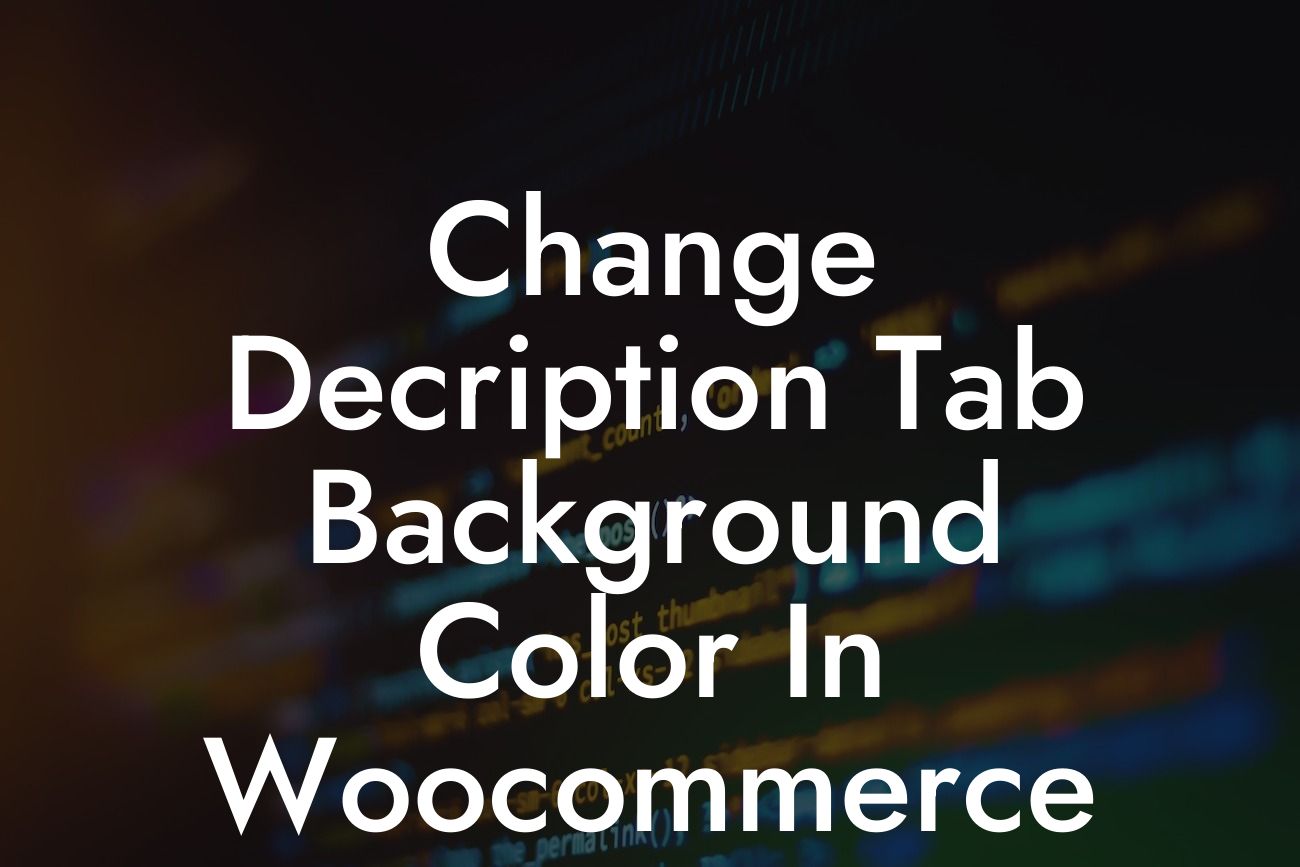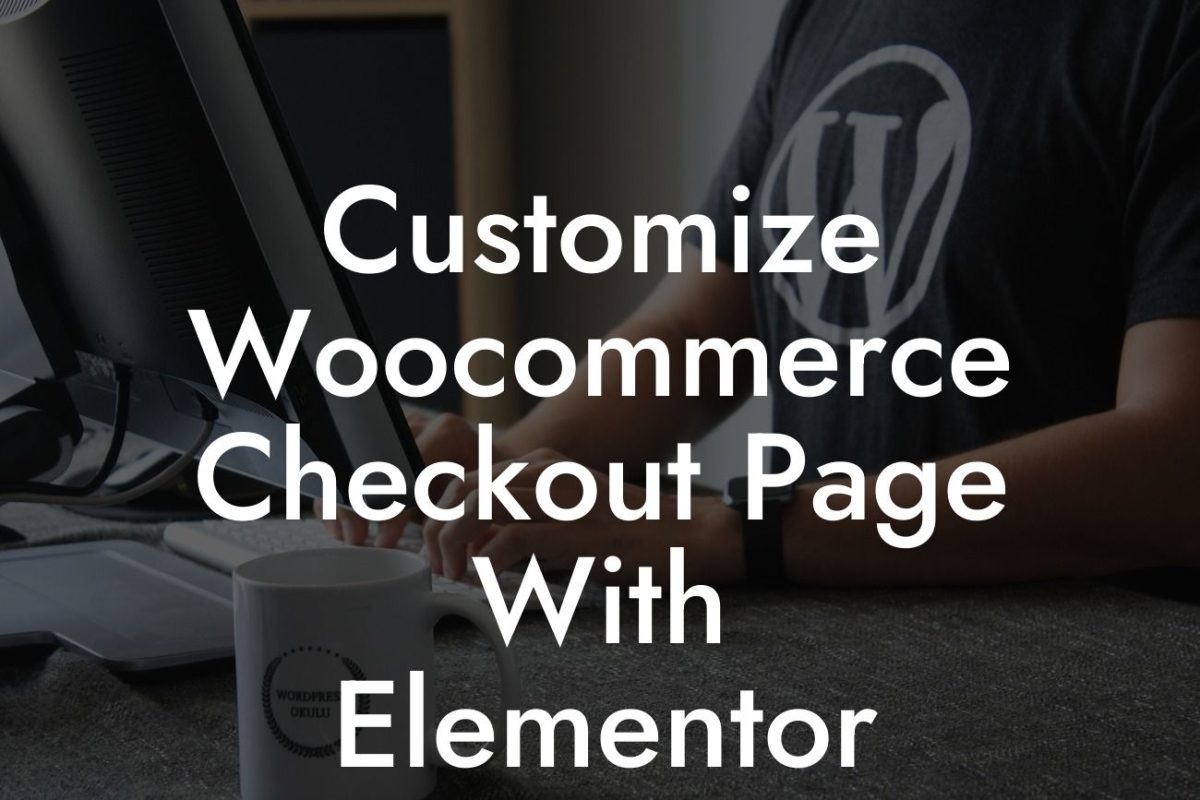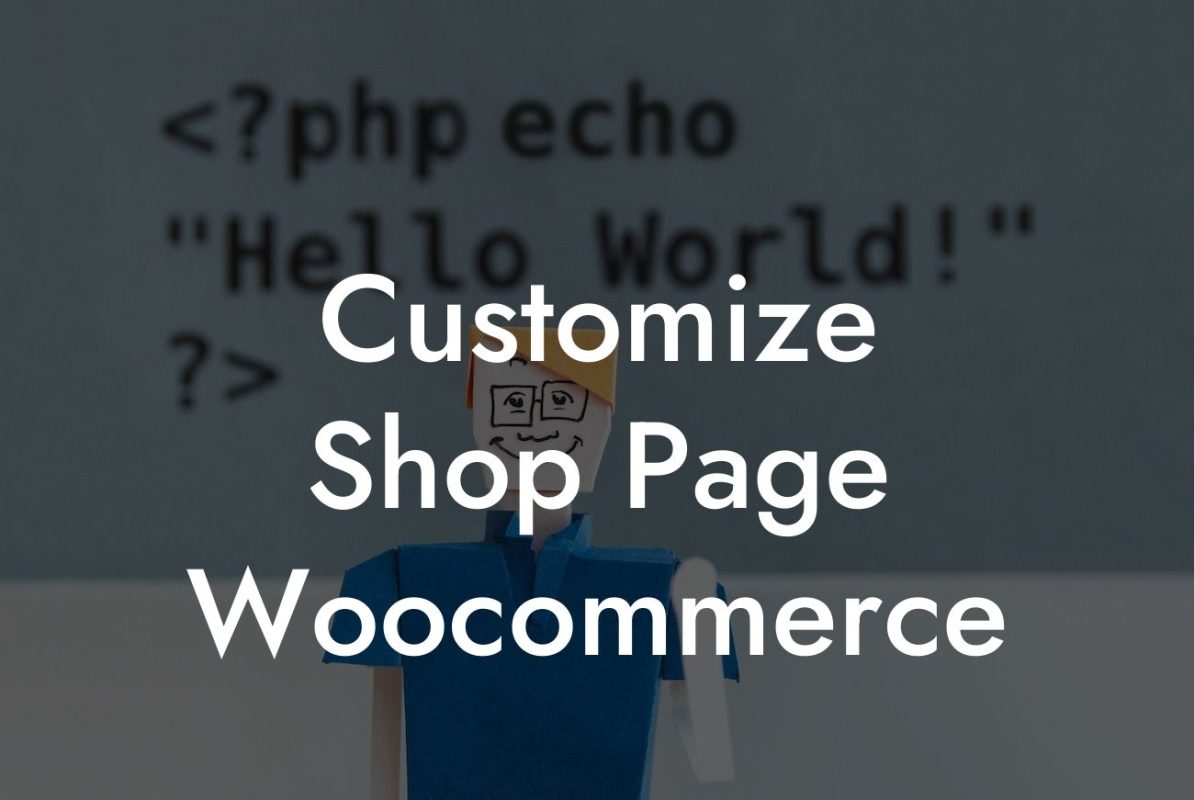Do you want to give your WooCommerce store a unique touch and stand out from the crowd? One effective way to achieve this is by customizing your online store's appearance. In this article, DamnWoo offers a detailed guide on how to change the description tab background color in WooCommerce. By following our step-by-step instructions, you'll not only enhance your brand's image but also create a user-friendly shopping experience for your customers. Let's dive into the world of WooCommerce customization!
Most online shoppers rely heavily on product descriptions to gather information before making a purchase. By changing the description tab background color, you can draw attention to this crucial section and make it more visually appealing. Here's how you can do it:
1. Install a Custom CSS Plugin:
Before making any changes to your WooCommerce store's appearance, we recommend installing a custom CSS plugin. This allows you to modify the design without directly altering the theme's files, making it easier to update your website in the future. Two popular options are "Simple Custom CSS and JS" and "WP Add Custom CSS."
2. Locate the Description Tab:
Looking For a Custom QuickBook Integration?
To modify the background color of the description tab, you'll need to identify the specific CSS selector associated with it. Inspect the element using your browser's developer tools and note down the selector name.
3. Access the Custom CSS Plugin:
Once you've installed and activated the custom CSS plugin, locate the plugin's settings in your WordPress dashboard. Open the settings and find the section where you can add custom CSS code.
4. Add the Custom CSS Code:
In the custom CSS section, enter the CSS selector you identified in step 2. Then, apply the desired background color using the "background-color" property. For example, if the selector is ".product-description-tab", you can add the following code:
.product-description-tab {
background-color: #f3f3f3;
}
Remember to replace "#f3f3f3" with the hexadecimal color code that matches your brand's color scheme.
5. Save and Preview:
After adding the custom CSS code, save the changes and navigate to your WooCommerce product page. Refresh the page to see the updated background color for the description tab. Adjust the code and repeat the process until you achieve the desired appearance.
Change Decription Tab Background Color In Woocommerce Example:
Let's say you own a fashion store, and your brand's primary color is a vibrant shade of blue. By changing the description tab's background color to this blue hue (e.g., "#0066ff"), you can create a consistent and visually pleasing shopping experience. This customization will make your product descriptions more prominent, aiding customers in their purchasing decisions.
Congratulations! You've successfully learned how to change the description tab background color in WooCommerce. By customizing your online store's appearance, you have the power to elevate your brand, captivate your audience, and boost your business success. Explore other helpful guides, tutorials, and powerful plugins on DamnWoo to take your online presence to the next level. Don't forget to share this article with fellow entrepreneurs who might benefit from it!