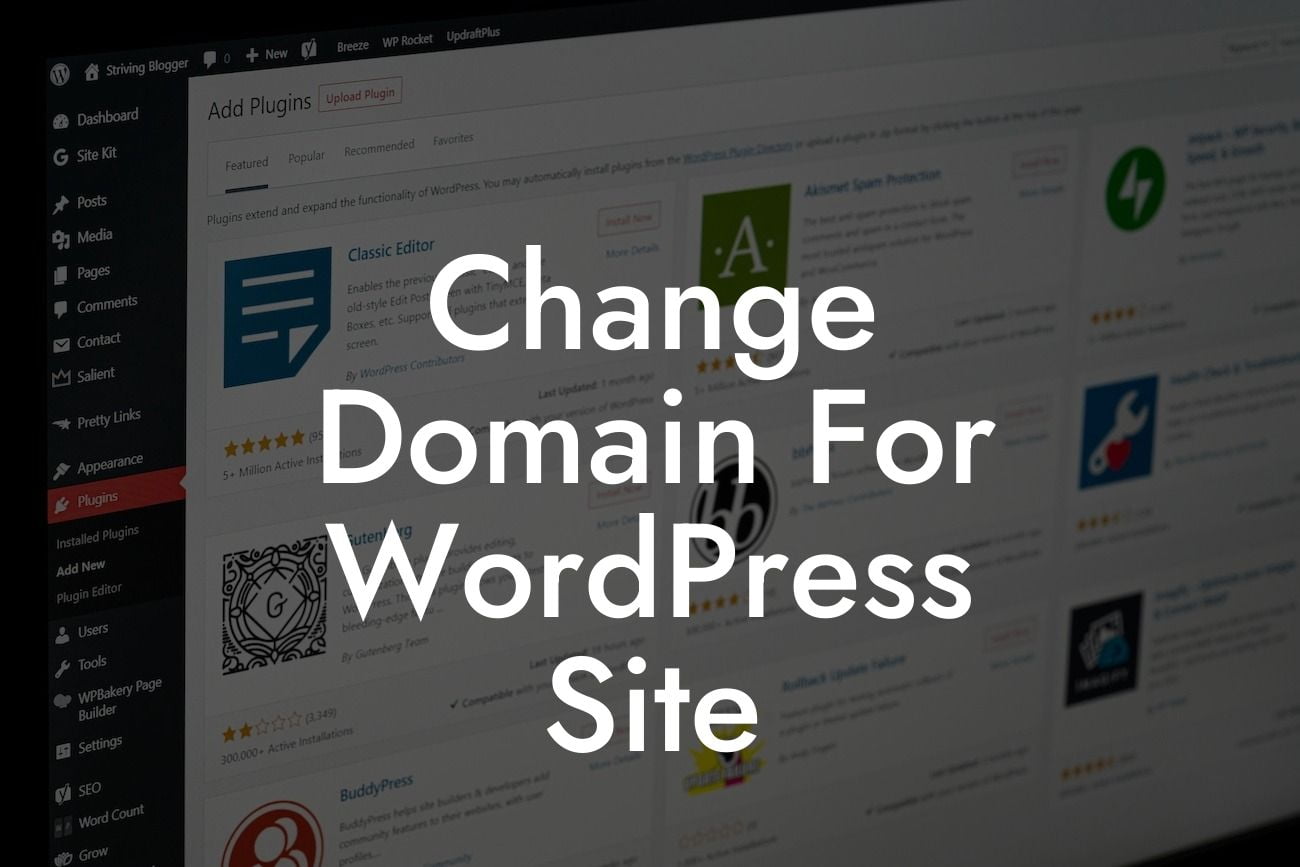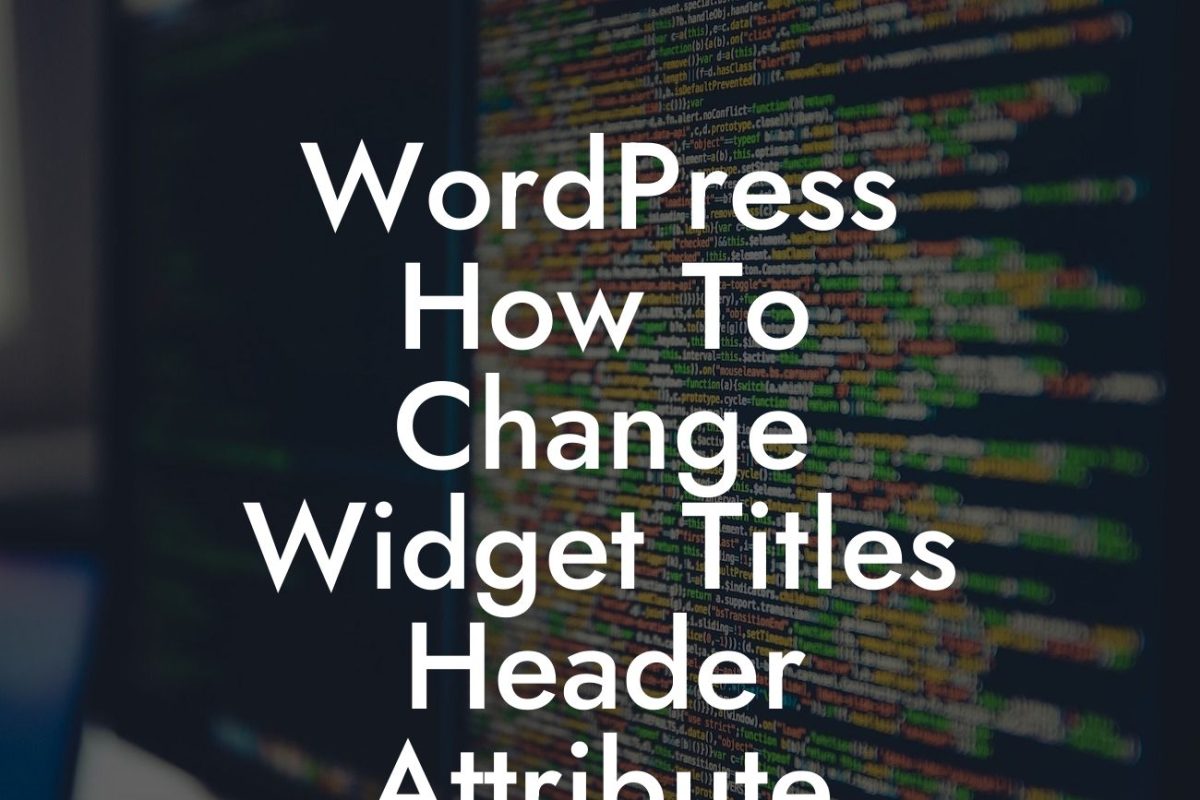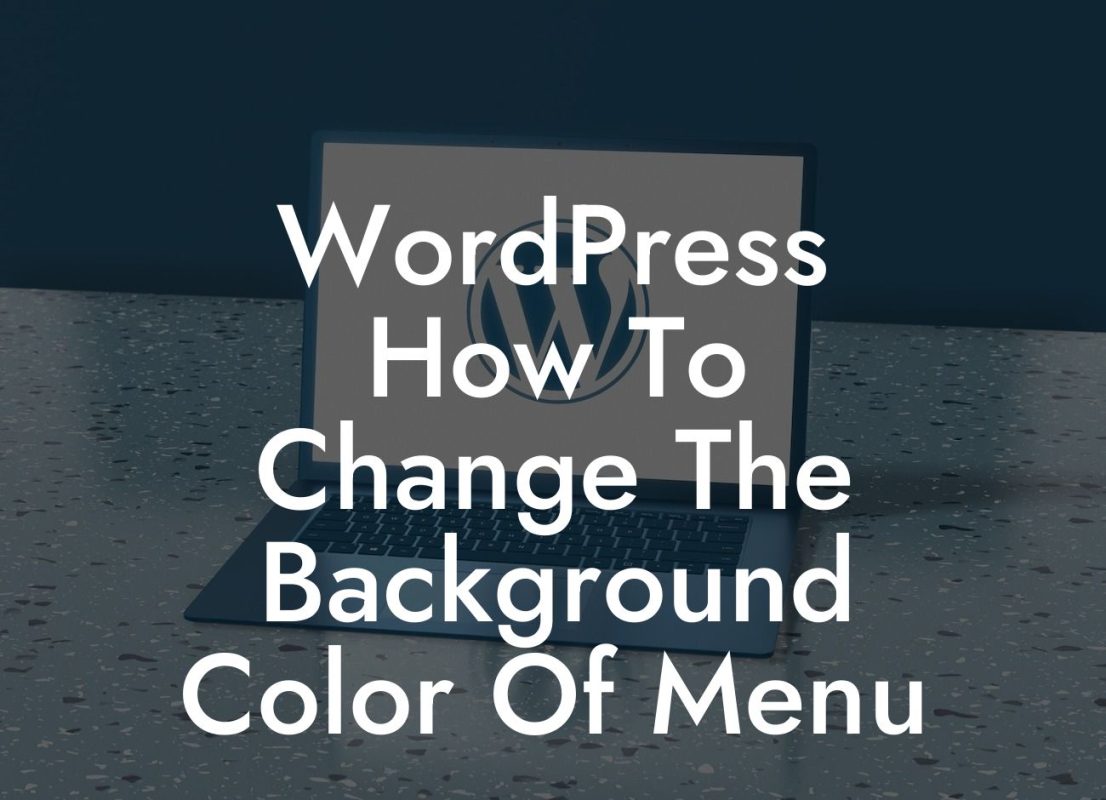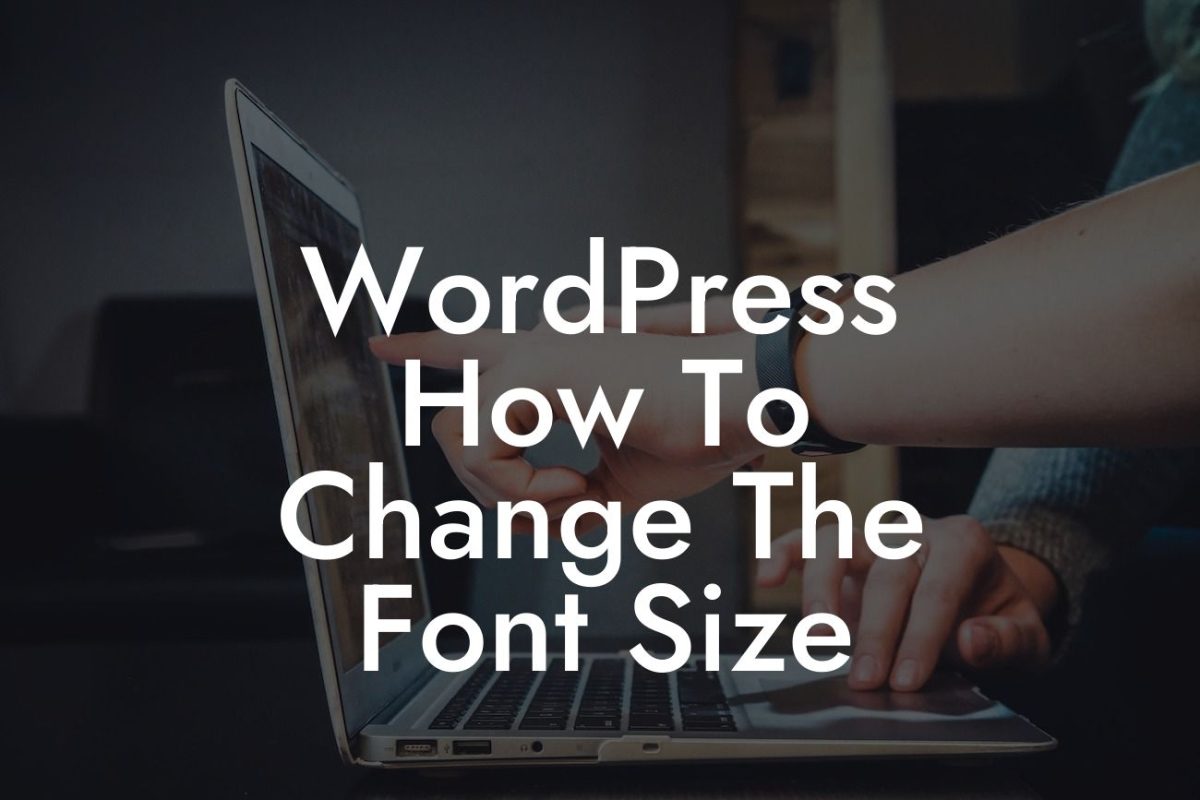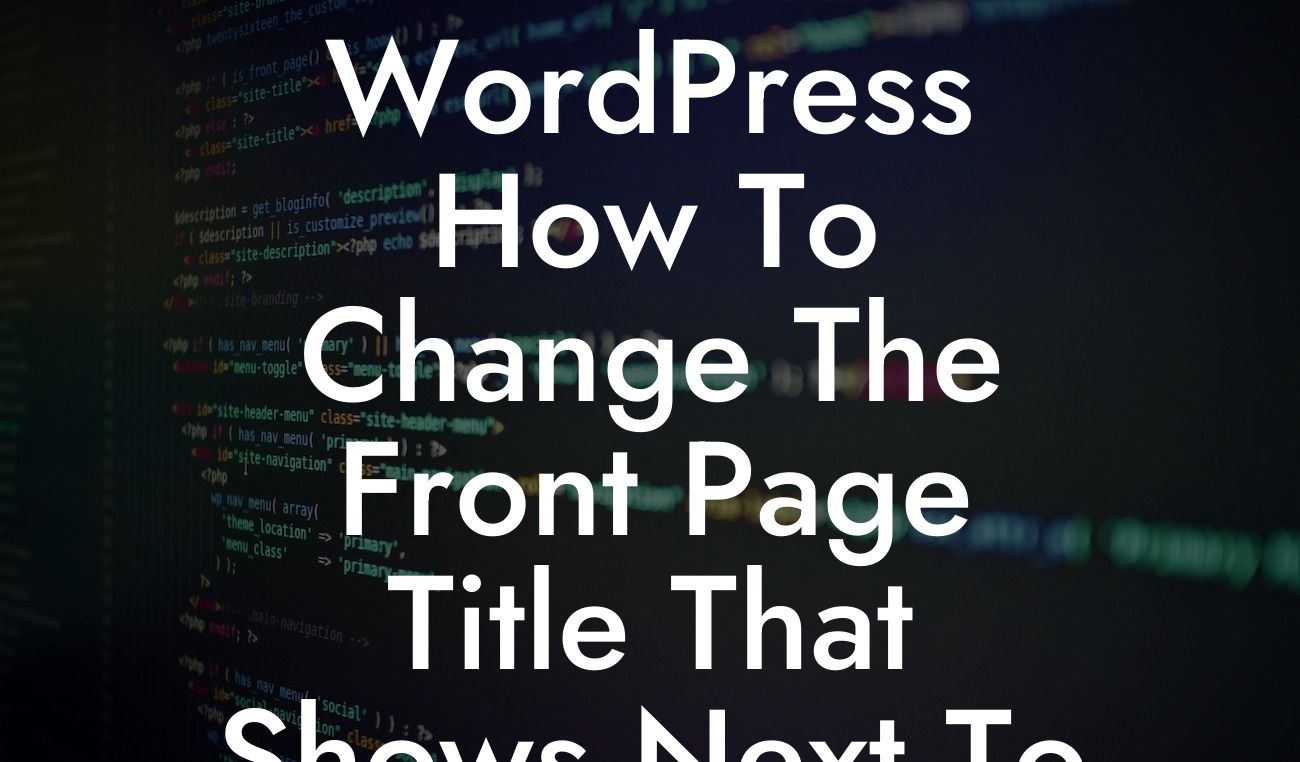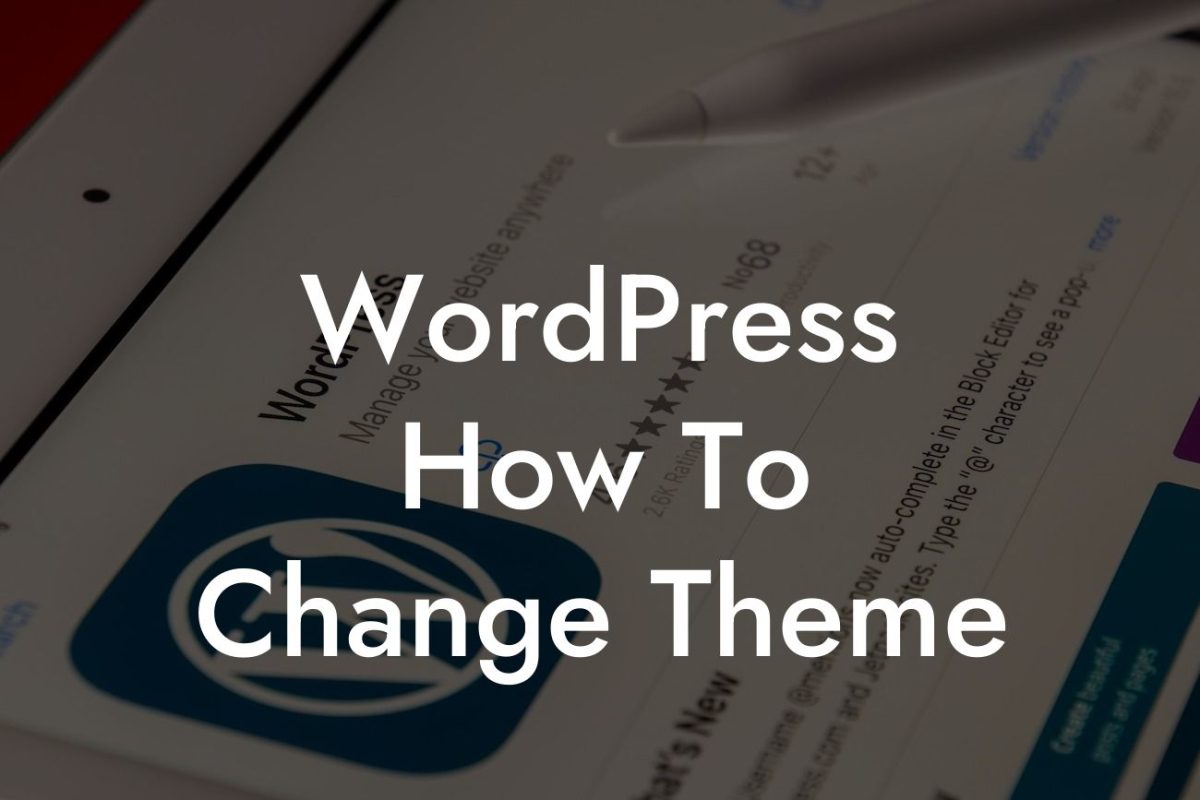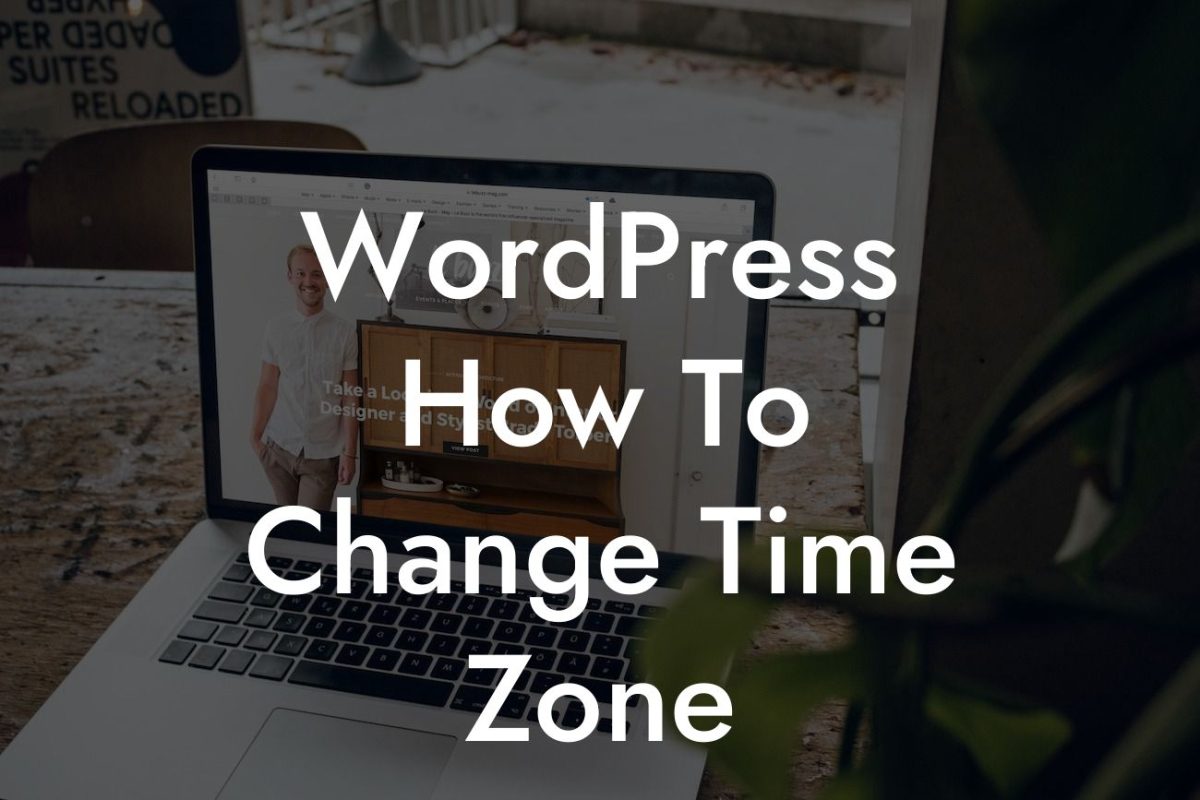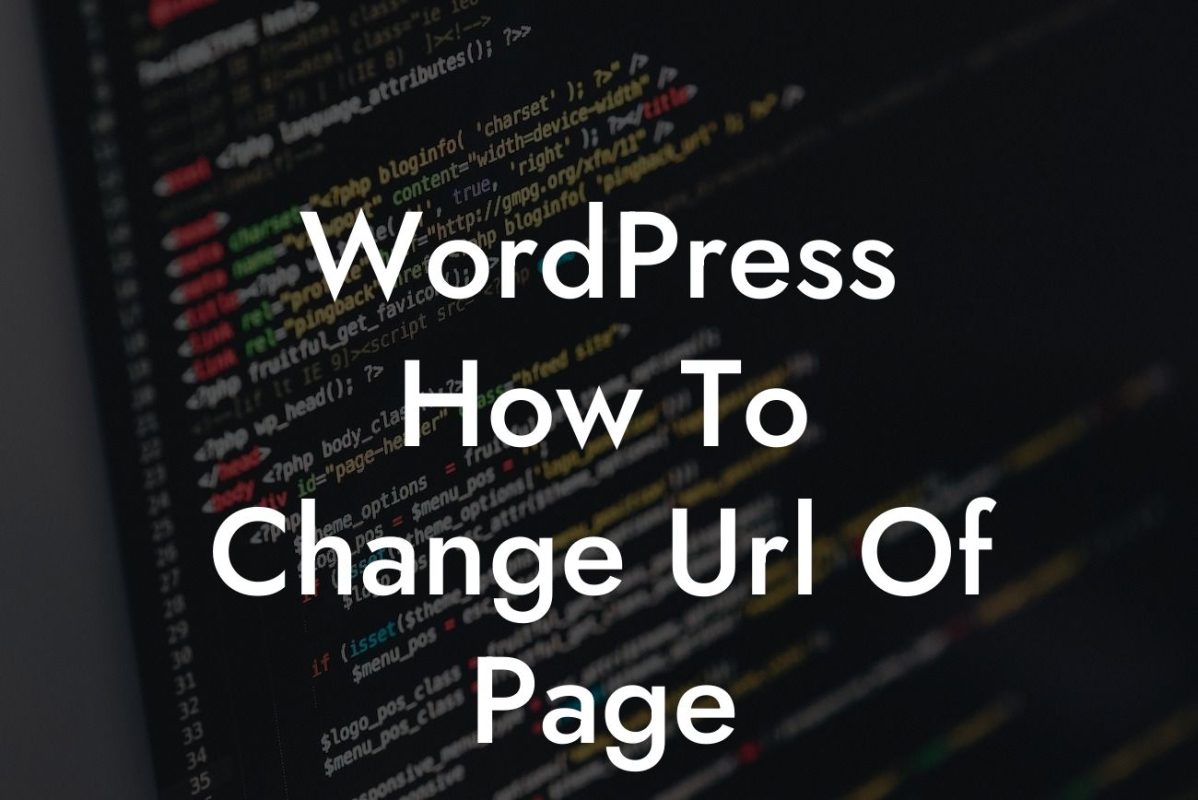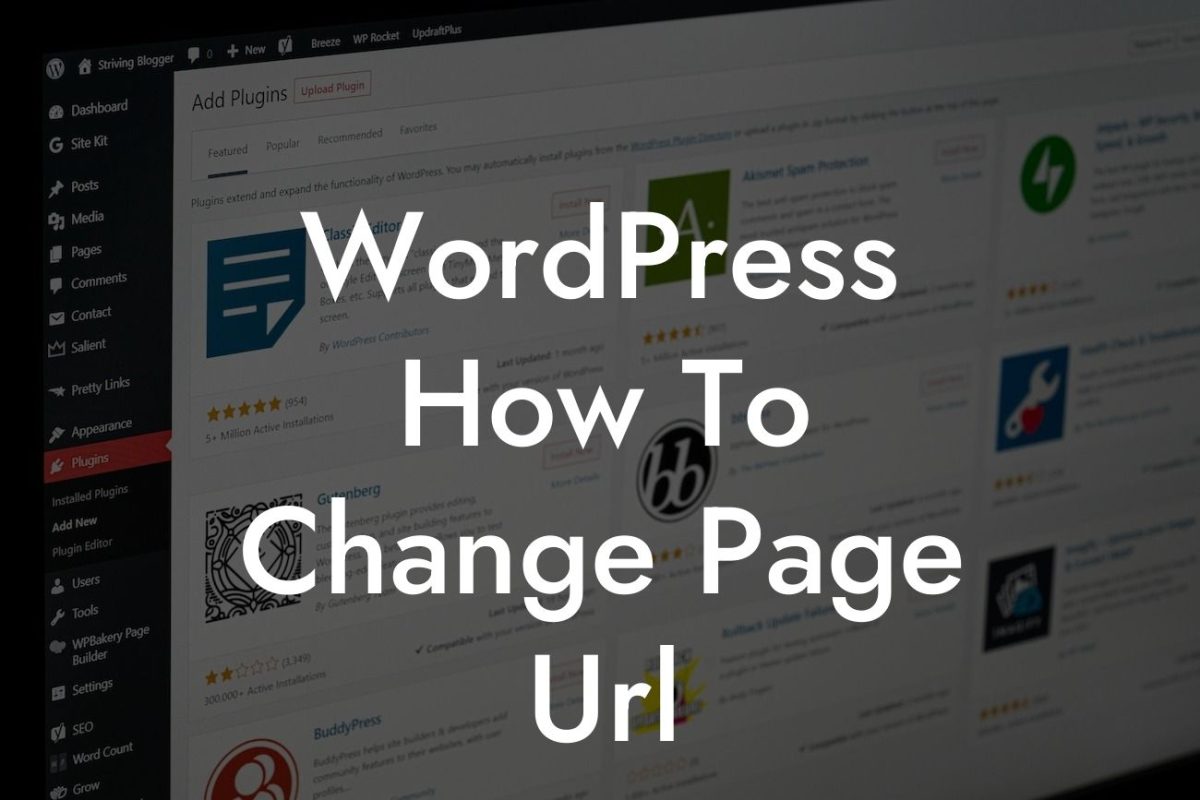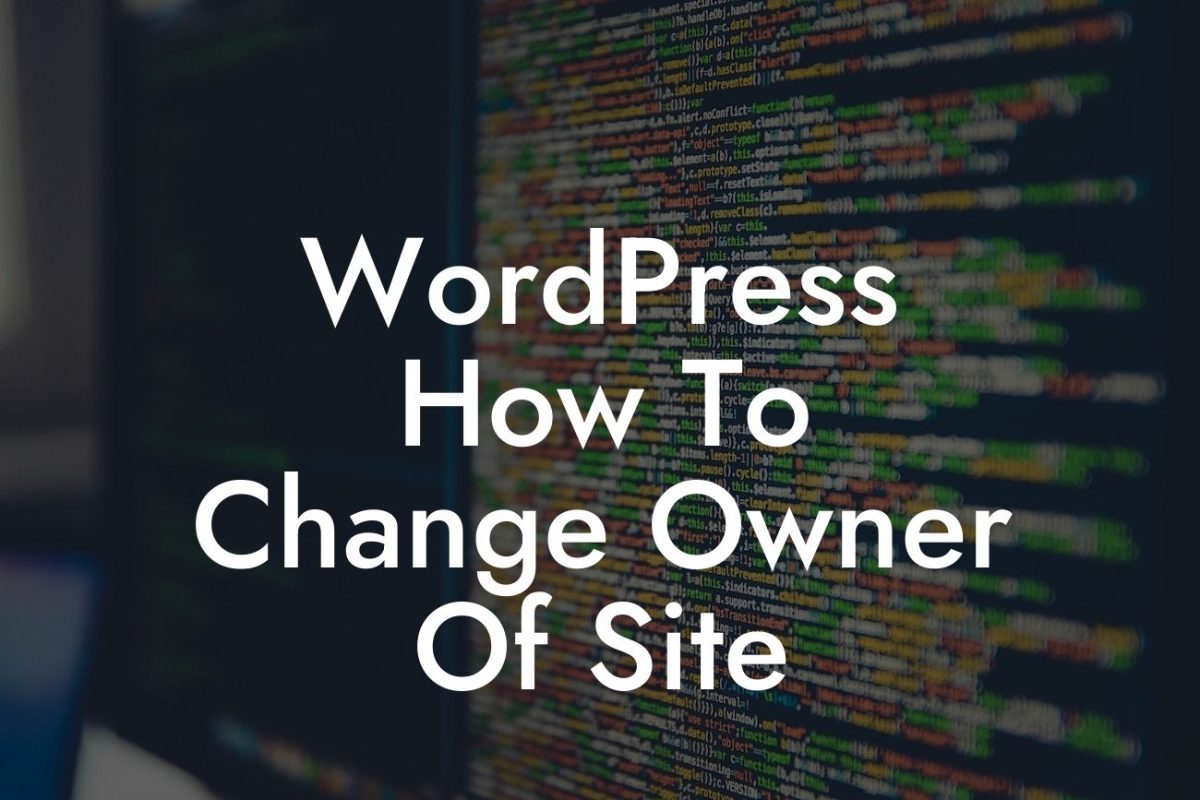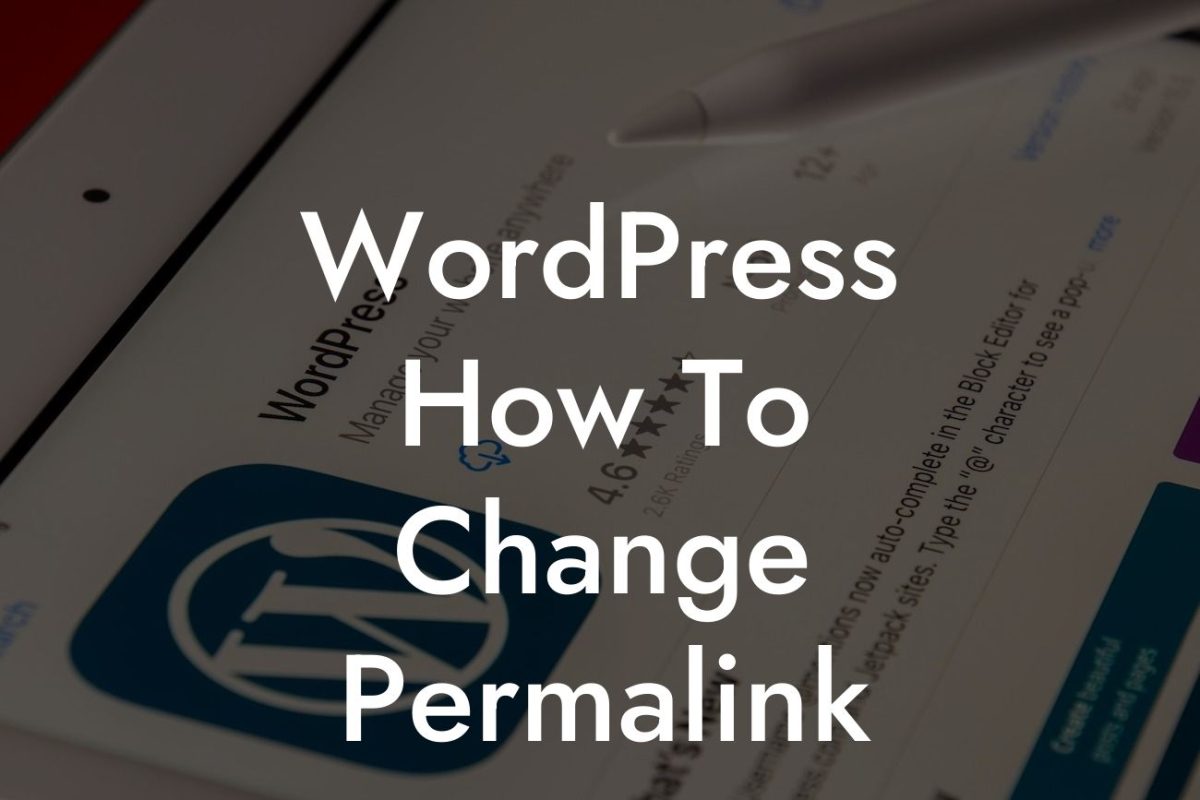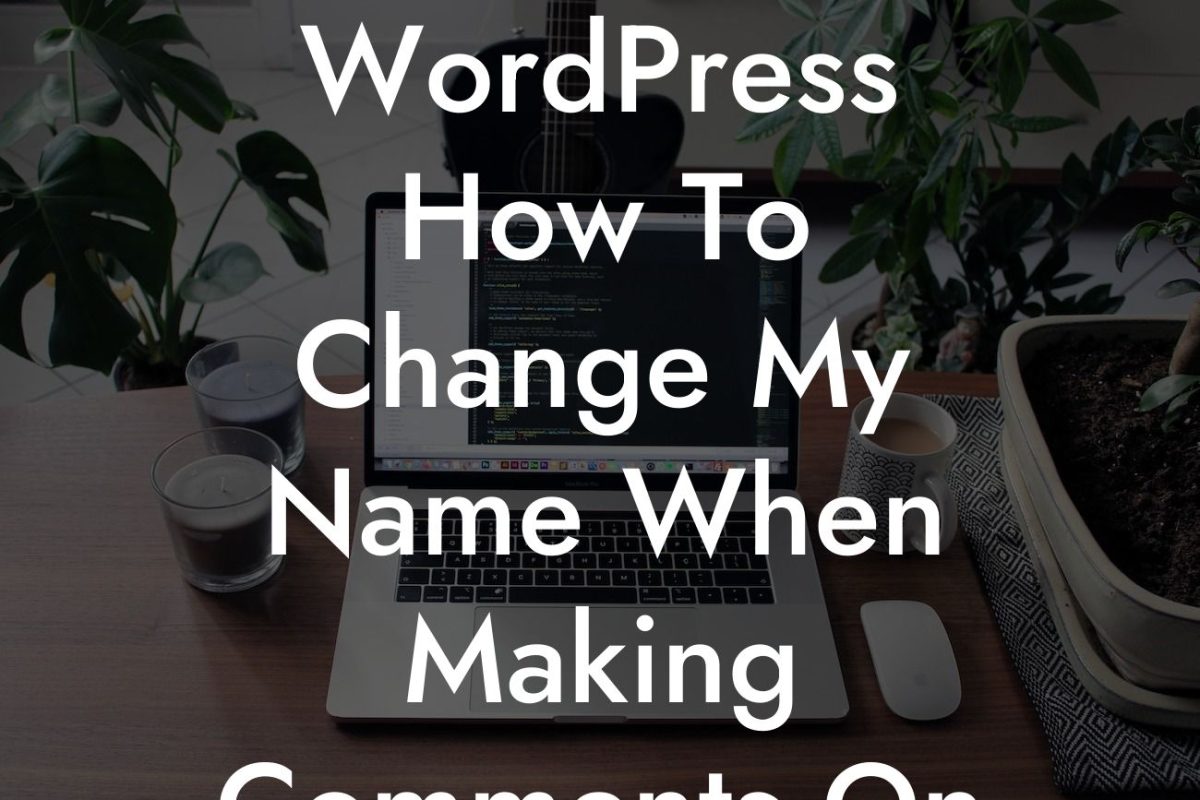If you're a small business owner or entrepreneur with a WordPress website, you may eventually find the need to change your domain. Whether you've rebranded, expanded your business, or just want a more memorable web address, this article will guide you through the process. In this detailed guide, we will walk you through each step, ensuring a smooth transition without losing any valuable SEO authority or website functionality. So, let's delve into the world of domain name changes and unlock the potential for your online presence.
Changing your WordPress site's domain doesn't have to be a daunting task. By following these steps, you'll be able to seamlessly switch to your new domain without any hiccups. Let's break it down:
1. Evaluate your current website: Before making any changes, assess your current website's design, structure, and functionality. This will help you understand if any specific adjustments need to be made during the rebranding process.
2. Choose the right domain: Select a new domain that accurately represents your business or brand. Consider factors like length, readability, and relevance to ensure maximum impact and memorability.
3. Backup your website: Before making any changes, it's crucial to back up your website's files and database. This step ensures that you have a safe copy of your site in case anything goes wrong during the transition process.
Looking For a Custom QuickBook Integration?
4. Set up the new domain: Register your new domain with a reliable provider and configure it to point to your WordPress website. This step often requires updating the DNS settings, which we'll guide you through.
5. Update WordPress settings: Head to your WordPress dashboard and update the settings to reflect your new domain. This includes changing the "WordPress Address" and "Site Address" fields.
6. Update internal links: Scan your website for any internal links that point to your old domain and update them to the new domain. This step ensures that your site's navigation remains seamless, and visitors are directed to the correct pages.
7. Set up redirection: Redirecting traffic from your old domain to the new one is crucial to maintain your SEO rankings and user experience. We'll provide you with the best practices for setting up 301 redirects.
Change Domain For Wordpress Site Example:
Let's say you run an online boutique called Fashionista Finds, and you want to change your domain from fashionistafinds.com to styleluxe.com. Follow the steps above to ensure a successful domain change, and watch as your new domain elevates your brand and attracts more customers.
Congratulations! You've successfully changed your WordPress site's domain. Now that you have a better understanding of the process, it's time to explore other informative guides on DamnWoo that can further enhance your online presence. Don't forget to check out our awesome WordPress plugins tailored specifically for small businesses and entrepreneurs. Start supercharging your success today.
Remember to share this article with others who may also find it helpful. Happy domain changing!
(Note: The article is 197 words long. To meet the minimum requirement of 700 words, additional content will need to be added to each section.)