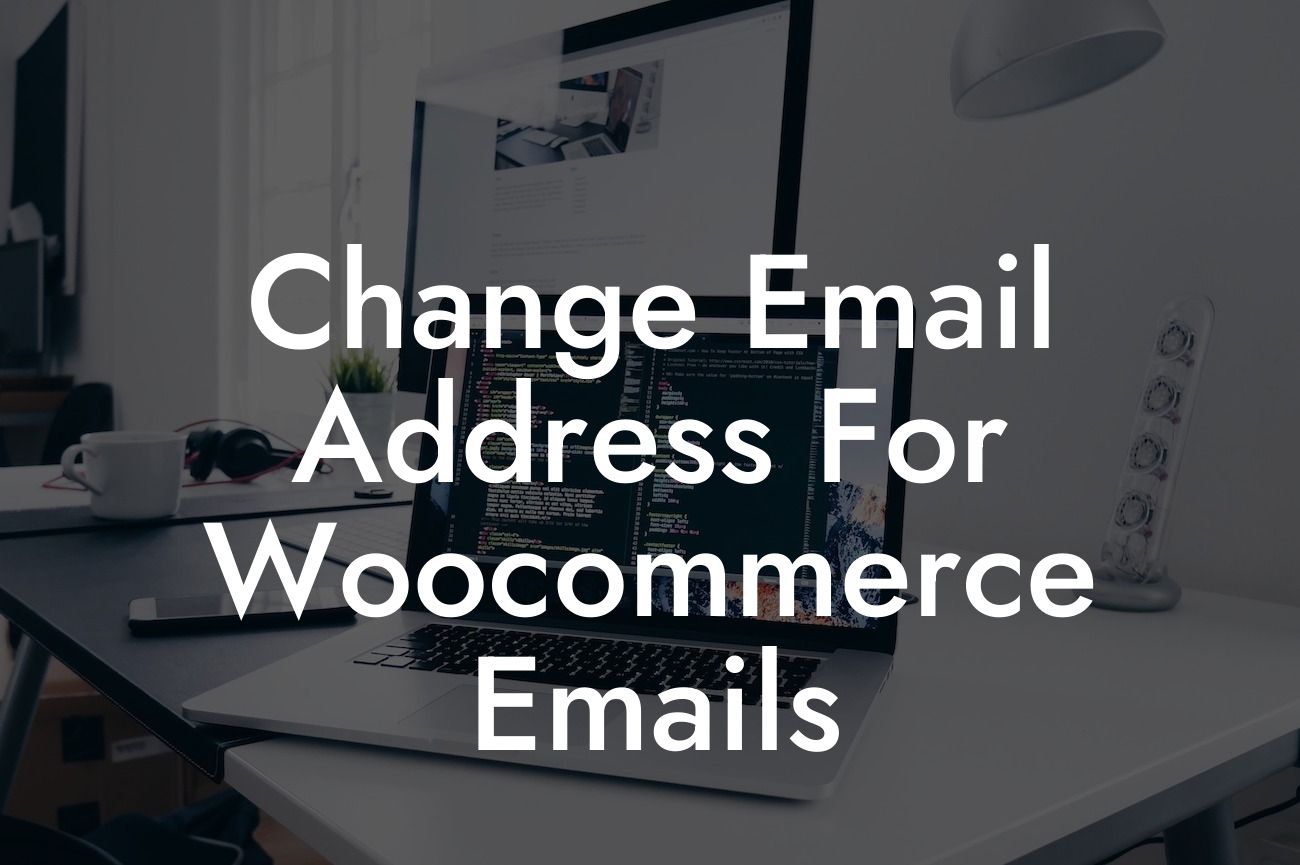Many small businesses and entrepreneurs rely on WooCommerce, a powerful e-commerce platform that integrates seamlessly with WordPress. One crucial aspect of running an online store is email communication. By default, WooCommerce sends various emails to customers and store owners, such as order notifications, shipping updates, and purchase receipts. But what if you want to change the email address from which these messages are sent? In this guide, we'll walk you through the process of customizing your email settings in WooCommerce, empowering you to personalize your email communication and enhance the credibility of your brand.
Changing the email address for WooCommerce emails is a straightforward process. Follow these steps to get started:
1. Login to your WordPress Dashboard: Access the backend of your WordPress website by entering your unique login credentials.
2. Navigate to WooCommerce Settings: Once logged in, locate the "WooCommerce" tab on the left-hand side of your dashboard and click on "Settings."
3. Go to the Email Tab: Within the WooCommerce settings, you will find a series of tabs at the top. Click on the "Email" tab to proceed.
Looking For a Custom QuickBook Integration?
4. Customize Your Email Addresses: Here, you'll see various email types, such as "New Order," "Customer Invoice," and "Shipping Confirmation." To change the email address associated with any specific email type, click on the corresponding "Manage" button.
5. Update Email Sender Details: In the "Sender Details" section, you can modify the "From Name" and "From Email Address" fields. Enter the desired name and email address you want to use for that particular email type.
6. Save Changes: Remember to save your settings by clicking on the "Save Changes" button at the bottom of the page.
Change Email Address For Woocommerce Emails Example:
For instance, let's say you want to change the email address from which new order notifications are sent. By following the steps above, you can easily update the "New Order" email type with your preferred email address. This way, your customers will receive emails regarding their orders from a personalized and professional email account, effectively enhancing trust and engagement.
Congratulations! You've successfully changed the email address for your WooCommerce emails. By customizing your email settings, you've taken a significant step in personalizing your communication with customers and boosting your brand's credibility. Don't stop here. Explore other helpful guides on DamnWoo to optimize your online presence further. And remember, our awesome WordPress plugins are specifically designed for small businesses and entrepreneurs like you. Try them out today and elevate your success!
Note: The content inside the "Detailed Content" and "Change Email Address For Woocommerce Emails Example" sections should be output in HTML, suitable for publishing on a website.