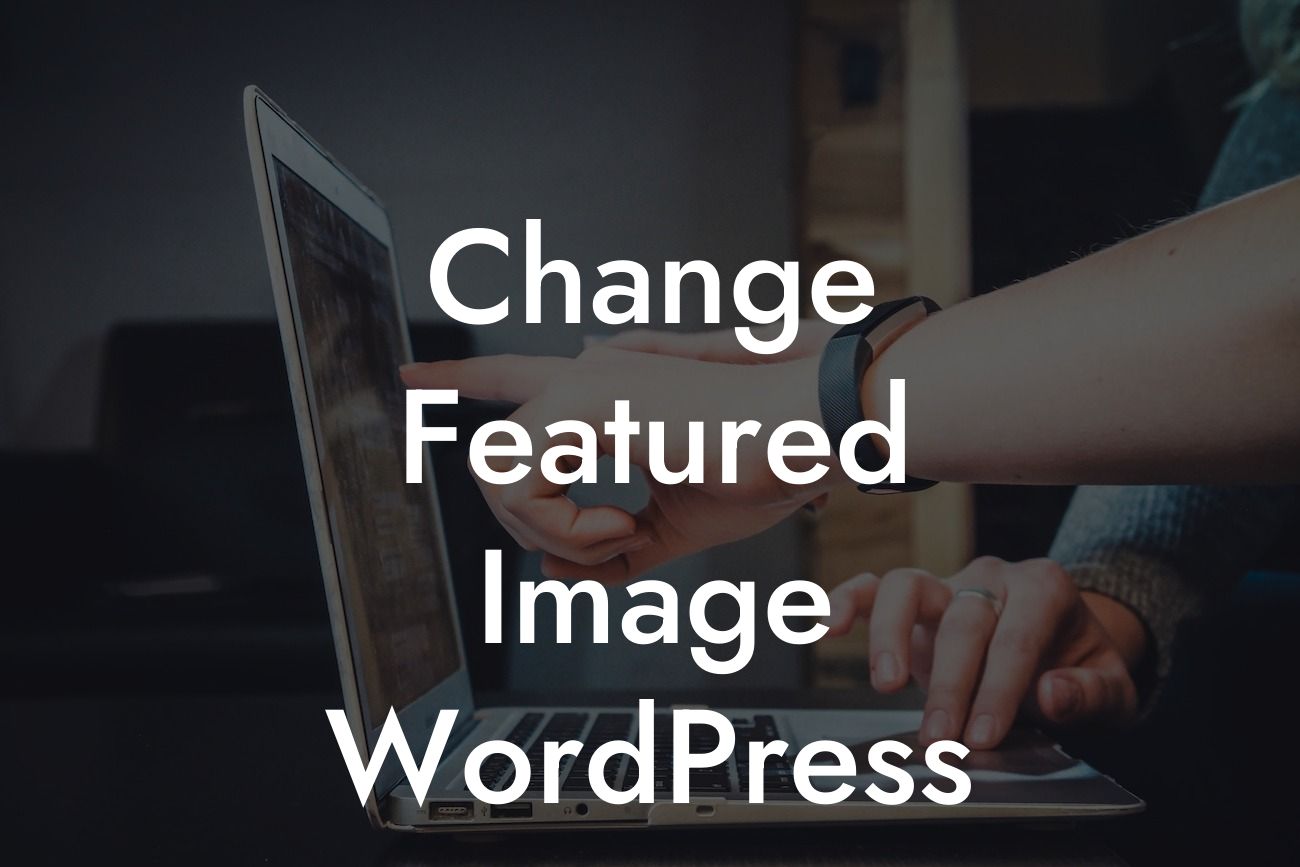--
Are you tired of the same old featured image on your WordPress website? Perhaps you want to enhance your online presence, make your website more visually appealing, or align your featured image with your brand's new direction. Whatever the reason, changing the featured image on WordPress is a simple yet impactful way to elevate your website. In this article, we will guide you through the process step by step, showing you how to change the featured image on WordPress and help you supercharge your success.
Changing the featured image on WordPress is a breeze when you know where to look. Follow these steps to upgrade your website's visual appeal:
1. Login to your WordPress Dashboard: Access your WordPress admin area by entering your credentials.
2. Navigate to the Post or Page with the Featured Image: Find the specific post or page where you want to change the featured image.
Looking For a Custom QuickBook Integration?
3. Edit the Post or Page: Click on the "Edit" button to open the editor.
4. Locate the Featured Image Section: In the editor, you will find the "Featured Image" section. It is usually located on the right-hand side or at the bottom of the editor, depending on your WordPress theme.
5. Remove or Replace the Current Featured Image: To remove the current featured image, click on the "Remove Featured Image" button. To replace it, click on the "Set Featured Image" button and select the desired image from your Media Library or upload a new one.
6. Adjust the Thumbnail Settings: Some WordPress themes offer options to specify the size and alignment of the featured image. If needed, customize these settings to ensure your image looks perfect on your website.
7. Save and Update the Post or Page: Once you are satisfied with the changes, click on the "Save" or "Update" button to save your new featured image. Don't forget to preview your post or page to ensure everything looks as intended.
Change Featured Image Wordpress Example:
Let's say you run an e-commerce store selling handcrafted jewelry. Your featured image for each product page showcases the product in its full glory. However, you recently launched a new collection and want to replace the old featured images with high-quality, professionally edited ones that reflect the uniqueness and beauty of your products. By following the steps above, you can effortlessly swap out the outdated images and provide your customers with a visually appealing browsing experience, ultimately boosting sales and customer satisfaction.
Now that you know how to change the featured image on WordPress, don't be afraid to experiment and give your website a fresh look. Explore other guides on DamnWoo to discover more WordPress tips and tricks to elevate your online presence. And if you want to take your website to the next level, try one of our awesome WordPress plugins designed exclusively for small businesses and entrepreneurs. Share this article with others who may find it helpful in their WordPress journey.