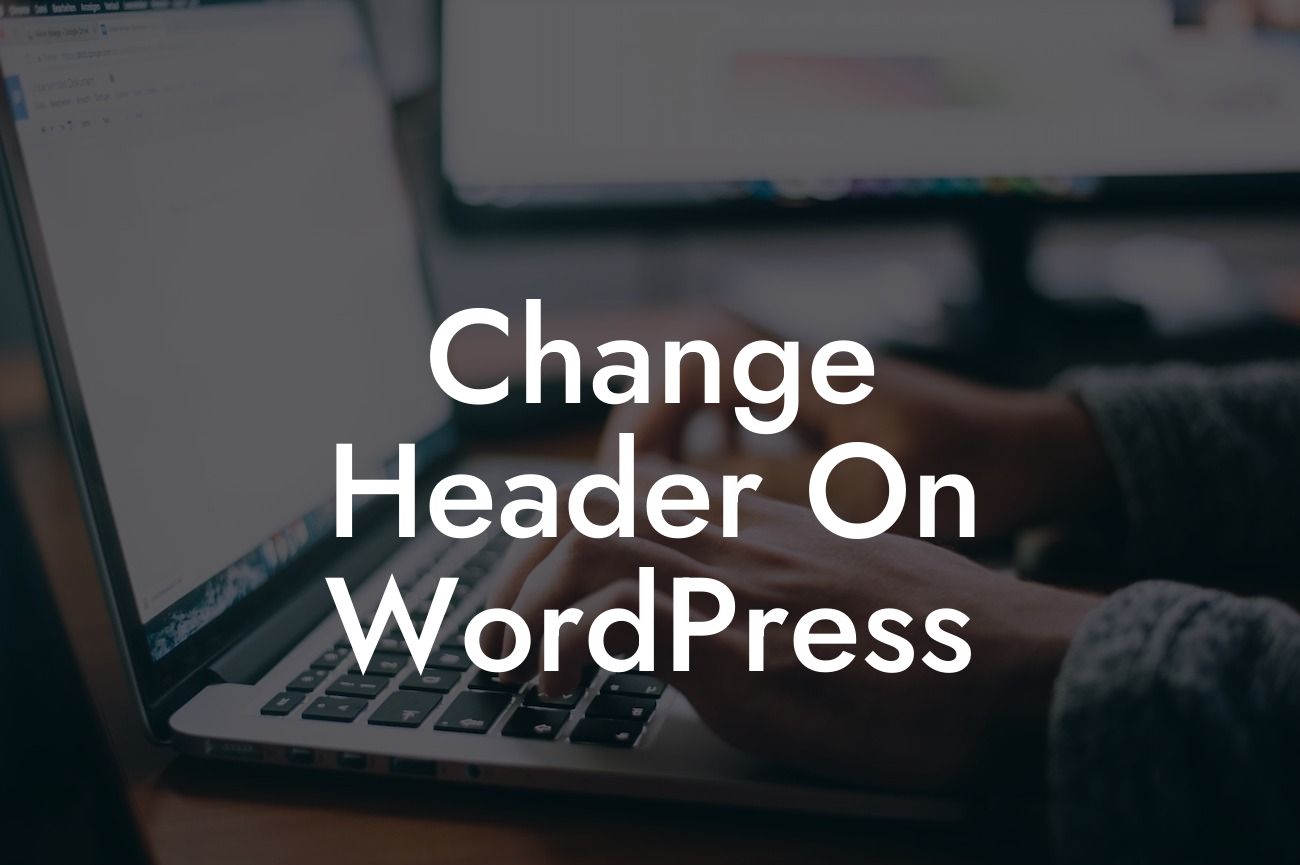Headers are one of the most essential elements of any website. They create the first impression for your visitors and play a crucial role in user experience. However, many small businesses and entrepreneurs often struggle with finding the right way to change the header in WordPress. If you're looking to spruce up your website's design and make it truly unique, this article is here to guide you through the process. Get ready to learn the different approaches and unleash the full potential of your WordPress header.
Changing the header in WordPress might seem like a daunting task, but fear not! We've got you covered with various methods that suit different needs and technical capabilities.
1. Changing the Header using a WordPress Theme Customizer:
The easiest way to modify your header is by utilizing the built-in WordPress Theme Customizer. This handy tool allows you to customize your website's appearance without any coding knowledge. Simply navigate to the "Appearance" menu in your WordPress dashboard and select "Customize." From there, you can typically find the header options under the "Header" or "Site Identity" section. Experiment with different settings until you achieve your desired look and feel.
2. Modifying the Header File in Your Theme:
Looking For a Custom QuickBook Integration?
For more advanced users or those working with a custom theme, modifying the header file directly might be necessary. Connect to your website's server using an FTP client or access the file manager provided by your hosting provider. Locate the header.php file within your theme's folder and make the necessary changes using an HTML editor or a text editor. Remember to proceed with caution and create a backup before making any modifications.
3. Using WordPress Page Builders to Customize the Header:
WordPress page builders are popular tools that enable users to create complex page layouts without coding. Many of these page builders also provide header customization options. Simply install a page builder plugin of your choice, create a new page or edit an existing one, and look for the header customization settings within the page builder interface. Explore the available options, such as adding images, adjusting the layout, or integrating custom widgets, to transform your header.
Change Header On Wordpress Example:
Let's say you want to change the header of your online store's WordPress website to showcase your latest products. Start by accessing the WordPress Theme Customizer and navigate to the header settings. Upload high-resolution images of your products, arrange them in an eye-catching layout, and add compelling copy to instill desire in your visitors. Experiment with different fonts, colors, and backgrounds to ensure consistency with your brand. Once you're satisfied, save the changes and watch your header come to life!
Congratulations! You've successfully learned how to change the header in WordPress to elevate your website's appearance and boost user engagement. But why stop here? Explore other valuable guides and tutorials on DamnWoo's blog to master various aspects of WordPress and take your online presence to the next level. Don't forget to try out our awesome plugins tailor-made for small businesses and entrepreneurs. Share this article with others who can benefit from it, and let's revolutionize the way we create websites together!