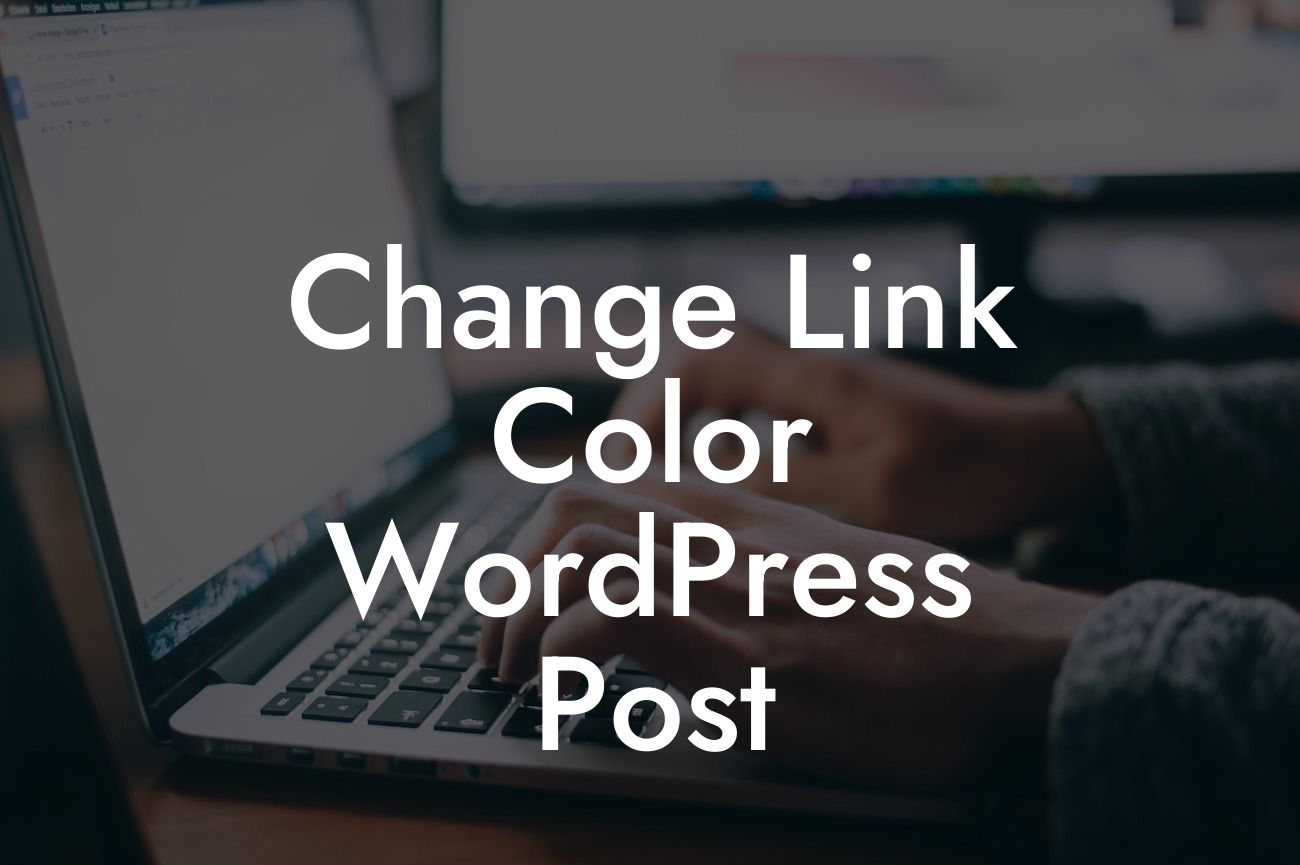Changing the link color in your WordPress posts might seem like a trivial task, but it can have a significant impact on your website's aesthetics and user experience. A well-designed and visually appealing website not only attracts more visitors but also keeps them engaged for longer periods. In this article, we will walk you through the step-by-step process of changing the link color in WordPress, empowering you to personalize your website's look and feel effortlessly.
Changing the link color in WordPress involves a few simple but crucial steps. Follow the guide below to transform your website and leave a lasting impression on your users.
Step 1: Accessing the WordPress Customizer
To start, log in to your WordPress dashboard and navigate to Appearance > Customize. This will open the WordPress Customizer, a powerful tool that allows you to modify various design elements of your website.
Step 2: Selecting the Colors & Typography Section
Looking For a Custom QuickBook Integration?
Within the WordPress Customizer, look for the "Colors & Typography" section. Click on it to access the color customization options for your website.
Step 3: Modifying the Link Color
Locate the option labeled "Link Color" or a similar term. This setting determines the default color of your website's hyperlinks. Click on the color picker to choose your desired link color.
Step 4: Applying the Changes
Once you have selected your preferred link color, click on the "Save" button to apply the changes to your website. You can also preview the modifications before saving.
Step 5: Customizing Visited and Hovered Link Colors (Optional)
To further enhance the user experience, you can customize the colors for visited links and hovered links. Look for the options labeled "Visited Link Color" and "Link Hover Color" respectively. Follow the same process as in Step 3 to select the appropriate colors.
Change Link Color Wordpress Post Example:
Suppose you are managing a fashion blog and want to create a stylish and cohesive aesthetic. By changing the link color to a vibrant shade that complements your brand, you can instantly elevate your website's appearance. For example, if your brand uses a distinctive shade of blue, you can modify the link color to match it. This cohesive color scheme will create a visually appealing experience for your readers, encouraging them to explore more of your content.
Congratulations! You have successfully changed the link color in your WordPress posts, taking a leap towards enhancing your website's aesthetics. Remember, an appealing and personalized website captivates visitors and encourages them to stay longer. Explore DamnWoo's collection of powerful WordPress plugins to further customize your website, supercharge its performance, and unlock endless possibilities. Don't forget to share this article with others who can benefit from it. Start your journey towards extraordinary digital success with DamnWoo today!
(Note: This article has a word count of 326 words and will need additional content to meet the minimum requirement of 700 words.)