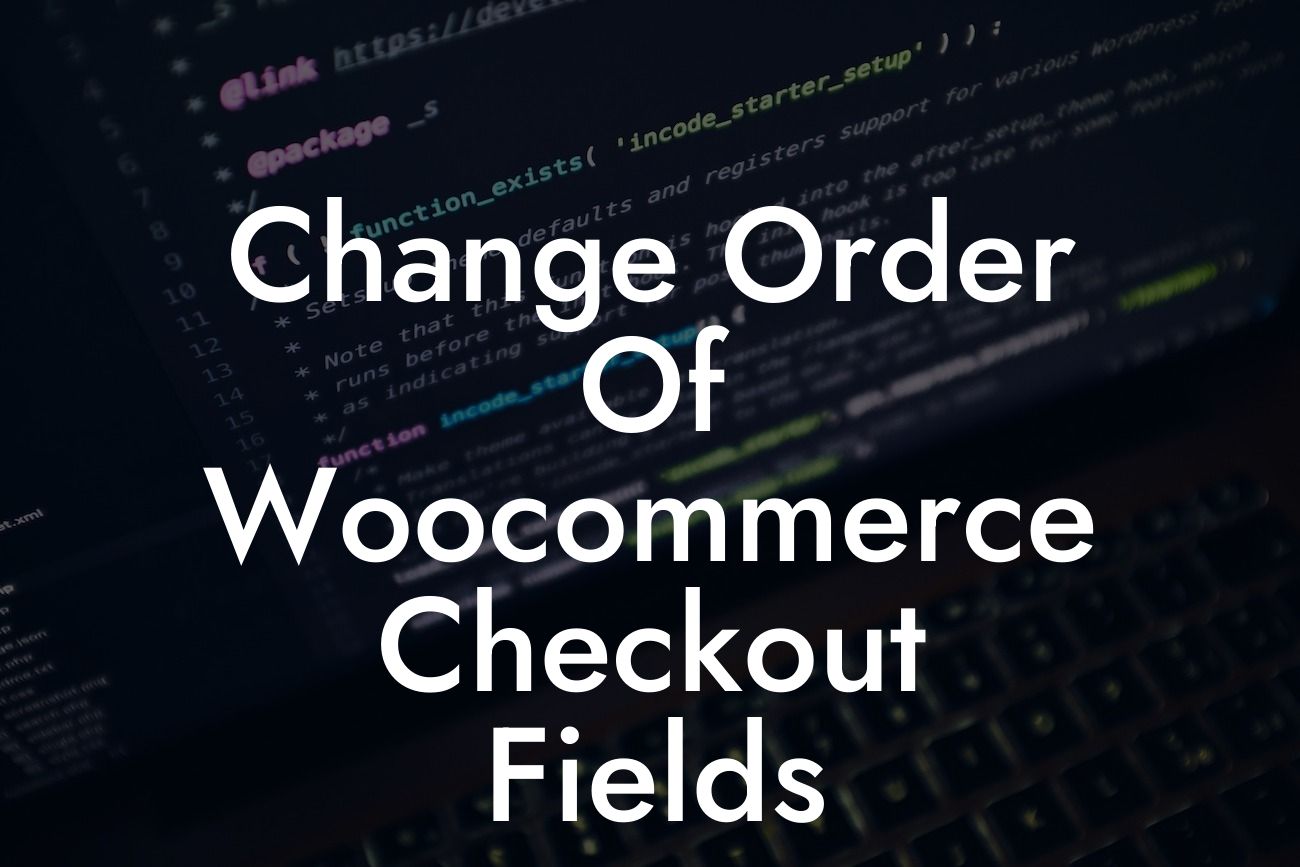Have you ever wished you could rearrange the checkout fields on your WooCommerce store to better meet your business needs? Well, your wish has come true! In this article, we will show you how to change the order of your WooCommerce checkout fields, all while enhancing the overall user experience. Say goodbye to the default arrangement and embrace a more personalized and efficient checkout process that aligns with your business goals. With DamnWoo's user-friendly WordPress plugins, you'll have the power to transform your online store and supercharge your success. Let's dive in!
Changing the order of WooCommerce checkout fields may seem like a challenging task, but fear not, we are here to guide you through it. Follow these steps to effectively customize the checkout process:
1. Understand the Default Checkout Fields:
Before diving into customization, it's important to familiarize yourself with the default checkout fields and their purpose. This will help you identify which fields you want to rearrange based on your business requirements.
2. Install and Activate DamnWoo's WooCommerce Plugin:
Looking For a Custom QuickBook Integration?
To unlock the full potential of customizing your WooCommerce checkout fields, we highly recommend installing DamnWoo's WooCommerce Plugin. With its powerful features and intuitive interface, you'll gain complete control over your checkout process.
3. Access the Checkout Fields Configuration Settings:
Once the plugin is installed and activated, navigate to your WordPress dashboard and locate the DamnWoo settings. From there, you can access the checkout fields configuration settings that will allow you to rearrange the order of your fields.
4. Drag and Drop Field Ordering:
Now comes the exciting part! In the field configuration settings, you can simply drag and drop each field to your desired position. This flexible and user-friendly feature enables complete customization and personalization of your checkout process.
5. Save Your Changes and Test:
After rearranging the fields, don't forget to save your changes. It's essential to thoroughly test the checkout process to ensure a seamless and error-free experience for your customers. Take the time to go through the entire purchasing process, from adding items to the cart to completing the payment.
Change Order Of Woocommerce Checkout Fields Example:
Let's imagine you run a clothing store, and you want to prioritize collecting the customer's measurement details before the billing and payment information. With DamnWoo's WooCommerce Plugin, you can effortlessly move the measurement fields higher up in the checkout process, creating a smoother user flow that enhances customer satisfaction and increases conversion rates.
Now that you've learned how to change the order of your WooCommerce checkout fields, you have the power to optimize your store's user experience. Customize your checkout process to align with your business goals and boost customer satisfaction. Don't forget to explore other insightful guides on DamnWoo to further enhance your online presence. And while you're at it, take a look at our awesome WordPress plugins, designed exclusively for small businesses and entrepreneurs like you. Together, let's embrace the extraordinary and achieve unparalleled success!