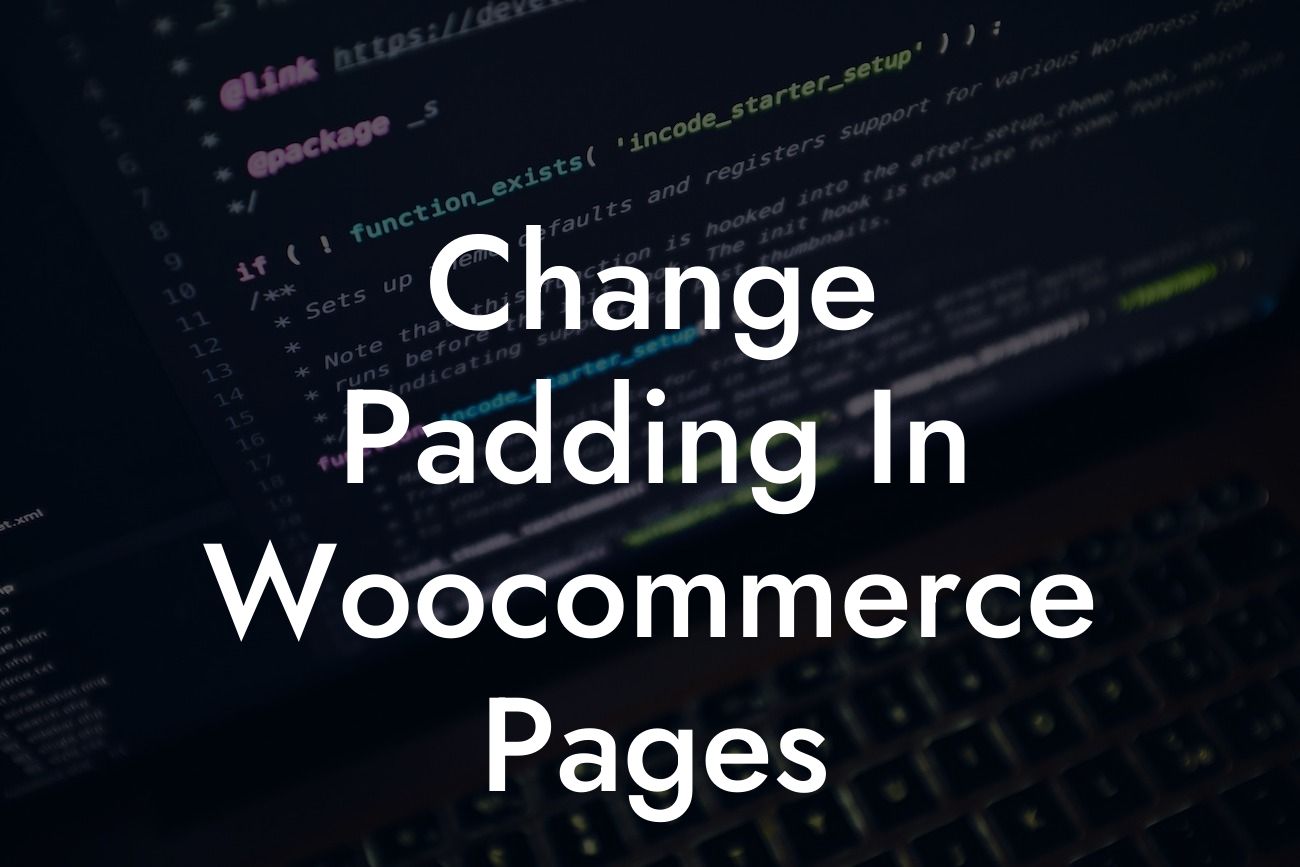WooCommerce has emerged as a prominent platform for small businesses and entrepreneurs to establish their online stores. The appearance and functionality of your online store can greatly impact your customers' experience and overall success. In this article by DamnWoo, we will guide you on how to change the padding in your WooCommerce pages. By manipulating the padding, you can create a more visually appealing website that captivates your customers and differentiates your brand from competitors.
Padding plays a crucial role in website design as it determines the spacing between your page elements. Whether you want to increase or decrease the spacing, WooCommerce allows you to easily modify the padding with just a few simple steps. Let's walk through the process:
1. Identify the CSS Class: Before starting, you need to identify the CSS class associated with the specific element you want to modify. To do this, right-click on the element and select "Inspect" from the dropdown menu. The inspector tool will reveal the CSS class of the selected element.
2. Access Your Theme's Customizer: Once you have identified the CSS class, go to your WordPress dashboard and navigate to "Appearance" followed by "Customize." This will open the theme customizer.
3. Select Additional CSS: In the theme customizer, you will find an option called "Additional CSS" or "Custom CSS." Click on it to access the CSS editor.
Looking For a Custom QuickBook Integration?
4. Modify the Padding: In the CSS editor, enter the CSS class you identified earlier along with the desired padding value. For example, if the CSS class is ".woocommerce-page," you can add the following line of code to increase the top and bottom padding by 10 pixels:
```css
.woocommerce-page {
padding-top: 10px;
padding-bottom: 10px;
}
```
5. Preview and Save Changes: After modifying the padding, click on the "Preview" button to see the changes in real-time. If you are satisfied with the result, click on "Save & Publish" to make the changes live on your website.
Change Padding In Woocommerce Pages Example:
Let's consider a scenario where you want to decrease the padding of the product descriptions on your WooCommerce store. By reducing the padding, you can create a more compact and visually appealing layout that highlights the product details. Follow these steps to achieve the desired effect:
1. Identify the CSS Class: Right-click on the product description element and select "Inspect" to find the associated CSS class. Let's assume the class is ".woocommerce-product-desc."
2. Access Your Theme's Customizer: Go to your WordPress dashboard, navigate to "Appearance," and select "Customize."
3. Select Additional CSS: In the theme customizer, click on "Additional CSS" or "Custom CSS" to open the CSS editor.
4. Modify the Padding: Add the following code to reduce the top and bottom padding of the product description by 5 pixels:
```css
.woocommerce-product-desc {
padding-top: 5px;
padding-bottom: 5px;
}
```
5. Preview and Save Changes: Click on "Preview" to see the changes, and if satisfactory, click on "Save & Publish" to make them live.
Congratulations! You have successfully learned how to change the padding in your WooCommerce pages. By leveraging this knowledge, you can create a unique and visually striking online store that captures the attention of your target audience. Don't forget to explore other informative guides on DamnWoo to enhance your online presence further. Additionally, try out our incredible WordPress plugins designed exclusively for small businesses and entrepreneurs. Share this article with others to help them elevate their WooCommerce stores and join the DamnWoo community today!