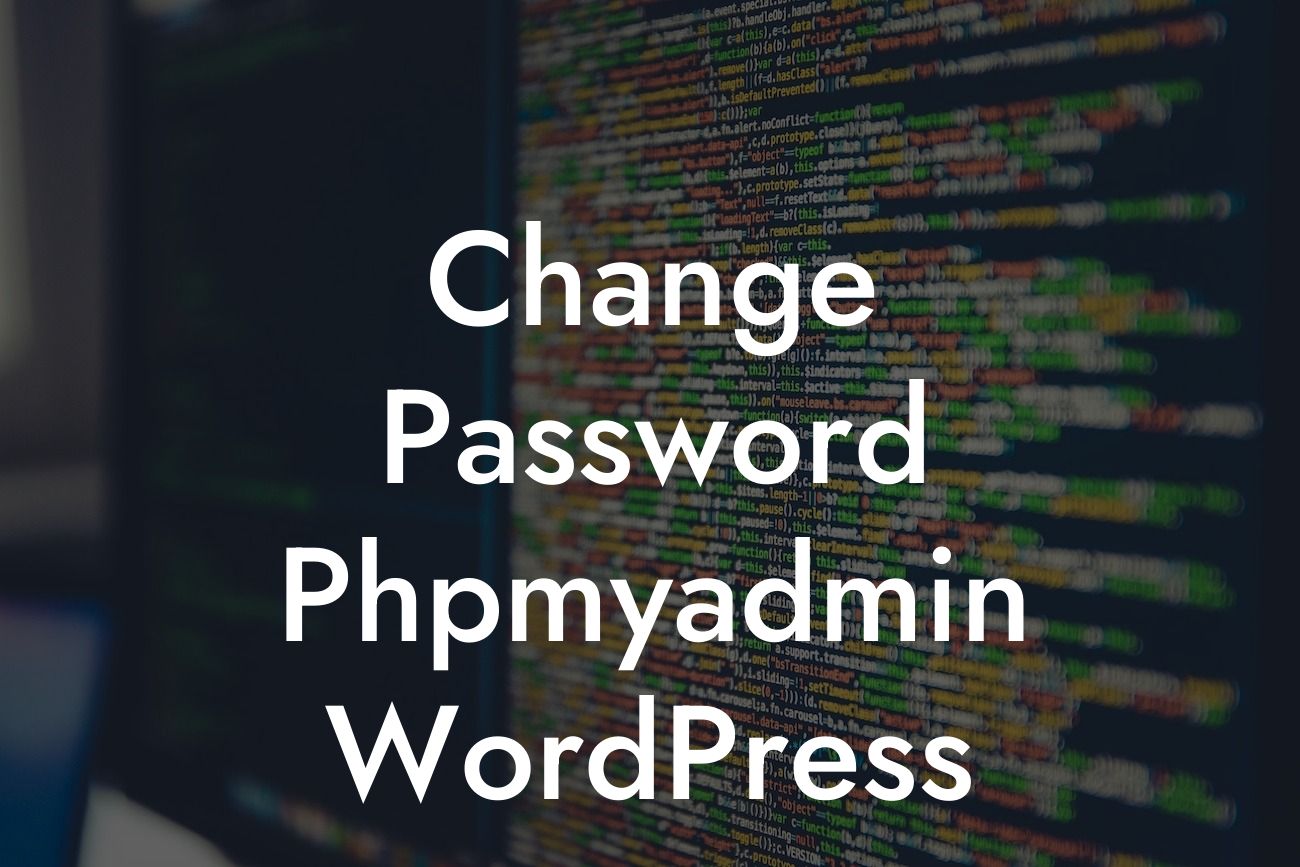Have you ever wanted to change your password in Phpmyadmin for Wordpress? Maybe you're concerned about security or simply need a fresh start. Whatever the reason, it's essential to know how to update your password safely and efficiently. In this article, we'll guide you through the process with step-by-step instructions and a realistic example. Get ready to take control of your Wordpress security and boost your online presence with the help of DamnWoo plugins.
Changing your password in Phpmyadmin for Wordpress might seem intimidating, but fear not! We're here to simplify the process and ensure you have a secure website. Follow these detailed steps:
1. Access Phpmyadmin: Firstly, log in to your Phpmyadmin dashboard. This can usually be done by visiting "www.yourwebsite.com/phpmyadmin" and entering your credentials.
2. Select the Correct Database: Once inside Phpmyadmin, locate the Wordpress database in the left-hand panel. Click on it to expand the list of tables.
3. Locate the "wp_users" Table: Look for the table called "wp_users" (the prefix may vary depending on your Wordpress installation). Click on it to view the table's contents.
Looking For a Custom QuickBook Integration?
4. Edit Your User: Locate your username in the "user_login" column and click on the "Edit" button beside it. This will allow you to modify the user information.
5. Generate a New Password: In the "user_pass" field, replace the existing password with your desired one. It's crucial to choose a strong password that includes a combination of uppercase and lowercase letters, numbers, and special characters. You can generate a secure password using online tools or create one manually.
6. Update the Changes: After entering your new password, make sure to select "MD5" from the drop-down menu in the "Function" column next to the "user_pass" field. This ensures the password is properly encrypted.
7. Save Your Changes: After completing step 6, click on the "Go" button below to save the modifications you made.
Change Password Phpmyadmin Wordpress Example:
Let's imagine that Sarah, a successful entrepreneur, needs to change her password in Phpmyadmin for Wordpress. She follows the steps mentioned above, generating a strong password using an online tool, and saves her changes. With a secure website, Sarah can confidently focus on growing her business without worrying about unauthorized access.
Congratulations! You've successfully changed your password in Phpmyadmin for Wordpress. By taking control of your website's security, you're one step closer to achieving online success. Remember, DamnWoo offers a range of exceptional plugins tailored for small businesses and entrepreneurs like you. Explore our collection to enhance your website's functionalities and attract more customers. Don't forget to share this article with others who need to update their passwords and check out our other engaging guides on DamnWoo. Let DamnWoo empower your online journey!