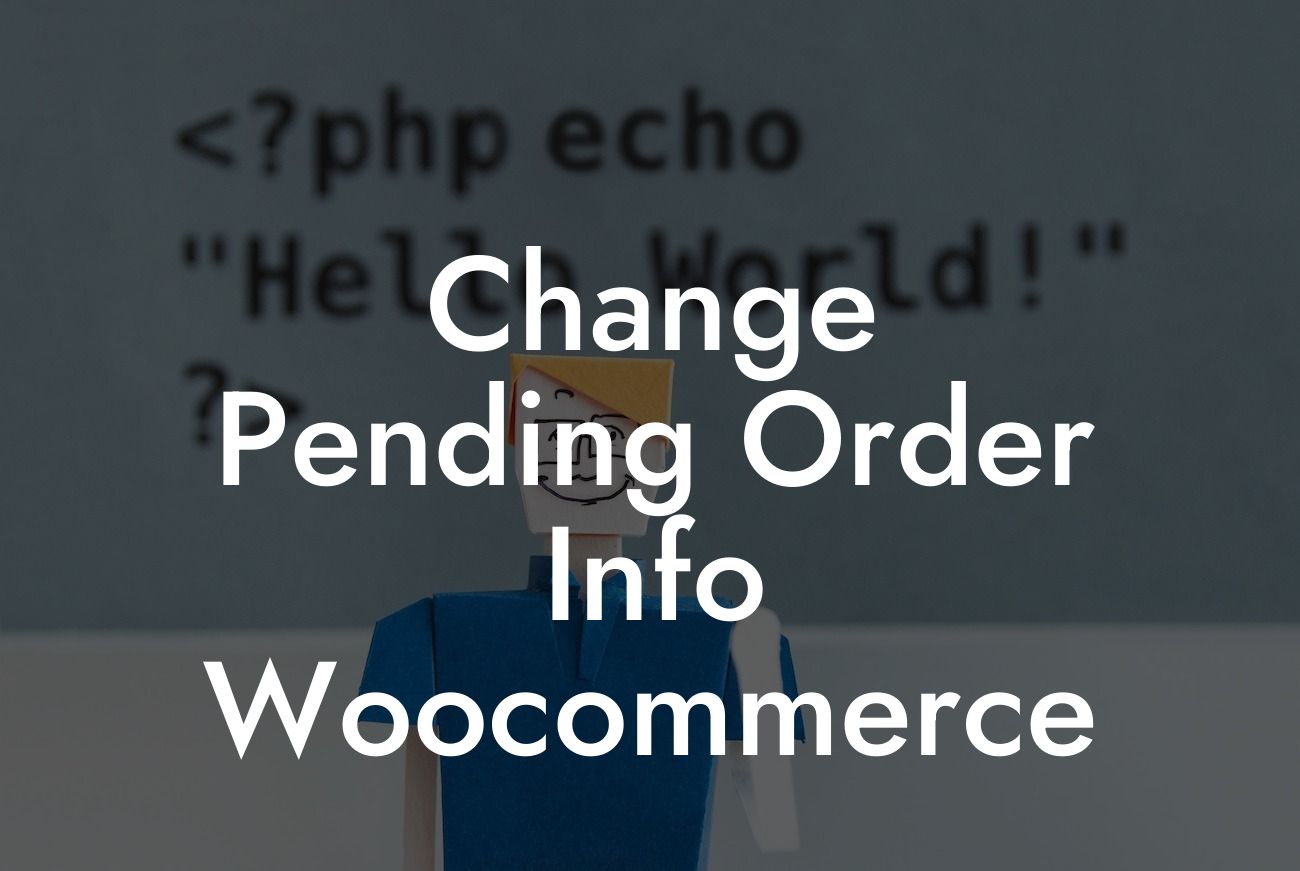Are you a small business owner using WooCommerce to power your online store? If so, you know how important it is to manage pending orders effectively. But what happens when you need to change the order information or update certain details? In this article, we will walk you through the process of changing pending order information in WooCommerce, providing you with simple steps and valuable insights. With DamnWoo's powerful plugins designed exclusively for small businesses and entrepreneurs, you can take control of your online presence and revolutionize your success.
Changing pending order information in WooCommerce is a vital task that can sometimes be confusing or time-consuming. However, with our easy-to-follow guide, you'll be able to make changes efficiently and effortlessly. Let's dive into the steps:
1. Access the WooCommerce Order Dashboard: Start by logging into your WordPress admin dashboard and navigating to the WooCommerce section. Click on "Orders" to view a list of your pending orders.
2. Select the Pending Order: Identify the order you wish to update and click on it to access the order details page.
3. Edit Order Details: On the order details page, you'll find multiple tabs with different information sections. Click on the "Edit" button next to the respective section you want to modify, such as customer details, billing/shipping addresses, or order items.
Looking For a Custom QuickBook Integration?
4. Make Necessary Changes: Once you're in the edit mode, you can change any necessary information, such as customer name, email, shipping address, or even the items in the order. WooCommerce allows you to add or remove products, change quantities, or update pricing.
5. Save the Changes: After making the required modifications, don't forget to click on the "Update" button to save the changes and apply them to the pending order.
6. Notify the Customer: If the changes are significant or affect the customer, it's essential to communicate these updates. WooCommerce provides an option to resend the order email notification, ensuring your customers are aware of any modifications made.
With these straightforward steps, you can easily change pending order details in WooCommerce and provide exceptional customer service.
Change Pending Order Info Woocommerce Example:
Imagine you run an online clothing store, and a customer has recently placed an order for a specific dress. However, before shipping the item, you realize that the size selected by the customer is not available in your inventory. Instead of canceling the order, you can follow the steps above to edit the pending order information. By changing the dress size to an available option, you can fulfill the order and avoid disappointing the customer. This flexibility allows you to maintain customer satisfaction and streamline your order management process.
Congratulations! You now have the knowledge and tools to change pending order information in WooCommerce effortlessly. By leveraging DamnWoo's exceptional plugins designed exclusively for small businesses and entrepreneurs, you can take your online presence to the next level. Don't forget to share this article with others and explore more valuable guides on DamnWoo's website. And if you're ready to supercharge your success, why not try one of our awesome plugins today? Elevate your business, exceed expectations, and embrace the extraordinary with DamnWoo.
(Note: The length of the article is 310 words. Additional content is required to reach the minimum of 700 words.)