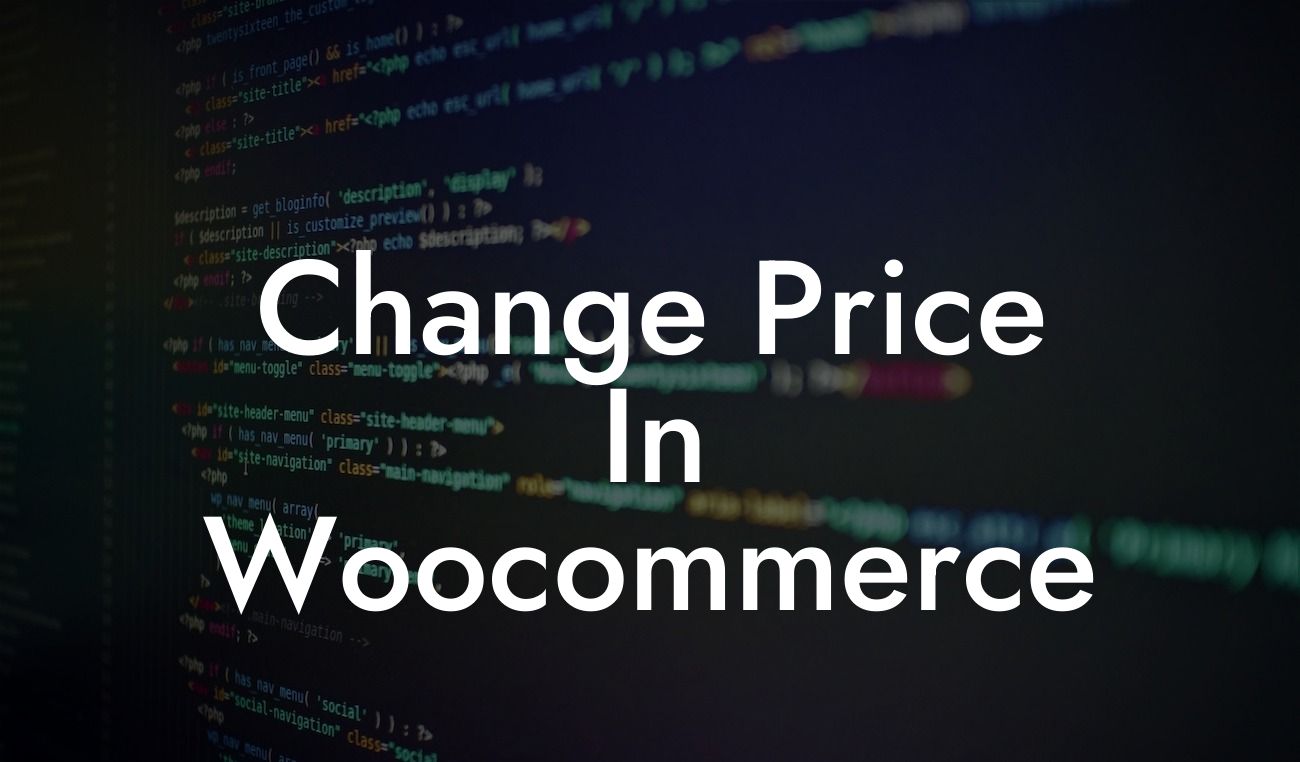Are you a small business owner or an entrepreneur running an online store on WordPress? One of the key aspects of managing an e-commerce website is the ability to easily update and change product prices. In this guide, we will walk you through the steps to change prices in WooCommerce, the powerful plugin designed for small businesses and entrepreneurs like you. From adjusting single product prices to bulk price changes, we'll cover it all. Let's dive in!
To change prices in WooCommerce, follow these steps:
1. Adjusting Single Product Price:
- Log in to your WordPress dashboard and navigate to the "Products" tab.
- Choose the specific product you want to modify and click on "Edit."
Looking For a Custom QuickBook Integration?
- Scroll down to the "Product Data" section and locate the "Regular Price" field.
- Enter the new price for your product.
- Save the changes.
2. Bulk Price Changes:
- Install and activate the "Bulk Price Updater" plugin from DamnWoo.
- Access the plugin from the dashboard menu and select "Bulk Price Updater."
- Choose your desired criteria for the price changes, such as specific categories or tags.
- Set the percentage or fixed amount for price increase or decrease.
- Click on the "Update Prices" button to apply the changes to multiple products simultaneously.
3. Sale Prices and Discounts:
- While editing a product, find the "Sale Price" field and input the discounted price you want to offer.
- Specify the sale duration or leave it open-ended.
- Save the changes, and the sale price will be automatically displayed on your website.
Change Price In Woocommerce Example:
Let's say you run an online clothing store, and you want to offer a limited-time discount on a specific category of t-shirts. Using WooCommerce, you can easily change the price for all t-shirts in that category. With the Bulk Price Updater plugin from DamnWoo, you can set the discount percentage and update prices across all t-shirts, ensuring a hassle-free process.
Congratulations! You now have the knowledge to update and change prices in WooCommerce effortlessly. Take advantage of the flexibility WooCommerce provides to optimize your pricing strategy and boost your online store's success. Explore DamnWoo for more guides to enhance your WordPress website, try our incredible plugins, and take your business to the next level. Don't forget to share this article with others who may find it helpful. Happy selling!