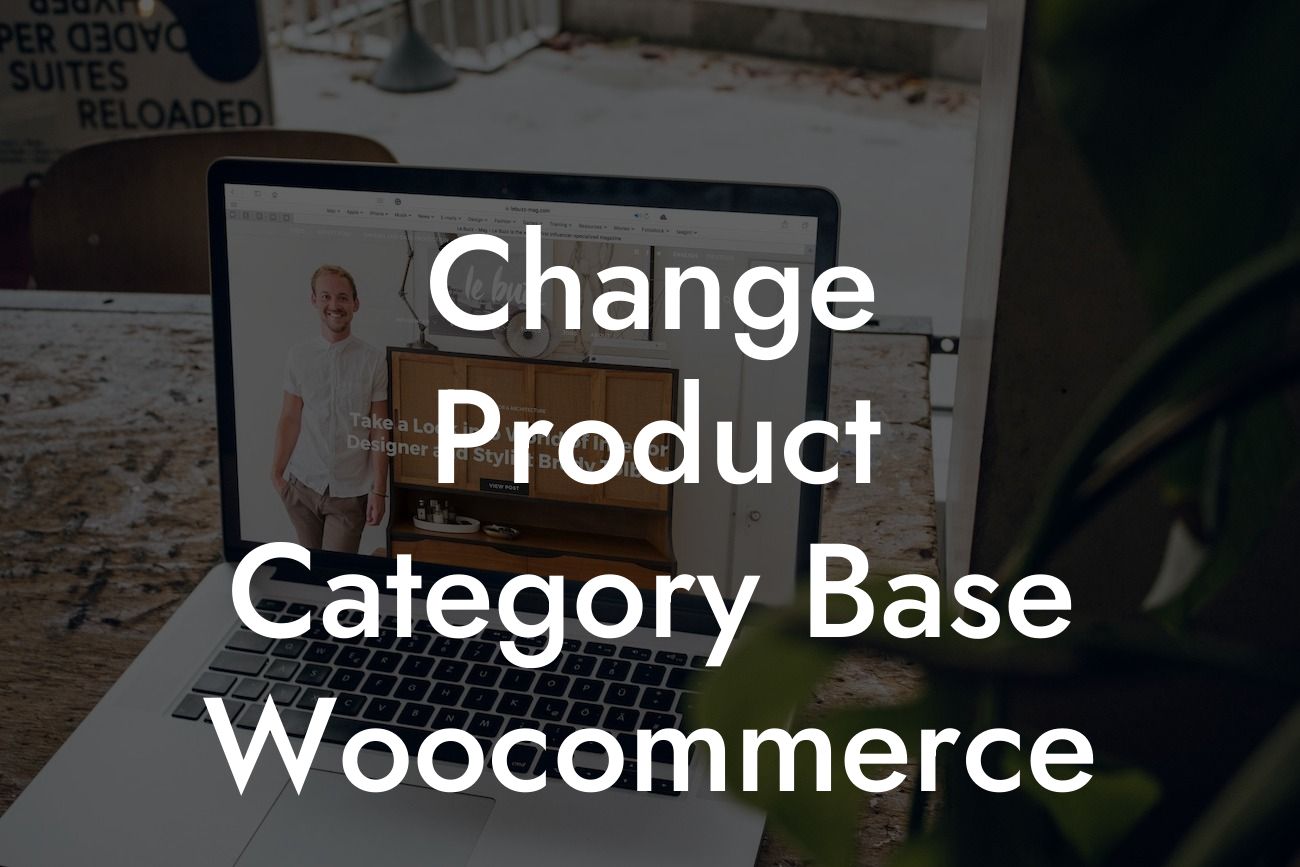Are you an entrepreneur or small business owner running an online store with WooCommerce? Do you want to optimize your website's URL structure to improve your SEO rankings and enhance your customers' shopping experience? Look no further! In this article by DamnWoo, we will guide you through the process of changing the product category base in WooCommerce. Get ready to take your online business to the next level and say goodbye to generic solutions!
Product category URLs in WooCommerce follow a default structure, such as "yoursite.com/product-category/categoryname." However, by customizing these URLs, you can create a more search engine-friendly structure that aligns with your branding. Let's dive into the nitty-gritty details of changing the product category base in WooCommerce:
1. Understanding Permalinks Settings:
We'll start by ensuring that your website's permalinks settings are correctly configured. Head over to your WordPress dashboard, navigate to 'Settings' → 'Permalinks,' and choose the 'Post name' option for SEO-friendly URLs.
2. Installing and Activating a Plugin:
Looking For a Custom QuickBook Integration?
To simplify the process, install and activate a reliable plugin like "WooCommerce Permalink Manager." This plugin allows you to easily customize various WooCommerce URLs, including product categories.
3. Changing the Product Category Base:
With the plugin installed, head to 'WooCommerce' → 'Settings' → 'Permalinks.' Locate the 'Product category base' option and enter your desired base name. Make sure to choose a relevant and memorable keyword that aligns with your business.
4. Updating Permalinks:
After setting the new product category base, click on 'Save changes' to update your permalinks structure. The plugin will automatically generate SEO-friendly URLs for your product categories.
5. Testing and Redirects:
To ensure everything functions smoothly, navigate through your website, test the new URLs, and check for any errors. Additionally, set up permanent redirects from the old URLs to the new ones using a redirect plugin like "Redirection."
Change Product Category Base Woocommerce Example:
Let's consider an example to help solidify the concept. Suppose you run an online store selling handmade jewelry, and you want to change the default product category base from "product-category" to "collections." By following the steps mentioned above, you can transform the URL "yoursite.com/product-category/bracelets" to the more personalized and SEO-friendly "yoursite.com/collections/bracelets."
Congratulations! You've successfully revamped your WooCommerce store's product category base, allowing for more user-friendly and SEO-optimized URLs. To further enhance your online presence, explore other informative guides on DamnWoo's blog. Don't forget to check out our awesome WordPress plugins, designed exclusively for small businesses and entrepreneurs like you. Take charge of your success today and embrace the extraordinary with DamnWoo!
Disclaimer: Changing your product category base may affect your website's existing URLs. Ensure you set up proper redirects and test thoroughly before making the changes live.
[Optional Call-to-Action: Try one of our awesome WordPress plugins today and watch your online business thrive!]