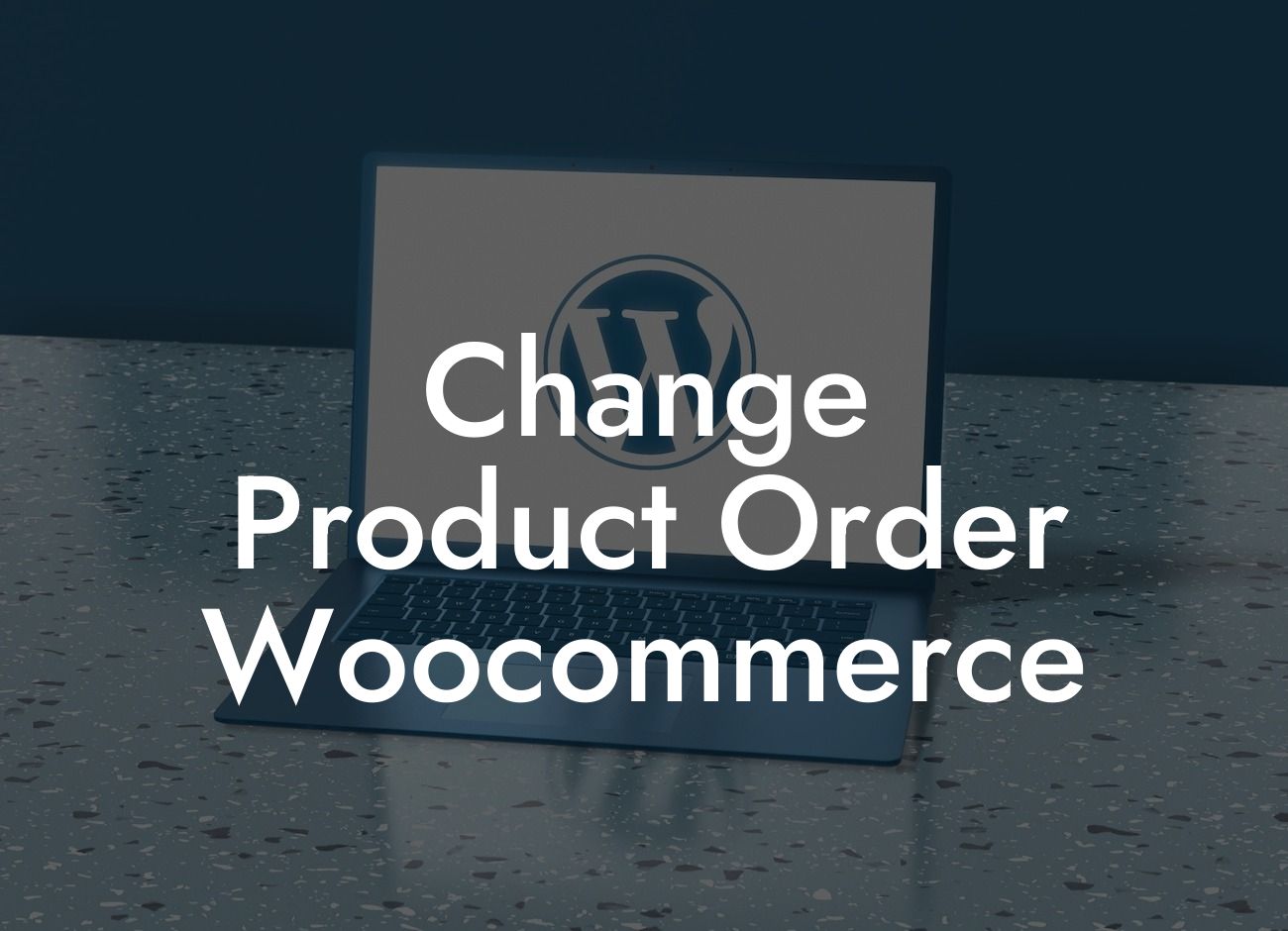The success of any online business lies in providing a seamless and intuitive user experience. When it comes to running an e-commerce store using WooCommerce, having control over the order in which your products are displayed can greatly impact your sales and conversions. In this article, we will delve into the steps required to change the product order in WooCommerce, ensuring a tailored approach to meet your business needs.
Changing the product order in WooCommerce might seem like a daunting task, but with the right tools and guidance, you can effortlessly organize your products and gain a competitive edge. Let's explore the following steps to customize the display of your products:
1. Understand the Default Sorting Options:
WooCommerce offers default sorting options such as "Popularity," "Latest," "Price: Low to High," and "Price: High to Low." Before diving into customizations, it's essential to understand these default sorting options and their impact on user experience.
2. Sort Products Using WooCommerce Built-in Options:
Looking For a Custom QuickBook Integration?
WooCommerce provides built-in options to sort products based on specific parameters. By navigating to your WordPress dashboard and accessing the WooCommerce settings, you can configure options like "Default Sorting," "Catalog Sorting," and "Default Product Sorting." Experimenting with these settings can significantly change the way your products are displayed to customers.
3. Utilize Category and Tag Assignments:
An effective way to organize your product order is by utilizing category and tag assignments. By assigning specific categories and tags to your products, you can control how they are grouped and presented to your customers. Additionally, leveraging category and tag-based sorting options, available through various plugins, enhances the user experience and encourages targeted browsing.
4. Display Featured Products:
Highlighting your best-selling or most popular products can significantly impact your sales. Through WooCommerce's built-in "Featured" product option or plugins, you can easily designate products as featured, ensuring they receive prominent placement within your store. This strategy allows you to create a curated and visually appealing storefront.
Change Product Order Woocommerce Example:
Let's say you run a fashion store with various product categories such as "Dresses," "Shoes," and "Accessories." You can utilize WooCommerce's category sorting options to display the "Best Selling Dresses" as the first category, followed by "Latest Shoe Collection," and then "Trending Accessories." This strategic arrangement immediately captures your customers' attention and directs them to the most enticing products.
Congratulations! You have now gained the knowledge to customize the product order in WooCommerce, optimizing the customer experience and potentially increasing your sales. Explore DamnWoo's suite of powerful WordPress plugins designed exclusively for small businesses and entrepreneurs. With our plugins, you can take your online presence to new heights. Don't forget to share this article with fellow entrepreneurs and delve into our other comprehensive guides on DamnWoo. Start transforming your e-commerce store today!