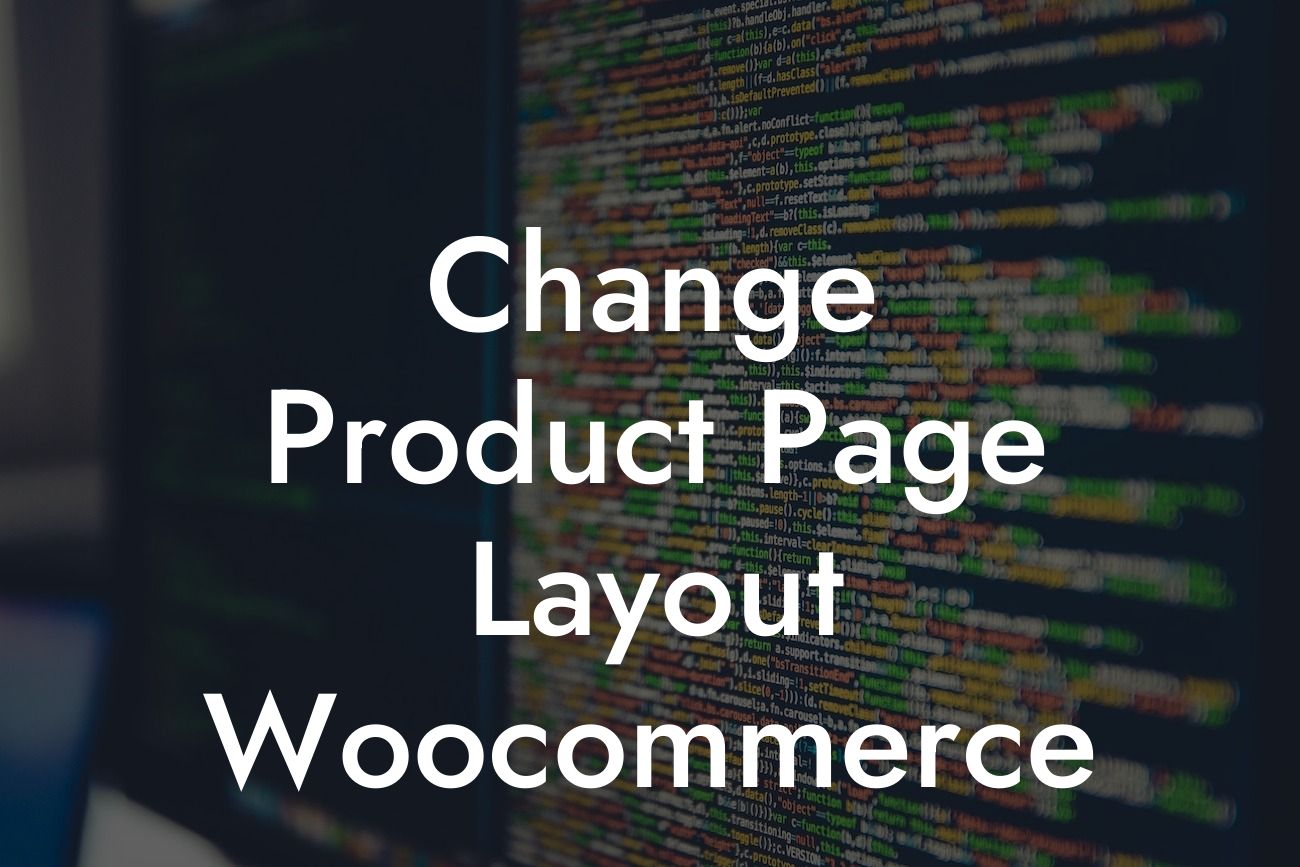Are you looking to infuse a fresh vibe into your WooCommerce store's product pages? Customizing your product page layout can be a game-changer for your online business. With a unique and visually appealing layout, you can attract more customers, improve their browsing experience, and ultimately increase sales. In this article, we'll guide you through the step-by-step process of changing the product page layout on your WooCommerce store. Get ready to elevate your online presence with DamnWoo's expert tips and tricks.
H2: Why Customizing Your Product Page Layout Matters
Your product page layout directly impacts your customers' first impression of your store. A well-designed layout not only catches their attention but also makes it easier for them to understand your products and make informed purchase decisions. Here are some key reasons why customizing your product page layout matters:
1. Unique Brand Identity: With a customized layout, you can establish a unique brand identity that aligns with your business values and aesthetics. Stand out from the crowd and leave a lasting impression on your customers.
2. Improved User Experience: By optimizing the layout, you can enhance the user experience of your customers. Conveniently display important product information, such as pricing, product variations, and customer reviews, in an organized and easily accessible manner.
Looking For a Custom QuickBook Integration?
3. Increased Conversion Rates: A well-designed product page layout can significantly impact your conversion rates. By guiding visitors through the purchasing process seamlessly and highlighting key selling points, you can compel them to make a purchase.
H2: How to Change the Product Page Layout on WooCommerce
Detailed step-by-step guide on changing the product page layout to follow.
H3: Step 1 - Install a WooCommerce-Compatible Theme
To begin customizing your product page layout, it's crucial to choose a WooCommerce-compatible theme that provides layout customization options. Explore DamnWoo's plugin collection for premium WooCommerce themes suitable for small businesses and entrepreneurs.
H3: Step 2 - Access Theme Customizer Options
Navigate to the WordPress Dashboard and select the Appearance tab. Within the Appearance menu, locate and click on the Customize option. This will open the Theme Customizer interface, allowing you to make modifications to your chosen theme.
H3: Step 3 - Customize Product Page Layout
Within the Theme Customizer, look for options related to your product page layout. These may vary depending on the theme you've selected. Common customization options include changing the number and arrangement of product images, altering the position and design of the product description, and adding or removing related products sections.
H3: Step 4 - Preview and Publish Changes
As you make customizations, the Theme Customizer will provide a real-time preview of your changes. Ensure you review the modifications thoroughly to make sure they align with your vision. Once satisfied, click the Publish button to save and apply the changes to your live WooCommerce store.
Change Product Page Layout Woocommerce Example:
Imagine you run an online clothing store. By customizing your product page layout, you can create a visually stunning display for each item. Choose a WooCommerce theme that allows you to showcase multiple product images, display size and color variations, and include customer reviews. By providing an engaging and informative product page, you can entice customers to make confident purchasing decisions.
Congratulations! You've learned how to change the product page layout on your WooCommerce store. Don't stop here - explore other valuable guides on DamnWoo to further enhance your online presence. And to make the most out of your WooCommerce store, try one of our awesome plugins designed exclusively for small businesses and entrepreneurs. Maximize conversions, captivate your audience, and embrace extraordinary success. Remember to share this article with others who are looking to level up their product page aesthetics. Together, let's revolutionize the way small businesses and entrepreneurs succeed online.