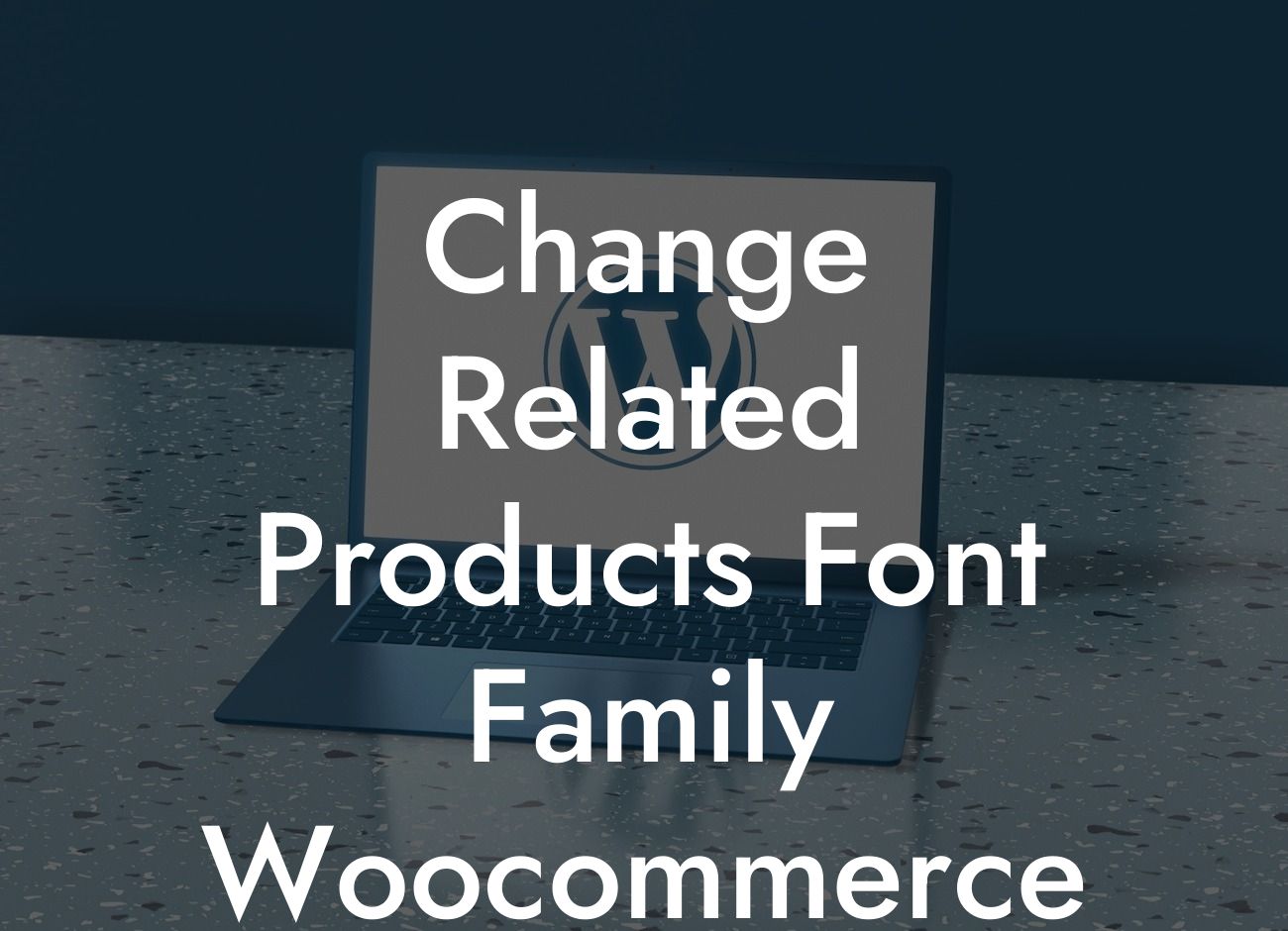Are you tired of the default font family of the related products section in your WooCommerce store? Do you want to add a touch of personalization to enhance your online store's aesthetic appeal? Look no further! In this comprehensive guide, we'll show you how easy it is to customize the font family of related products in WooCommerce. Say goodbye to the cookie-cutter appearance and elevate your online store with a unique and engaging look.
Changing the font family of related products in WooCommerce is simpler than you might think. Follow these step-by-step instructions to make your desired modifications:
1. Identify the related products section: First, you need to locate the related products section on your WooCommerce store. This section typically appears on the single product page.
2. Access the CSS styling: To customize the font family, you'll need to access the CSS styling of your WooCommerce theme. This can usually be done by navigating to Appearance > Customize > Additional CSS in your WordPress dashboard.
3. Find the related products CSS class: Within the CSS styling, search for the class associated with the related products section. This class can vary depending on your theme. Common classes include ".related.products" or ".woocommerce-related-products".
Looking For a Custom QuickBook Integration?
4. Modify the font family: Once you've found the related products CSS class, you can proceed to modify the font family by adding a CSS rule. For example, to change the font family to "Arial", you can use the following CSS code:
.related.products {
font-family: Arial, sans-serif;
}
Feel free to experiment with different font families and styles until you achieve the desired result.
5. Save and preview changes: After making the necessary modifications, save your changes and preview your WooCommerce store to see the updated font family of the related products section.
Change Related Products Font Family Woocommerce Example:
Let's say you have a fashion-oriented WooCommerce store where you want the related products section to have a more elegant and sophisticated look. By changing the font family to a stylish serif font such as "Georgia", you can achieve this desired effect. Just follow the steps above, replacing "Arial" with "Georgia", and see how it instantly transforms the appearance of your related products section.
Congratulations! You've successfully learned how to change the font family of related products in WooCommerce. By customizing this aspect, you can give your online store a unique touch and captivate your customers with an appealing visual experience. Don't forget to explore other expert guides, helpful resources, and amazing plugins available at DamnWoo. Supercharge your online presence today! And don't hesitate to share this valuable article with others who might find it beneficial.