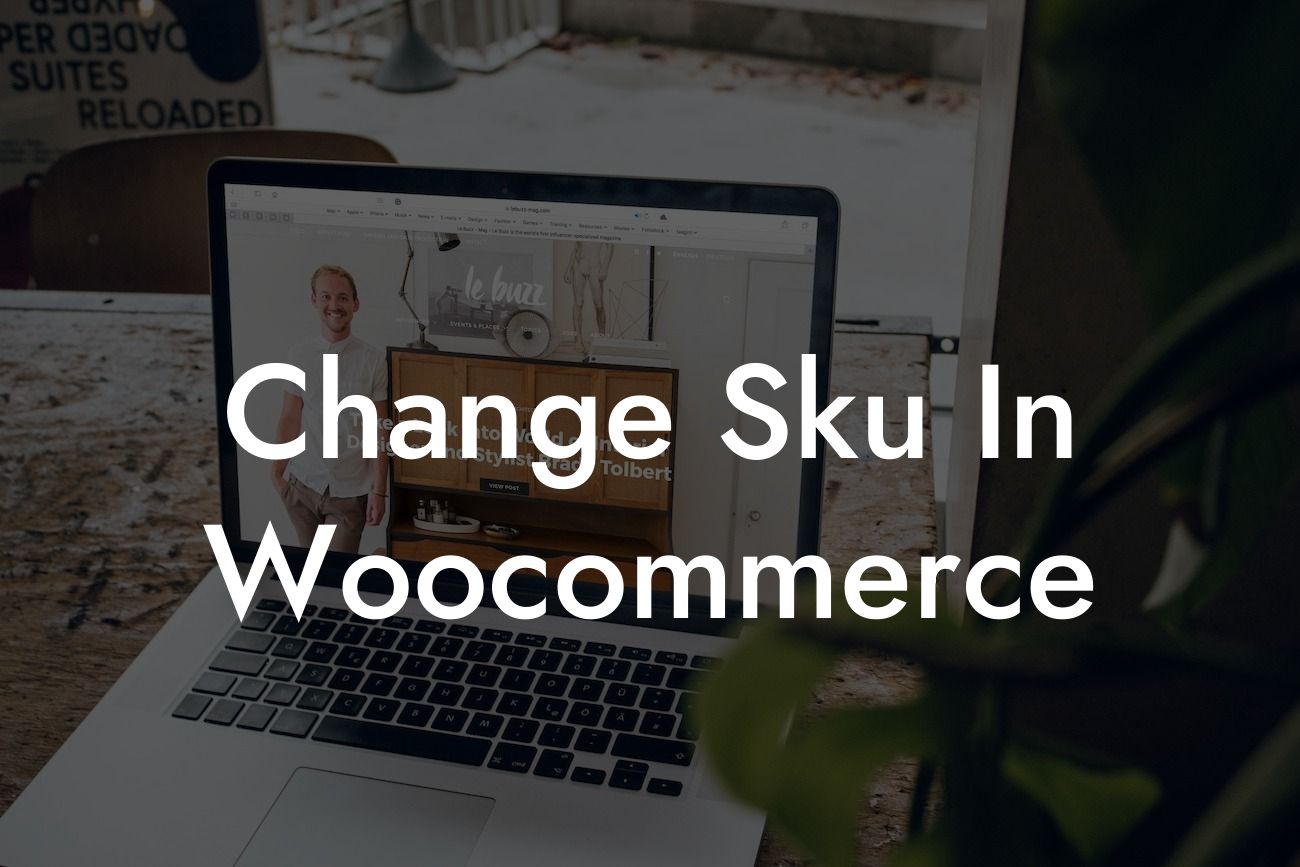Are you a small business owner or an entrepreneur using WooCommerce to power your online store? Are you struggling to manage or change the Stock Keeping Unit (SKU) for your products? Don't worry, DamnWoo has got you covered! In this article, we will provide you with a step-by-step guide on how to change the SKU in WooCommerce and optimize your e-commerce store for better efficiency and inventory management. Say goodbye to cookie-cutter solutions and embrace the extraordinary with DamnWoo's WordPress plugins!
Changing the SKU in WooCommerce is a simple process that can significantly enhance your inventory management capabilities. Follow these steps to modify your product SKUs effortlessly:
1. Identify the product: Log in to your WooCommerce dashboard and navigate to the "Products" section. Find the product for which you want to change the SKU.
2. Edit the product: Click on the product title to open the editing screen. Locate the SKU field, usually found under the "Inventory" or "Product Data" tab. Enter the new SKU or modify the existing one as per your preference.
3. Save the changes: Once you have updated the SKU, click on the "Update" or "Save Changes" button to save the modifications.
Looking For a Custom QuickBook Integration?
4. Update inventory: If you are changing the SKU due to inventory management reasons, ensure that you also update the stock levels and any other relevant details in the inventory section.
5. Verify the changes: To ensure that the SKU has been successfully updated, go back to your product list and locate the product you modified. Check if the new SKU is displayed.
Remember to follow a consistent and logical SKU naming convention to keep your inventory organized. Utilize DamnWoo's customizable SKU options to create a structure that best suits your business needs.
Change Sku In Woocommerce Example:
Let's consider a scenario where you have a luxury handbag in your WooCommerce store. The current SKU for this product is "LB13HGD," but now you want to change it to "HBLUX123." Follow the steps mentioned above to modify the SKU effortlessly. Once done, your product will have a more recognizable and descriptive SKU, making it easier to manage and track in your WooCommerce inventory.
Congratulations! You have successfully changed the SKU in WooCommerce and taken a significant step towards optimizing your e-commerce store. Explore other informative guides and articles on DamnWoo to further enhance your online presence and unlock the full potential of your business. Don't forget to try out our awesome WordPress plugins tailored exclusively for small businesses and entrepreneurs. Share this article with others who might find it helpful in their WooCommerce journey.