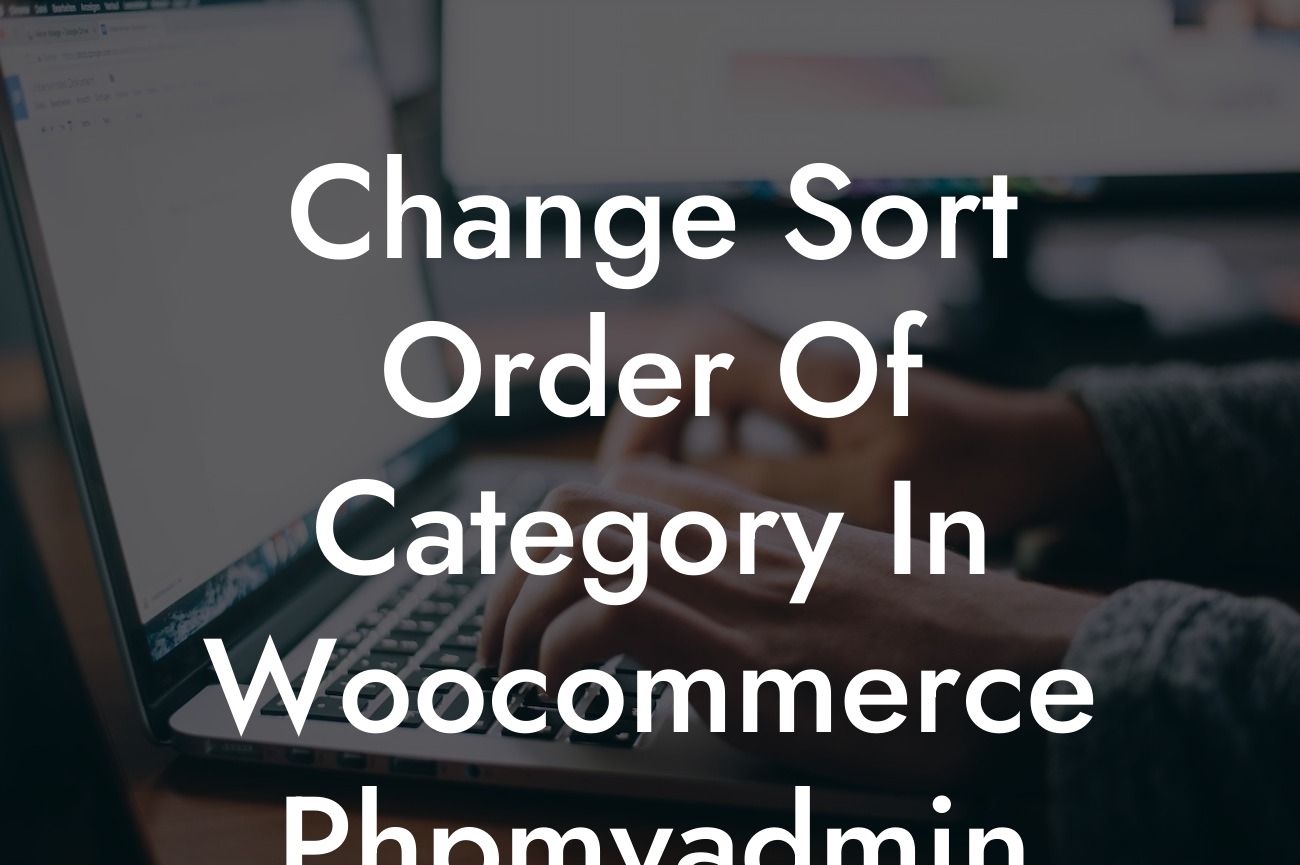In the bustling world of e-commerce, the success of your online store depends on various factors, including user experience and organization. One important aspect that can greatly enhance your customers' shopping experience is the ability to customize the sort order of categories in your WooCommerce store. Unfortunately, WooCommerce does not provide a built-in way to do this through its interface. However, fear not! In this article, we will walk you through how to change the sort order of categories in WooCommerce using the power of PhpMyAdmin. Get ready to take control of your online store's categories and improve navigation for your customers.
To change the sort order of categories in WooCommerce using PhpMyAdmin, follow these steps:
1. Access PhpMyAdmin: Start by logging into your hosting account and accessing PhpMyAdmin. PhpMyAdmin is a web-based interface that allows you to manage your MySQL databases securely.
2. Select the Database: Once inside PhpMyAdmin, select the database associated with your WooCommerce store from the left-hand navigation menu. This will display all the tables within that database.
3. Locate the Terms Table: Look for the table named "wp_terms" within the list of tables. This table contains all the categories and their respective details.
Looking For a Custom QuickBook Integration?
4. Edit the Sort Order: Click on the "wp_terms" table to open it, and you will see the list of categories in your store. Look for the "name" column to identify the categories you want to change the sort order for. Take note of the "term_id" for each category you wish to modify.
5. Open the Term Order Table: Now, navigate to the "wp_termmeta" table. This table stores the metadata for your categories, including the sort order.
6. Find the Correct Categories: In the "wp_termmeta" table, look for the rows with the "term_id" values you noted in step 4. These rows store the sort order information for the respective categories.
7. Edit the Sort Order Value: Within the rows you identified, locate the row with the "meta_key" column set to "order". Edit the value in the "meta_value" column to change the sort order of the associated category. Lower values will appear first in the category list.
8. Save Changes: Once you have made the necessary changes, click the "Go" button to save your modifications. Congratulations! You have successfully changed the sort order of categories in WooCommerce using PhpMyAdmin.
Change Sort Order Of Category In Woocommerce Phpmyadmin Example:
Let's consider an example to illustrate the process. Imagine you have an online store selling various fitness products and accessories. Your categories include "Gym Equipment," "Nutritional Supplements," and "Sportswear." By default, WooCommerce may list these categories alphabetically. However, you want to prioritize the "Sportswear" category as many customers visit your store specifically for workout clothing. Therefore, you decide to modify the sort order to showcase "Sportswear" first, followed by the other categories. By following the steps outlined above, you can easily achieve this desired sort order and create a more user-friendly shopping experience on your WooCommerce store.
By taking control of the sort order of categories in WooCommerce using PhpMyAdmin, you have unlocked the potential to enhance your online store's organization and improve user experience. Forget about settling for generic solutions and embrace the extraordinary by customizing your category display. Remember to promote this article by sharing it with others who can benefit from this knowledge. Explore more helpful guides on DamnWoo to further empower your online presence, and don't forget to check out our awesome WordPress plugins crafted exclusively for small businesses and entrepreneurs. Elevate your success today!