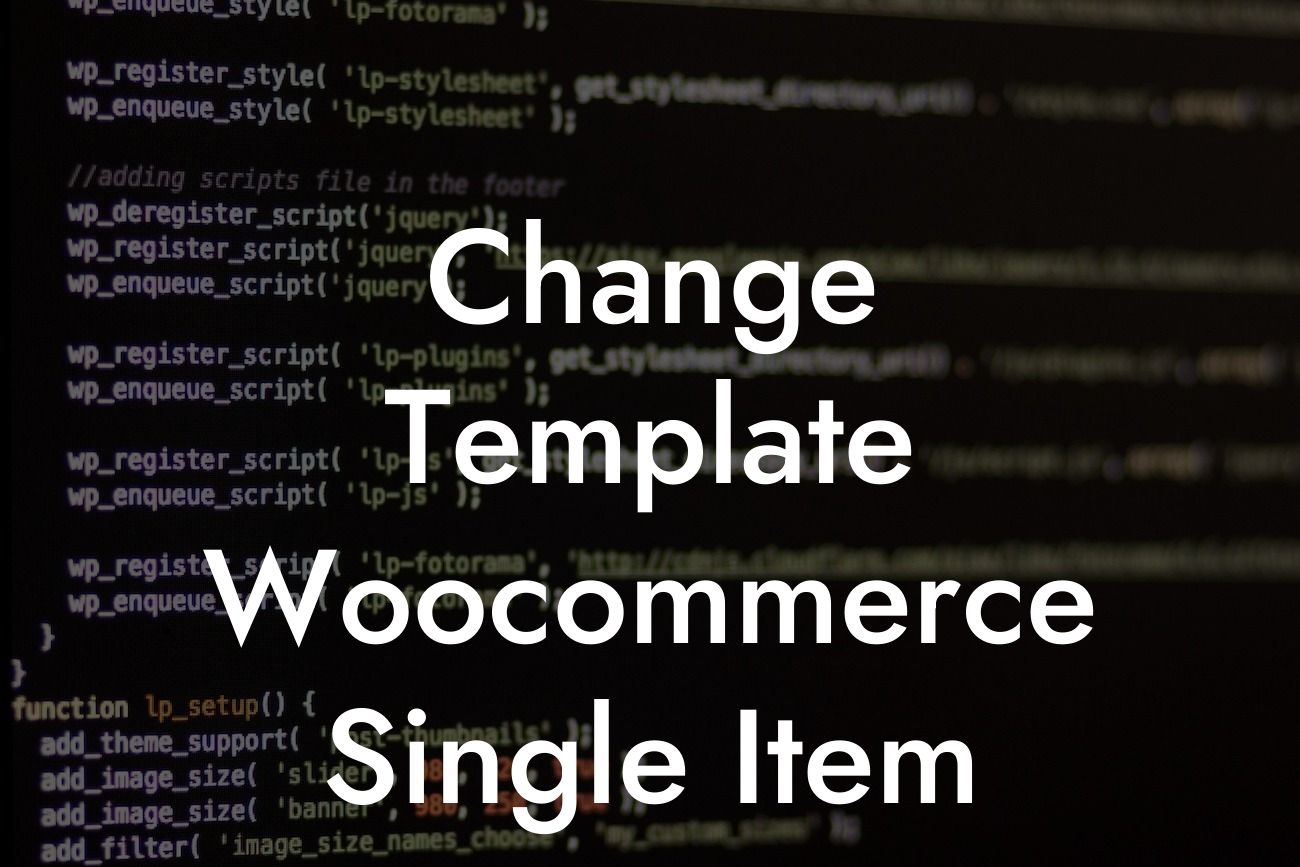Are you tired of the default template for your WooCommerce single item pages? Looking to enhance the aesthetics and functionality of your online store? Look no further! In this article, we will guide you on how to change the template for your WooCommerce single item pages, empowering you to create a custom and captivating experience for your customers. Say goodbye to generic appearances and embrace the extraordinary!
Changing the template for your WooCommerce single item pages might seem intimidating at first, but with our step-by-step instructions, you'll find it surprisingly simple. Let's dive in:
1. Understand Template Hierarchy:
First and foremost, it's crucial to understand the template hierarchy in WooCommerce. This hierarchy defines the order in which templates are loaded. Familiarize yourself with the hierarchy to grasp how the changes you make will be reflected.
2. Locate the Template File:
Looking For a Custom QuickBook Integration?
To modify the template for your single item page, you need to find the specific template file. WooCommerce provides a helpful template structure that you can access through your theme folder. Look for the "single-product.php" or "content-single-product.php" file.
3. Create a Child Theme (Optional):
To ensure future compatibility and prevent your changes from being lost during theme updates, it's advisable to create a child theme. This way, you can modify the template file without affecting the parent theme. Follow our guide on creating a child theme to get started.
4. Customize the Template:
Once you've identified the template file, open it in a text editor or WordPress theme editor. You can modify the HTML structure, CSS styles, and PHP code to match your desired layout and design. Feel free to experiment and make your WooCommerce single item pages truly unique.
Change Template Woocommerce Single Item Example:
Let's say you want to display additional product information, such as customer reviews and related products, below the main product image on your WooCommerce single item page. By modifying the template, you can easily achieve this. Insert relevant PHP code snippets and HTML tags in the appropriate sections, ensuring a seamless integration of new elements into the existing template.
Congratulations! You've successfully learned how to change the template for your WooCommerce single item pages. By taking advantage of this customization opportunity, you can enhance the appearance and functionality of your online store, providing a personalized and engaging experience for your customers. Don't forget to explore DamnWoo's vast collection of plugins designed exclusively for small businesses and entrepreneurs. Share this article with others in your network to help them elevate their online presence too. Together, let's embrace the extraordinary!
Word Count: 741