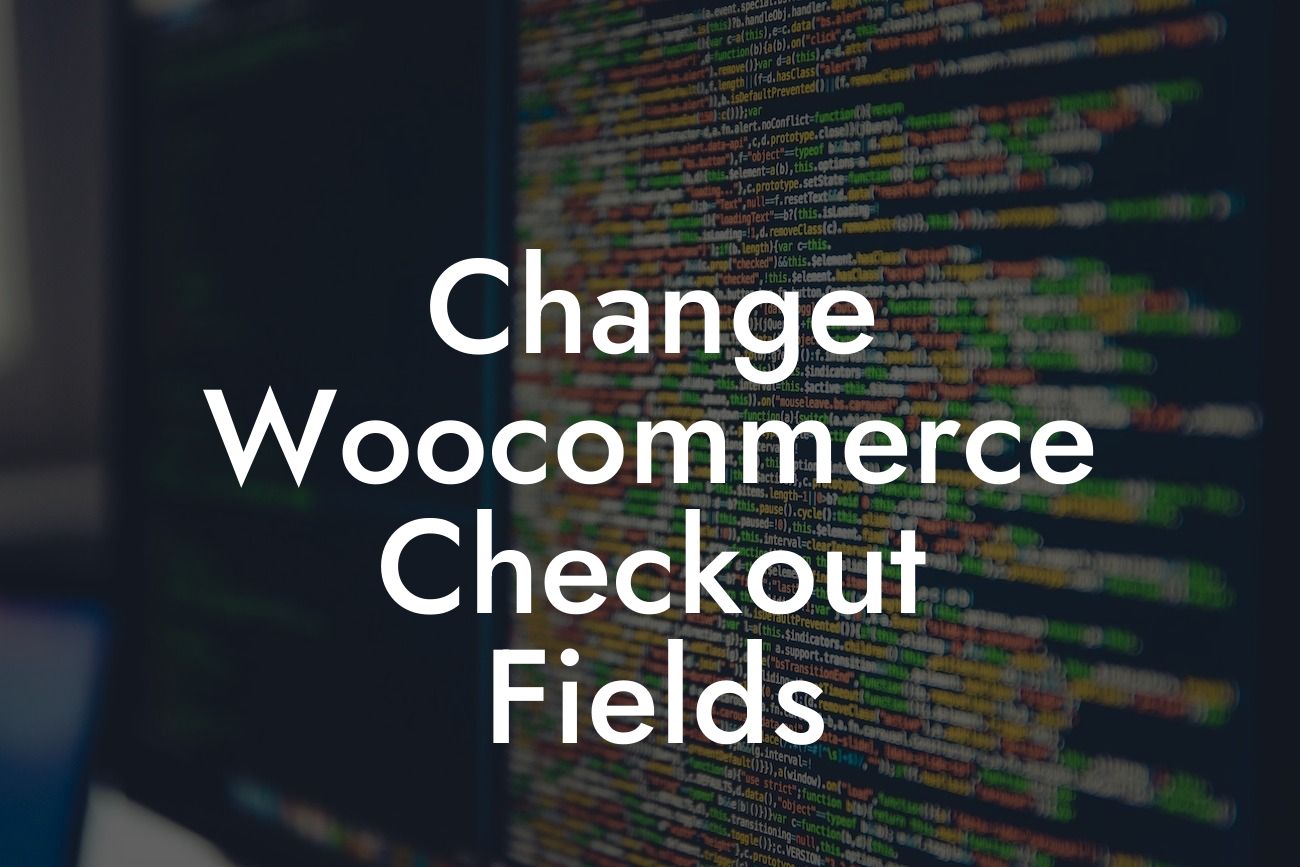Are you tired of the standard checkout fields on your WooCommerce store? Want to provide a unique and personalized experience for your customers? Well, you're in luck! At DamnWoo, we understand the importance of standing out from the crowd. In this guide, we'll take you through the process of changing your WooCommerce checkout fields, allowing you to create a seamless and customized shopping experience. Say goodbye to generic forms and hello to a more engaging checkout process.
Changing the checkout fields in WooCommerce might seem like a daunting task, but with the right tools and guidance, it becomes a breeze. Let's dive into the steps you need to follow:
1. Backup your website: We always recommend creating a backup of your website before making any changes. This ensures that you have a restore point in case something goes wrong during the process.
2. Choose a DamnWoo plugin: DamnWoo offers a range of powerful WordPress plugins designed specifically for small businesses and entrepreneurs. Our WooCommerce Checkout Fields Editor is perfect for customizing your checkout fields. Install and activate the plugin to get started.
3. Customize checkout fields: Once the plugin is active, you'll have the ability to easily modify and add new fields to your checkout page. With a user-friendly interface, you can effortlessly drag and drop fields, rearrange their order, or even create conditional fields to display based on certain criteria.
Looking For a Custom QuickBook Integration?
4. Enable/disable fields: Sometimes, you may want to remove unnecessary fields or enable additional ones depending on your business needs. The DamnWoo plugin gives you complete control over which fields are displayed, allowing you to streamline the checkout process and gather the information that matters most to your business.
5. Configure field settings: Each field can be further customized with specific settings such as required fields, placeholder text, tooltips, and default values. Take advantage of these options to enhance user experience and collect valuable data at the same time.
Change Woocommerce Checkout Fields Example:
Let's say you run an online bakery, and you want to collect more details from your customers during the checkout process. Using the DamnWoo plugin, you can easily add fields like "Preferred Delivery Date," "Special Dietary Requirements," or even "Message on the Cake." This level of personalization not only improves the checkout process but also allows you to better tailor your products and services to meet your customers' needs.
Congratulations! You've now become a pro at changing WooCommerce checkout fields. By following these simple steps and utilizing DamnWoo's powerful plugin, you can create a unique checkout experience that leaves a lasting impression on your customers. Don't forget to check out our other guides on DamnWoo and explore our awesome plugins to supercharge your online presence and skyrocket your success. Share this article with anyone who might find it useful and start customizing your checkout fields today!