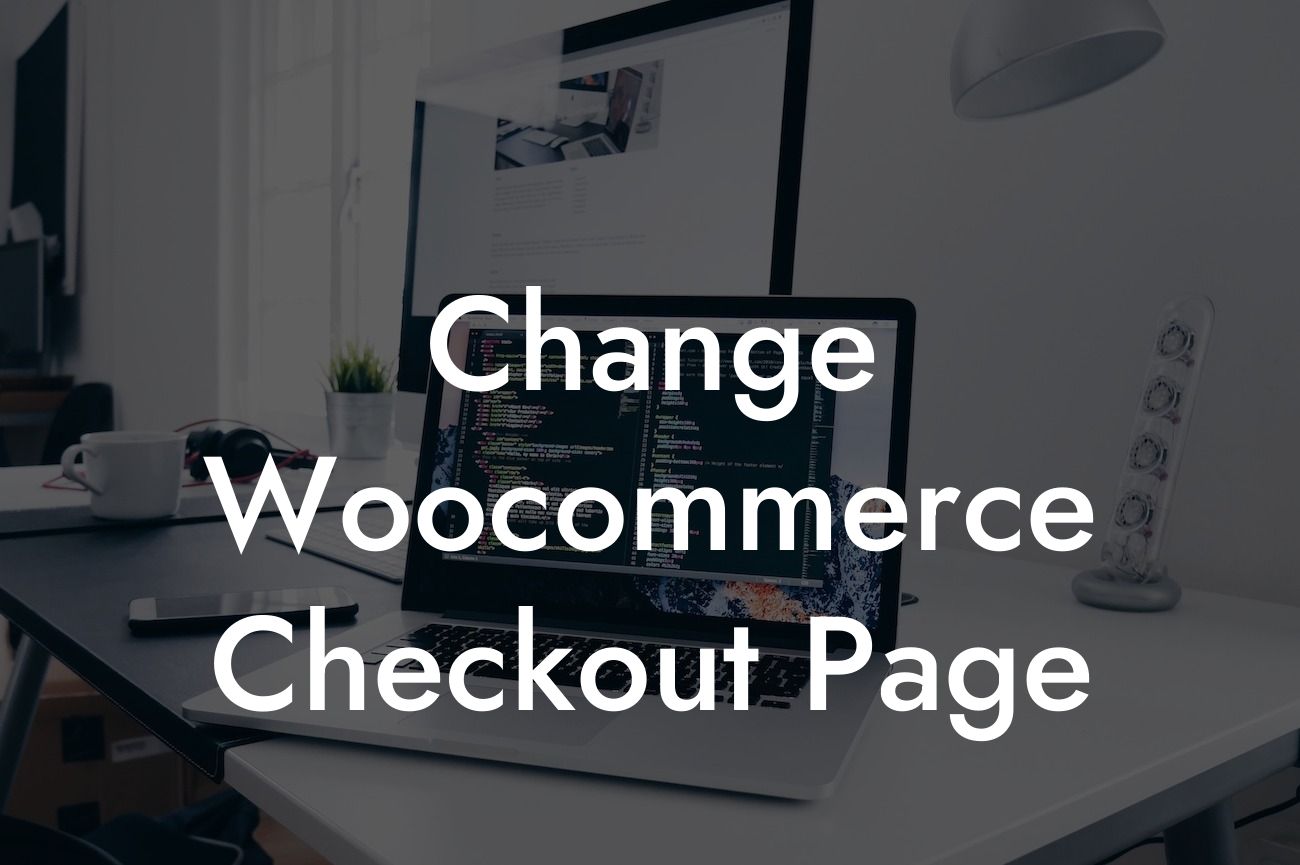Are you a small business owner or an entrepreneur? Are you looking to boost your online presence and take your success to the next level? Then you've come to the right place! At DamnWoo, we understand the importance of having a seamless and engaging checkout process on your website. In this article, we will guide you through changing your Woocommerce checkout page to improve user experience and increase conversion rates. Say goodbye to ordinary and hello to extraordinary with our expert tips and tricks!
Changing the Woocommerce checkout page may seem like a daunting task, but fear not, we're here to walk you through it step by step. Follow these simple instructions to transform your checkout process:
1. Assess your current checkout page: Before making any changes, it's crucial to evaluate your existing checkout page. Identify pain points, such as excessive form fields, confusing navigation, or slow loading times that may hinder the user experience.
2. Install a Woocommerce compatible theme: Choose a visually appealing and user-friendly theme that is specifically designed to work with Woocommerce. This will provide a solid foundation for your new checkout page.
3. Customize your checkout page layout: Woocommerce allows you to customize the layout of your checkout page by rearranging form fields and adding or removing sections. Make sure the most important information, such as billing and shipping details, is prominently displayed and easily accessible.
Looking For a Custom QuickBook Integration?
4. Streamline the checkout process: Minimize the number of steps and form fields required to complete a purchase. Simplify the process by enabling guest checkouts, auto-populating fields when possible, and offering multiple payment options to cater to various customer preferences.
5. Add trust signals: Gain customer trust by adding trust badges, security seals, and social proof elements to your checkout page. Displaying secure payment icons and showcasing positive customer reviews can help alleviate any concerns and increase conversion rates.
6. Optimize for mobile: With the majority of online browsing taking place on mobile devices, it's crucial to have a mobile-responsive checkout page. Ensure that your checkout process is smooth and error-free on both desktop and mobile platforms.
Change Woocommerce Checkout Page Example:
Let's take a look at a realistic example of a small business owner, Sarah, who successfully changed her Woocommerce checkout page. Sarah identified that her customers were abandoning their carts due to a lengthy and complicated checkout process. After implementing the following changes, her conversion rates skyrocketed:
- Sarah customized her checkout page layout to eliminate unnecessary form fields and made the billing and shipping details more prominent.
- She streamlined the checkout process by enabling guest checkouts and allowing customers to save their information for faster future purchases.
- Sarah added trust signals, such as trust badges and customer testimonials, to build credibility and increase trust among her customers.
Congratulations! You've learned how to change your Woocommerce checkout page to enhance user experience and boost conversion rates. Now it's time to put your knowledge into action. Explore other helpful guides on DamnWoo to further optimize your website and take advantage of our awesome WordPress plugins designed exclusively for small businesses and entrepreneurs. Don't wait, supercharge your online success with DamnWoo today!