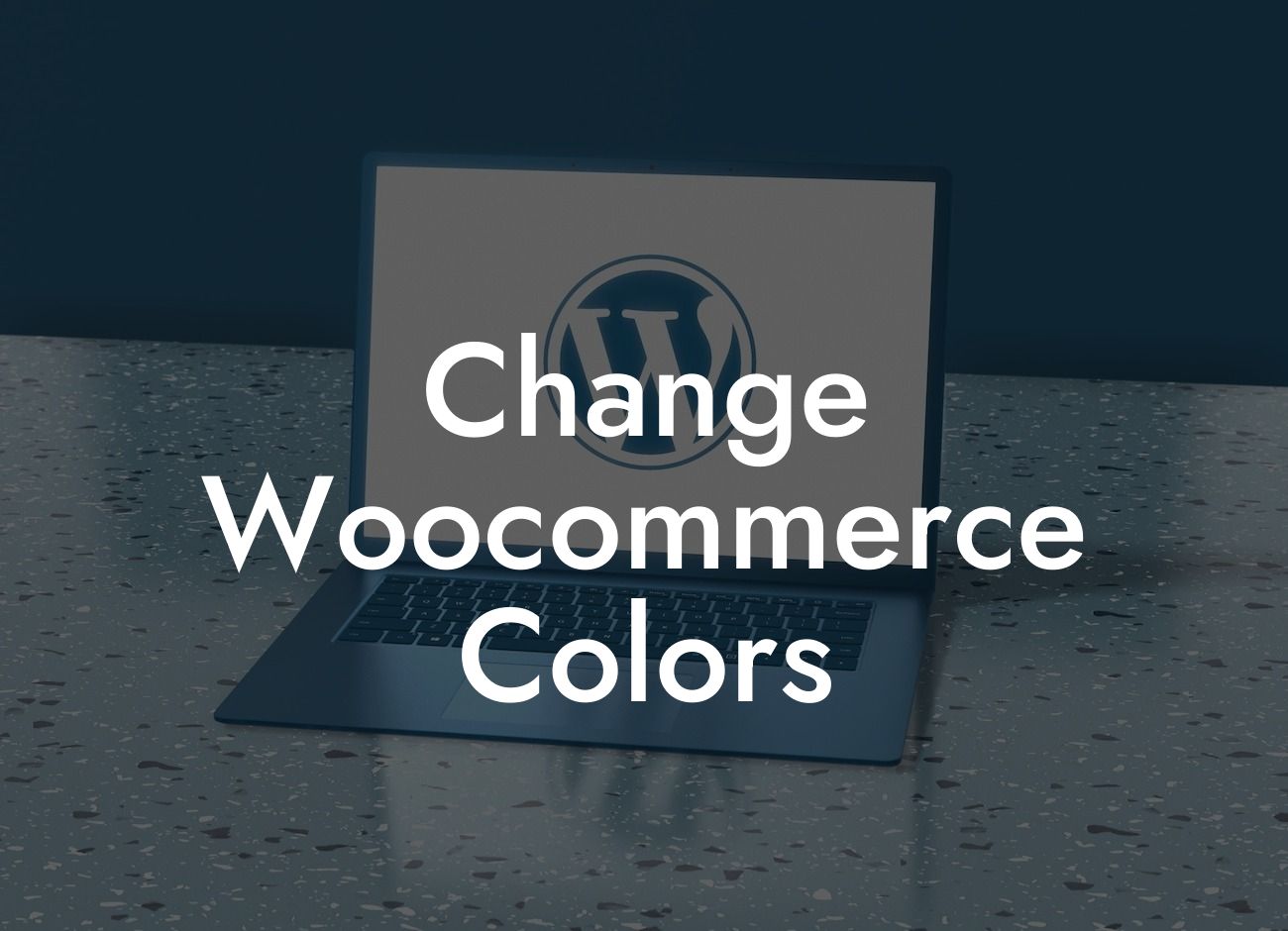Are you tired of the default colors on your Woocommerce store? Do you want to stand out from the crowd and leave a lasting impression on your customers? Look no further! In this guide, we will show you how to change the colors of your Woocommerce site, allowing you to create a visually stunning online store that truly represents your brand. Get ready to take your online presence to the next level!
Changing the colors of your Woocommerce store is easier than you might think. With a few simple steps, you can transform the look and feel of your online business. Let's dive in and discover how to make your Woocommerce store visually appealing to your target audience.
1. Customizing your theme's colors:
Start by accessing the WordPress admin area and navigating to "Appearance" > "Customize." Here, you will find various customization options for your theme, including colors. Experiment with different colors for elements such as headings, buttons, links, and backgrounds to find the perfect combination that matches your brand identity.
2. Modifying CSS styles:
Looking For a Custom QuickBook Integration?
For more advanced users or those looking for greater control, you can customize the colors of specific elements by modifying the CSS styles. Identify the CSS class or ID of the element you want to change, and add the desired color property in the CSS code. This method allows you to fine-tune the color scheme of your store and achieve a unique look.
3. Utilizing plugins:
If you prefer a simpler solution or lack coding knowledge, there are numerous plugins available that offer color customization options for your Woocommerce store. Explore DamnWoo's range of powerful plugins, such as "Colorize Woocommerce," which allows you to change the colors of various elements with just a few clicks. These plugins offer a user-friendly interface and save you time and effort in modifying CSS styles manually.
Change Woocommerce Colors Example:
Let's say you own an online fashion store and want to change the color of the "Add to Cart" button. Using the Woocommerce Customize options or a plugin like "Colorize Woocommerce," you can easily modify the button's color to match your brand's aesthetic. With a few clicks, your online store will have a unique and eye-catching design element that captivates your customers and encourages them to make purchases.
Congratulations! You now have the knowledge and tools to change the colors of your Woocommerce store and create a visually appealing online presence. Don't forget to explore other guides on DamnWoo to further enhance your website and maximize your success. Check out our range of awesome plugins that will take your online business to new heights. Share this article with your fellow small business owners and entrepreneurs, so they too can benefit from the ultimate customization solution for their Woocommerce sites. Experiment, be extraordinary, and stand out from the competition with DamnWoo!