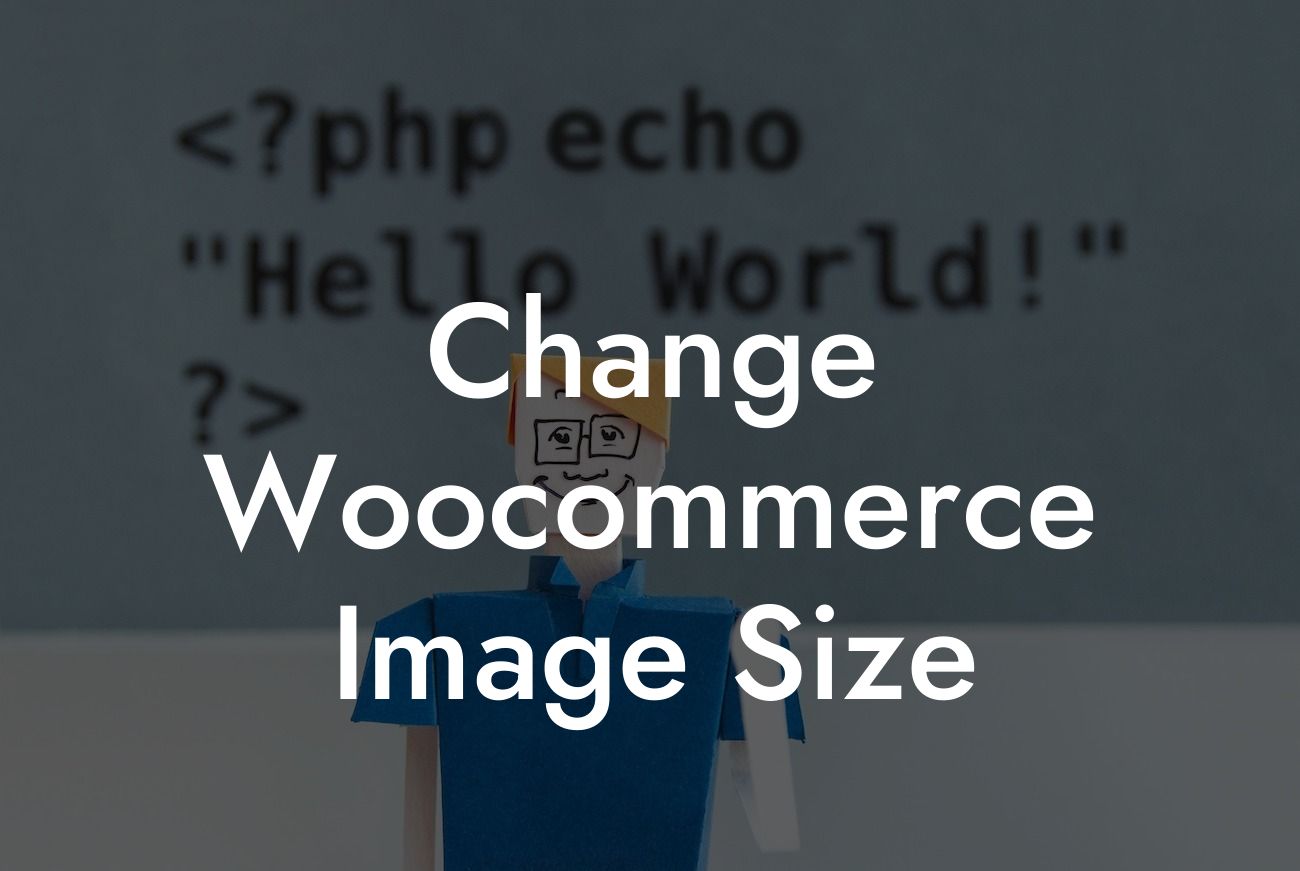Are you looking to level up your WooCommerce store's visual appeal? Are the default image sizes not cutting it for your specific needs? Don't worry, we've got you covered! In this comprehensive guide, we will show you how to change the image size in WooCommerce and ensure your products shine with the perfect dimensions. Say goodbye to squished or pixelated images and hello to professional aesthetics that captivate your customers. Grab your coffee and let's dive into the world of image resizing in WooCommerce.
When it comes to running a successful online store, visual presentation matters. And WooCommerce understands the importance of high-quality product images. However, the default image sizes may not always align with your brand's requirements. Luckily, WooCommerce provides you with the flexibility to customize image sizes to suit your needs. Here's how you can do it:
1. Access the WooCommerce Settings: To begin, log in to your WordPress dashboard and navigate to the WooCommerce settings page. You can find this by clicking on "WooCommerce" in the sidebar and then selecting "Settings."
2. Go to the Products Tab: Once you've accessed the WooCommerce settings, click on the "Products" tab at the top. This will open up a range of options related to your product settings.
3. Adjust the Image Dimensions: In this section, you'll find various options for image sizes. You can modify the dimensions of product images, thumbnail images, and catalog images. Simply enter your desired width and height values in pixels.
Looking For a Custom QuickBook Integration?
4. Regenerate Thumbnails: After adjusting the image dimensions, it's time to regenerate the thumbnails. This step is crucial to ensure that previously uploaded images are also resized according to the new dimensions. You can use plugins like "Regenerate Thumbnails" for easy thumbnail regeneration.
Change Woocommerce Image Size Example:
Let's say you have an online fashion store, and you want your product images to showcase intricate details clearly. The default WooCommerce image sizes may not do justice to your dresses or accessories. By following the steps mentioned above, you can change the image dimensions to, let's say, 1200 pixels by 1800 pixels. This will ensure that your product images display with utmost clarity and allow shoppers to zoom in and examine the fine stitching or embellishments.
Congratulations! You've successfully learned how to change the image size in WooCommerce. By customizing your image dimensions, you can enhance your store's visual appeal and leave a lasting impression on your customers. But why stop there? Explore DamnWoo's collection of WordPress plugins that are specially designed for small businesses and entrepreneurs like you. Elevate your online presence and supercharge your success with our extraordinary plugins. Don't forget to share this article with fellow store owners and take a look at our other guides for more valuable insights. Start transforming your WooCommerce store today!